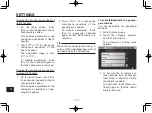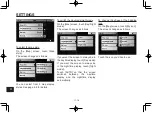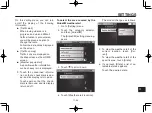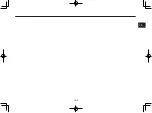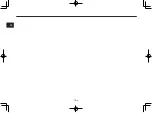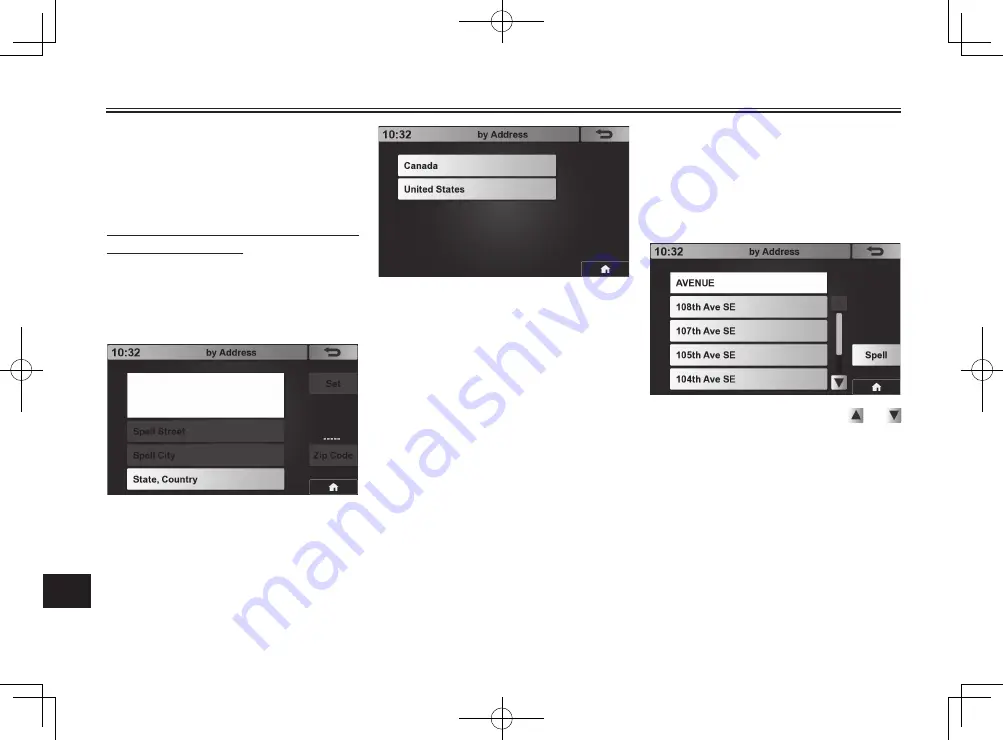
11
SETTINGS
11-25
then the [Set] button.
To reset the search method (starting
point) to your current location, touch
[Current location] and then [Set].
To set the [Search near] location by
entering the address
1. On the [Search near] screen,
touch [by Address].
The [by Address] screen ap-
pears.
2. Touch [State, Country].
The following screen appears.
3. Touch [Canada] or [United
States] to select the country.
4. Enter the state name by using
the keyboard that appears, and
touch [Enter].
5. Touch [Spell City].
6. Enter the city name by using
the keyboard that appears, and
touch [Enter].
Alternatively, you can designate
the city name by entering its zip
code.
Touch [Zip Code], enter the zip
code by using the numeric key-
board that appears, and touch
[Enter].
7. Touch [Spell Street].
8. Enter the street name by using
the keyboard that appears, and
touch [Enter].
If a list of street names such
as the example below appears,
touch the desired street name.
(You may need to touch or
to scroll up or down.)
9. Enter the street address by us-
ing the numeric keyboard that
appears, and touch [Enter].
10. Touch [Set].
The location designated by the
entered address is set as the
destination search start posi-
tion.