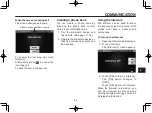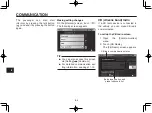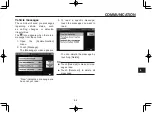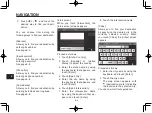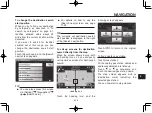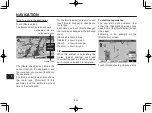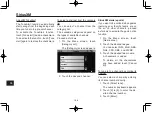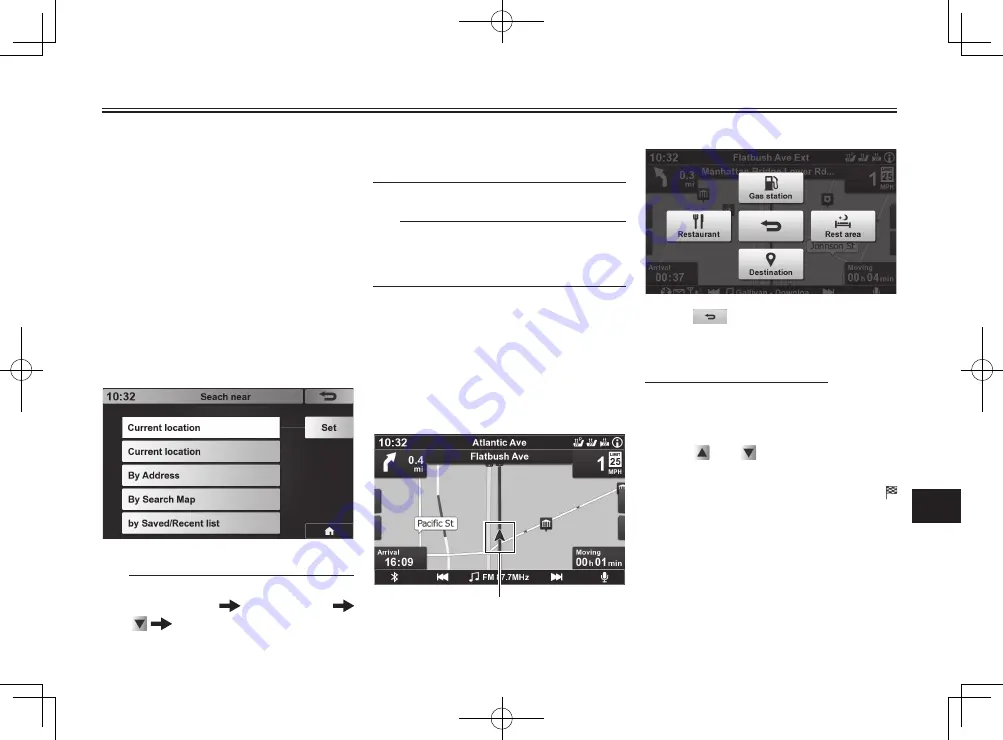
NAVIGATION
9-10
9
To change the destination search
start position
When you try to fi nd your destination
by categories, as described in “To
search by categories” on page 9-1,
facilities situated within about 30
miles from the current location will be
detected.
If you want to search for facilities
situated out of this range, you can
change the destination search start
position.
Touch [Search near], and the [Search
near] screen appears.
TIP
●
●
You can also access this screen
via [Setting] [Navigation]
[Search near].
●
●
For details on how to use the
[Search near] screen, see page
11-24.
TIP
The currently set destination search
start position is displayed to the right
of the [Search near] button.
To call up screens for destination
search directly from the map
When the screen shows a map with
the heading icon on it, you can easily
call up various screens for destination
search.
Heading icon
Touch the heading icon, and the
following screen appears.
Touch
to return to the original
screen.
To fi nd a nearby gas station
Touch [Gas station].
All the nearby gas station names and
addresses detected are listed up.
Touch or as necessary, and
touch the desired gas station name.
The map screen appears, with
(destination mark) indicating the
selected gas station.
You can now start route guidance.