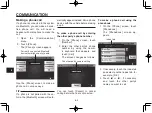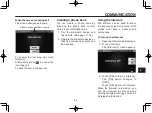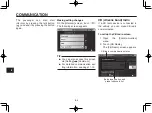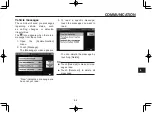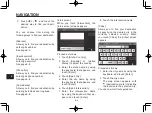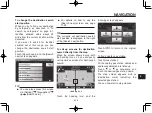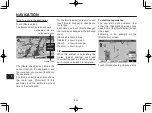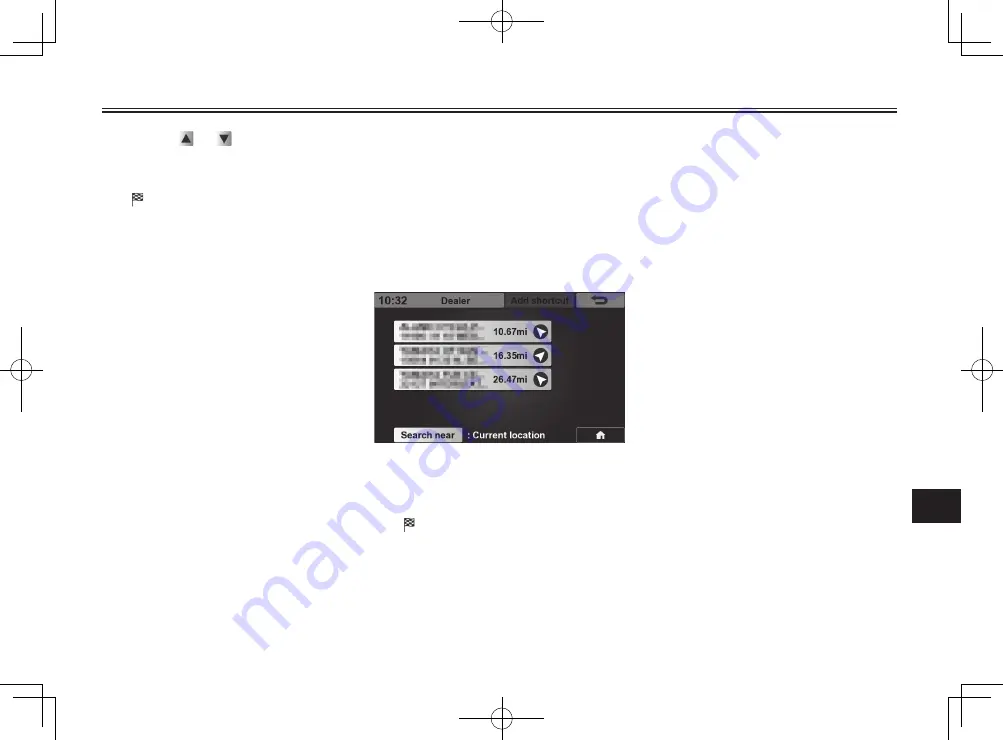
NAVIGATION
9-6
9
4. Touch or if necessary, and
touch the desired location.
The map screen appears, with
(destination mark) indicating
the selected location.
You can now start route guidance.
To set a Yamaha dealer’s location
as the destination
1. Open the [Destination] menu.
See page 9-1.
2. Touch [Dealer].
The [Dealer] screen appears,
showing the list of nearby Ya-
maha dealers detected.
3. Touch the desired Yamaha deal-
er’s location.
The map screen appears, with
(destination mark) indicating
the selected location.
You can now start route guidance.
●
●
WPT type data
Consists of location data.
●
●
RTE type data
Consists of trip data including the
destination location.
●
●
TRK type data
Consists of trail data including the
start point and end point.
1. Open the [Destination] menu.
See page 9-1.
2. Touch [Import location].
The [Import location] screen ap-
pears.
To find your destination from gpx
file (logbook) data stored in a USB
memory device
There are three types of gpx file
(logbook) data.
According to the data types stored,
you have several options to select a
destination.
All route data must be in GPX format
(.gpx), and saved in a folder named
“gpx”. Only letters, numbers and under-
score may be used in route file names.