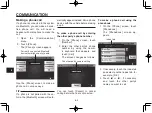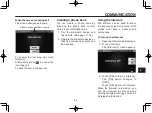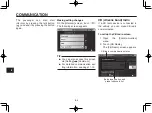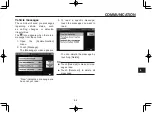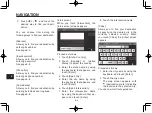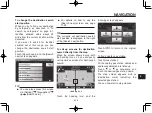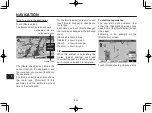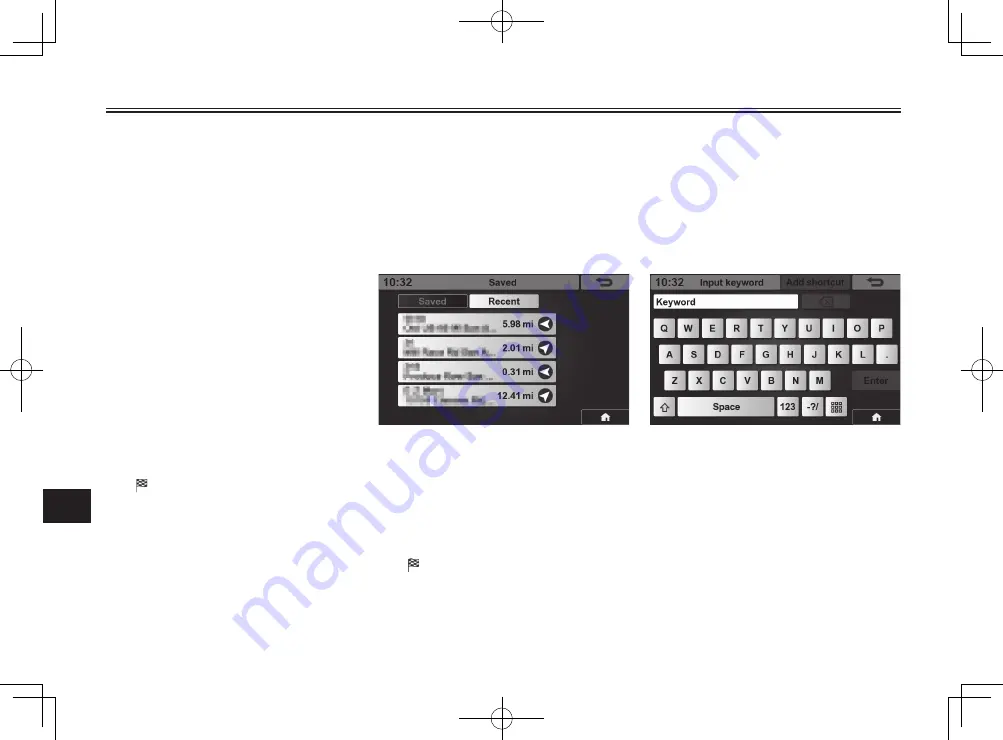
NAVIGATION
9-5
9
7. Enter the city name by using
the keyboard that appears, and
touch [Enter].
Alternatively, you can designate
the city name by entering its zip
code.
Touch [Zip Code], enter the zip
code by using the numeric key-
board that appears, and touch
[Enter].
8. Touch [Spell Street].
9. Enter the street name by using
the keyboard that appears, and
touch [Enter].
10. Enter the street number by us-
ing the numeric keyboard that
appears, and touch [Enter].
The map screen appears, with
(destination mark) indicating
the entered address location.
You can now start route guidance.
To fi nd your destination from the
destinations saved or recently set
1. Open the [Destination] menu.
See page 9-1.
2. Touch [Saved/Recent].
The [Saved] screen appears as
the default one.
3. To show the list of destinations
recently set, touch [Recent].
4. Touch the desired location list-
ed on the [Saved] or [Recent]
screen.
The map screen appears, with
(destination mark) indicating
the selected location.
You can now start route guidance.
To fi nd your destination by entering
a keyword
1. Open the [Destination] menu.
See page 9-1.
2. Touch [Input keyword].
The [Input keyword] screen ap-
pears.
3. Enter a keyword, such as “MU-
SEUM”, “AMUSEMENT”, or
“BEACH”, etc. by using the key-
board.
If locations that match the en-
tered keyword are found, a list
of them appears.
Best matches will be shown in
descending order.