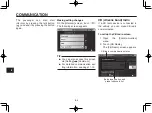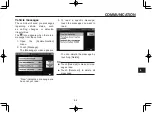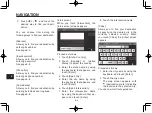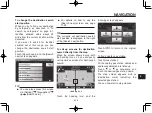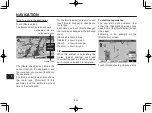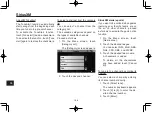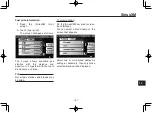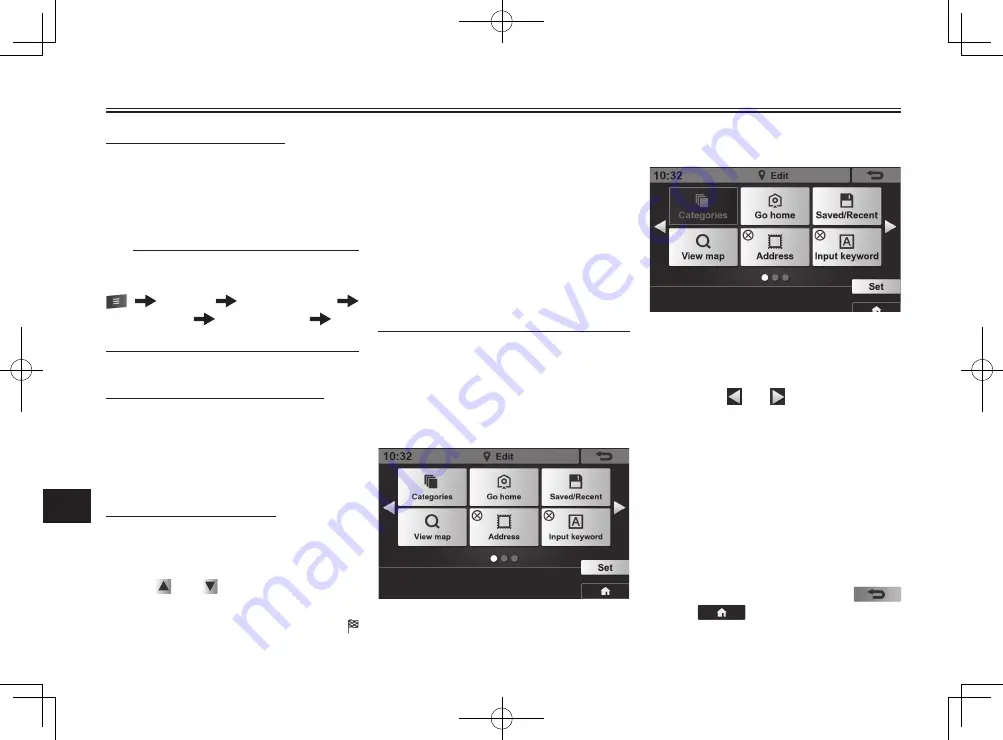
NAVIGATION
9-11
9
To fi nd a nearby restaurant
Touch [Restaurant].
For details on how to use the
[Restaurant] screen, see “To search
by categories” on page 9-1.
TIP
The restaurant screen can also be
called up via:
[NAVI] [Destination]
[Categories]
[Restaurant] [All
Categories]
To call up the [Destination] menu
Touch [Destination].
The [Destination] menu appears.
See “To open the [Destination] menu”
on page 9-1.
To fi nd a nearby rest area
Touch [Rest area].
All the nearby rest area names and
addresses detected are listed up.
Touch or as necessary, and
touch the desired rest area name.
The map screen appears, with
(destination mark) indicating the
selected rest area.
You can now start route guidance.
To edit the [Destination] menu
You can move a button to a different
position, delete a button, or add a new
button on the [Destination] menu.
Edit the [Destination] menu to your
preference.
To move a button to a different position
1. Open the [Destination] menu.
See page 9-1.
2. Touch [Edit].
A screen like the following ap-
pears.
3. Touch the button you want to
move.
If you touch [Categories], for ex-
ample, it changes as follows.
4. Touch the position of another
button where you want to move
the specified button to.
Touch or if necessary, to
change pages.
The button moves to the speci-
fied position, and the positions
of other buttons will be automat-
ically rearranged.
5. Touch [Set].
The screen returns to [Destina-
tion] menu, with the button posi-
tions edited.
To cancel editing, touch
or
.