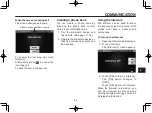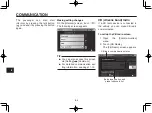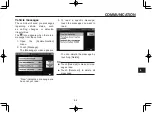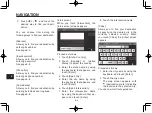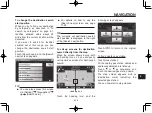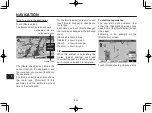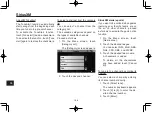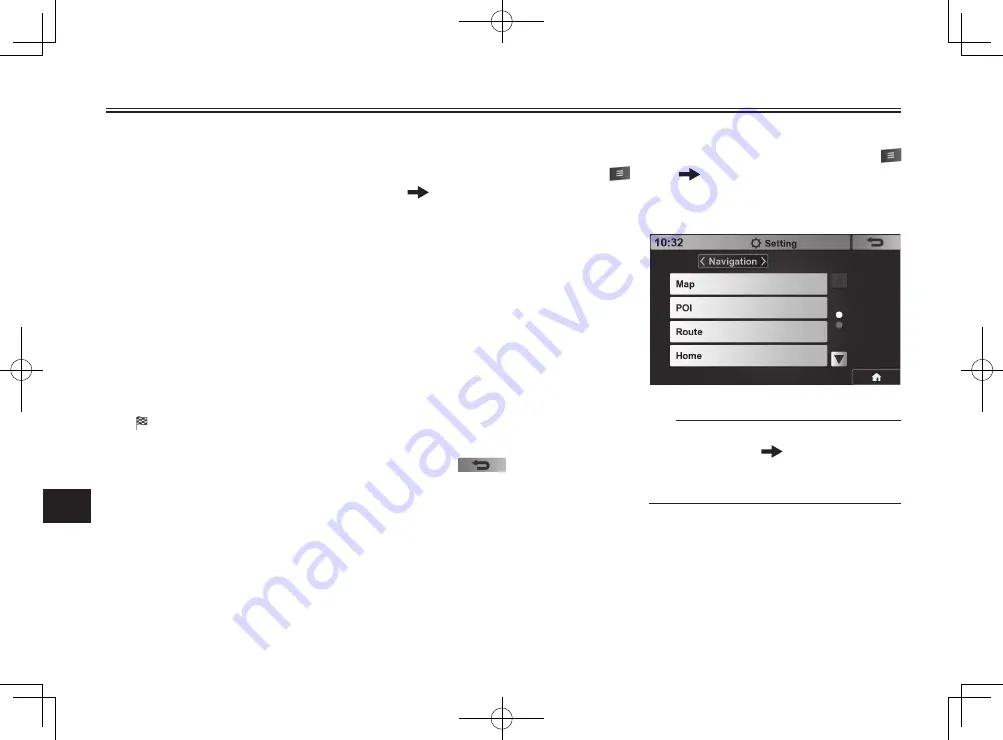
NAVIGATION
9-9
9
3. Enter the degree, minute, and
second of the latitude, and then
touch [N] to specify a north lat-
itude, or [S] to specify a south
latitude.
4. Touch [OK].
You will be prompted to enter
the longitude of the destination
location.
5. Enter the degree, minute, and
second of the longitude, and
then touch [E] to specify an east
longitude, or [W] to specify a
west longitude.
The map screen appears, with
(destination mark) indicating
the location specified by its lati-
tude and longitude.
You can now start route guidance.
To show information of the current
location
1. On the HOME screen, touch
[NAVI].
2. On the [Navigation] menu, touch
[Location info.].
3. If you want to save the location
in memory, touch [Save].
The saved location can be used
when you set your destination
by [Saved/Recent] on the [Des-
tination] menu. See page 9-5.
The saved information stays
available until you have saved
over it, or you have deleted all
the personal data stored in the
unit.
4. Touch
to return to the
[Navigation] menu.
To make navigation mode settings
1. On the HOME screen, touch
[NAVI].
2. Touch [Setting].
The following screen appears.
TIP
●
●
You can also access this screen
via [Setting] [Navigation].
●
●
For detailed navigation mode set-
ting information, see page 11-18.