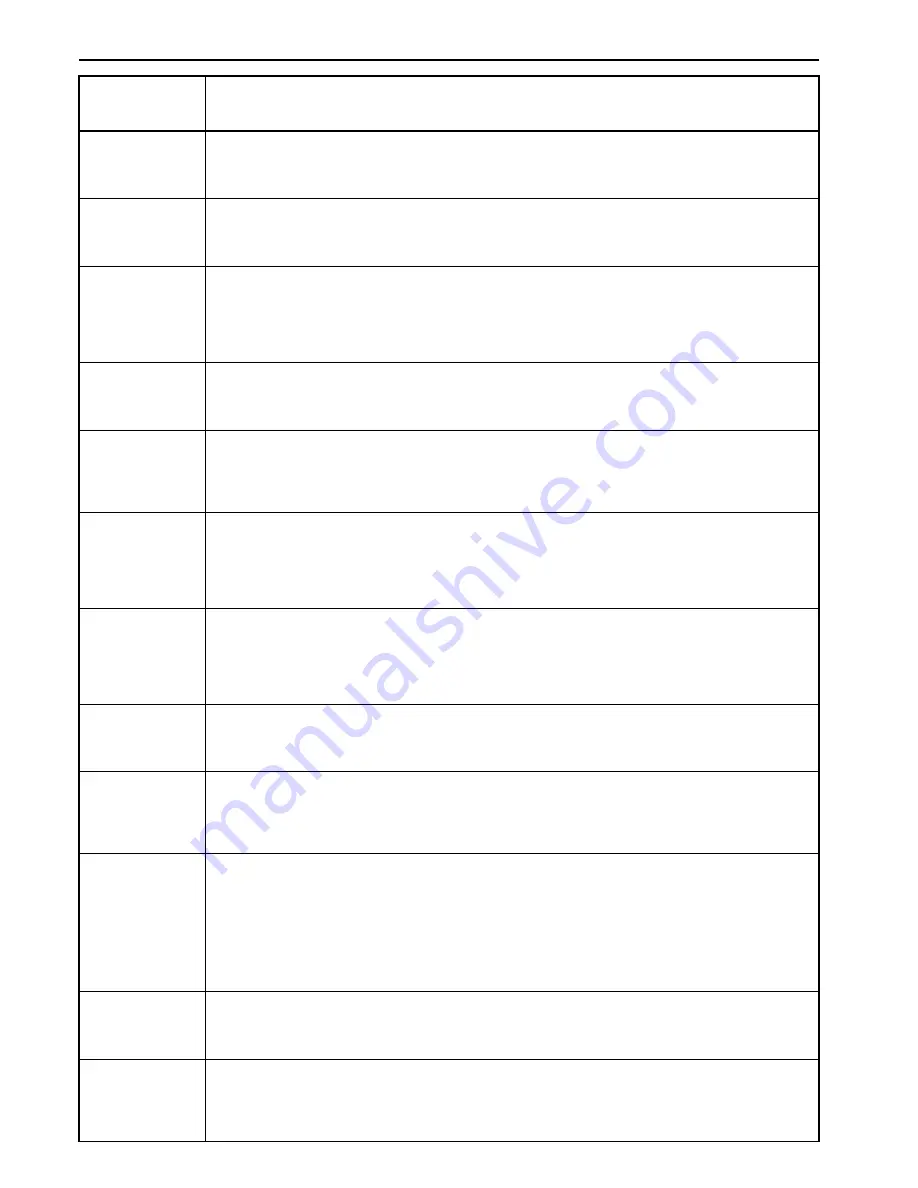
Section 10 Reference Information
10-8
U01600
A communication error occurred during reception at high transmission speed. Perform reception procedures again
after having the transmitting party lower the transmission speed.
U01700
U01720
A communication error occurred during transmission at high transmission speed. Perform transmission
procedures again.
U01721
A communication error occurred during transmission at high transmission speed. The destination party’s FAX
may not have the corresponding high speed reception capabilities. If the destination party’s FAX number was
dialed using an abbreviated number or one-touch key, change the transmission speed registered for that number
to a lower setting and perform transmission procedures again.
U01800 - U01820
A communication error occurred during reception at high transmission speed. Perform reception procedures again
after having the transmitting party lower the transmission speed.
U01821
A communication error occurred during reception at high transmission speed. Your unit may not have the
corresponding high speed reception capabilities. Perform reception procedures again after having the
transmitting party lower the transmission speed.
U02200
An F-Code Based Relay Broadcast Transmission command was received, but transmission to the remaining final
destination(s) was impossible because the destination FAX phone number(s) that was(were) registered for the
corresponding F-Code Relay Box in your FAX machine has(have) been deleted. Check the information registered
in your FAX and have the initial transmitting station perform the transmission operation again.
U02400
An F-Code Based Relay Broadcast Transmission command was received, but was unsuccessful because the
F-Code Relay Box ID that the initial transmitting station entered did not match the one registered in your FAX.
Check the information registered in your FAX and have the initial transmitting station perform the transmission
operation again.
U03000
Polling Reception was attempted, but was unsuccessful because no documents had been placed in advance in the
transmitting party’s FAX. Check with the transmitting party.
U03200
The transmitting party’s FAX is one of our models and an F-Code Based Bulletin Board Reception was attempted
in order to receive documents from that party’s F-Code Box, but was unsuccessful because there were no
documents stored in the corresponding F-Code Box.
U03300
An error has occurred due to one of the following reasons. Check with the other party.
(1) A Polling Reception was attempted in order to receive documents from the other party’s FAX, but was
unsuccessful because Password Check Communication was turned ON in the other party’s FAX and the
necessary password did not match.
(2) The transmitting party’s FAX is one of our models and an F-Code Based Bulletin Board Reception was
attempted in order to receive documents from that party’s F-Code Box, but was unsuccessful because Password
Check Communication was turned ON in the other party’s FAX and the necessary password did not match.
U03400
Polling Reception was attempted, but was unsuccessful because the password input in the transmitting party’s
FAX and the self-station ID of the receiving party did not match. Check with the other party.
U03500
The transmitting party’s FAX is one of our models and an F-Code Based Bulletin Board Reception was attempted
in order to receive documents from that party’s F-Code Box, but was unsuccessful because the F-Code Box number
that you entered was not registered in the other party’s FAX.
CODE
CAUSE AND/OR PROCEDURE FOR CORRECTION
Summary of Contents for FAX System (J)
Page 12: ...ix...
Page 170: ...Section 7 Various Settings and Registration 7 18...
Page 172: ...Section 8 Optional Equipment 8 2...
Page 197: ...MEMO...
Page 198: ...MEMO...
Page 199: ......
Page 203: ......
Page 204: ...2003 9 3DB80211B...













































