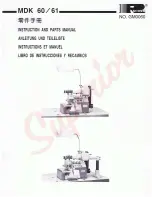Summary of Contents for 755 B
Page 1: ...755 B 756 B F Operating Instructions...
Page 6: ...Table of Contents 4 Operating Instructions 755 B 756 B F 00 0 02 2021...
Page 10: ...About these instructions 8 Operating Instructions 755 B 756 B F 00 0 02 2021...
Page 18: ...Machine description 16 Operating Instructions 755 B 756 B F 00 0 02 2021...
Page 292: ...Programming 290 Operating Instructions 755 B 756 B F 00 0 02 2021...
Page 306: ...Maintenance 304 Operating Instructions 755 B 756 B F 00 0 02 2021...
Page 328: ...Setup 326 Operating Instructions 755 B 756 B F 00 0 02 2021...
Page 330: ...Decommissioning 328 Operating Instructions 755 B 756 B F 00 0 02 2021...
Page 332: ...Disposal 330 Operating Instructions 755 B 756 B F 00 0 02 2021...
Page 354: ...Technical data 352 Operating Instructions 755 B 756 B F 00 0 02 2021...
Page 373: ......