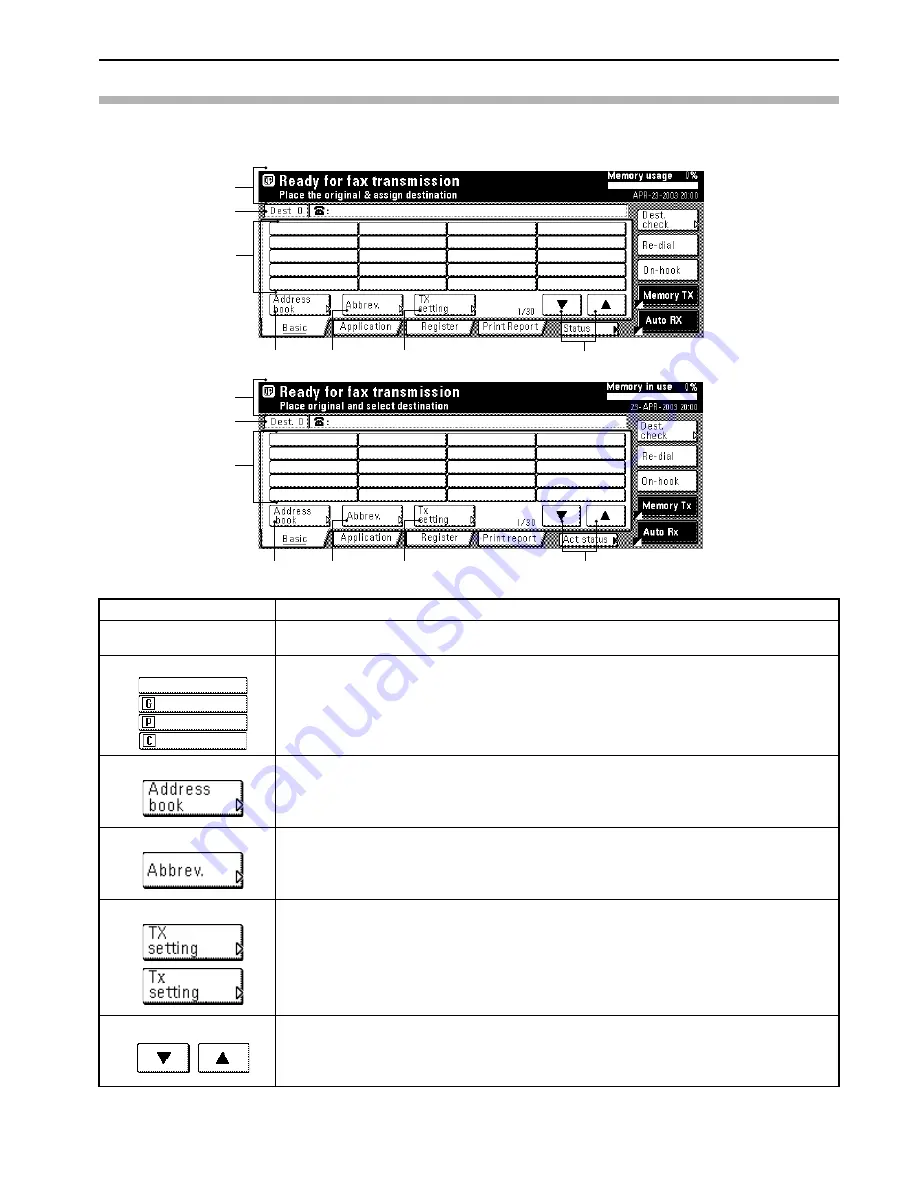
Section 1 Fax Operation (Names of Parts / Preparations / Features and Functions of this Fax)
1-3
Basic fax screen on the touch panel
The initial screen that appears in the touch panel when you press the Fax key in any other mode in order to change to the Fax Operation mode
is called the “basic fax screen”. The following contains information on the basic keys which are displayed in this screen and their functions.
(1) Message display
Current status, the next step in a procedure and error messages are shown in the message display.
(2) Number of destinations
display
The number of destinations that you have chosen to dial to is shown in this area.
(3) Speed-dial keys
Keys that you have registered to function as either a one-touch key, a group dial key (G), a program key
(P) or a chain dial key (C) are displayed here.
(4) “Address book” key
Press this key when you want to use the address book. (Refer to page 2-21.)
(5) “Abbrev.” key
Press this key when you want to use the abbreviated number that a destination number is registered
under in order to dial that number. (Refer to page 2-19.)
(6) “TX setting” key
Press this key when you want to perform settings related to transmission conditions such as the size of
the documents to be transmitted, the image quality of those documents, the contrast at which you want
to send them and the time when they should be sent. Once you press this key, the TX Setting screen will
appear.
(7) “
T
” and “
S
” cursor keys
Use these keys when you want to display speed-dial keys other than those which are currently displayed.
(1)
(2)
(3)
(4)
(5)
(6)
(7)
(1)
(2)
(3)
(4)
(5)
(6)
(7)
Inch
Metric
Summary of Contents for FAX System (J)
Page 12: ...ix...
Page 170: ...Section 7 Various Settings and Registration 7 18...
Page 172: ...Section 8 Optional Equipment 8 2...
Page 197: ...MEMO...
Page 198: ...MEMO...
Page 199: ......
Page 203: ......
Page 204: ...2003 9 3DB80211B...
















































