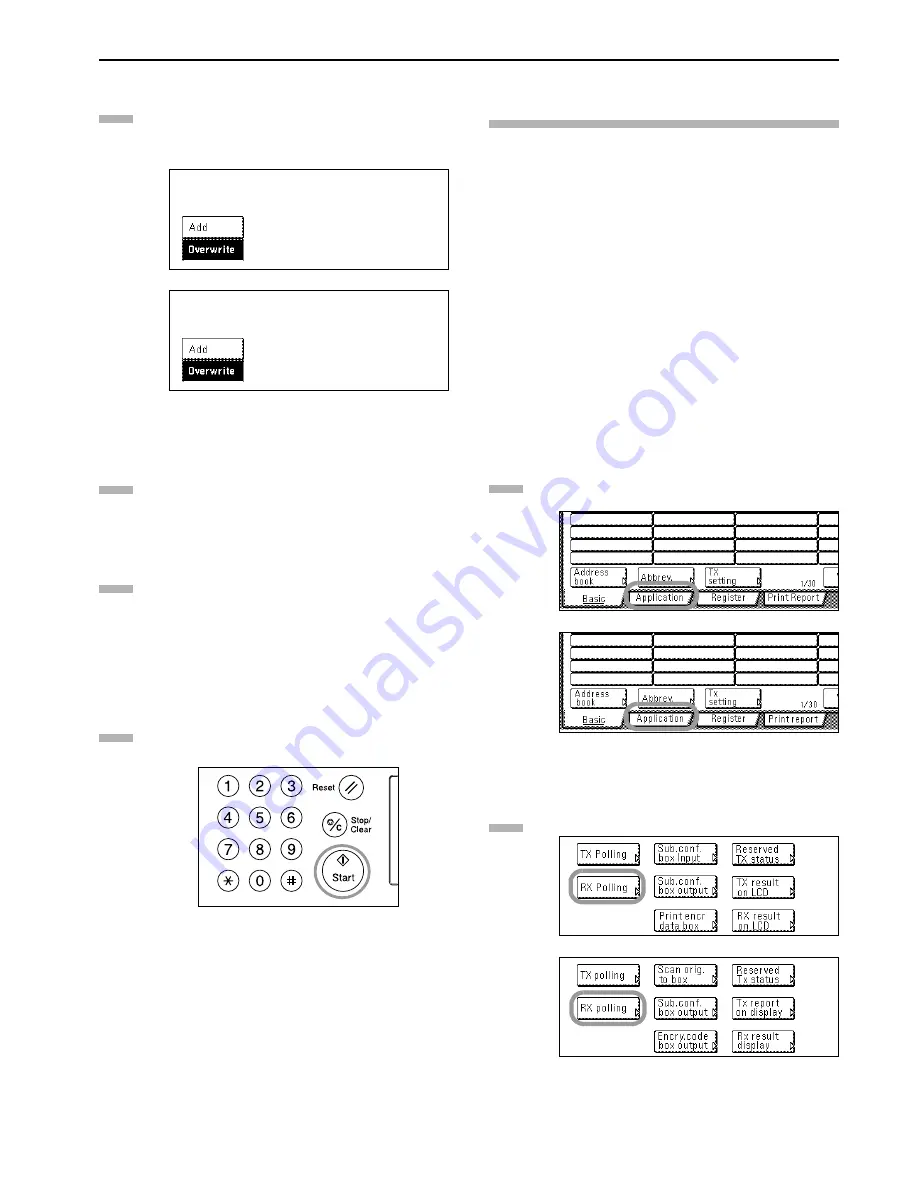
Section 5 Other Features of this Fax
5-9
> Adding or replacing documents
If you want simply to add documents to those already in
memory, press the “Add” key. If you want to delete all of
the documents currently in memory and replace them
with new documents, press the “Overwrite” key.
(inch)
(metric)
Press the “Confirm” key.
If you selected “Overwrite”, the message display will
return to the same screen as was displayed in step 4.
Select any related transmission settings that you want to
use.
* If the optional Duplex Document Processor is installed
and you are using duplex (2-sided) documents, press the
“Duplex TX” key. Refer to “Sending 2-Sided Documents
(Duplex Transmission)” on page 3-1 for setting
procedures.
Press the Start key. The documents will be scanned and
stored in memory where they will awaiting the polling
request.
Receiving Documents Using Polling
Reception
In Polling Reception, the receiving party dials the number of the
transmitting fax, triggering transmission of the documents set in
that other fax machine. If reception of documents from more than
one transmitting fax is designated, those destinations will be
dialed in order and reception will be carried out from each fax. It is
possible for the receiving party to use the timer to have the
documents received at a time convenient to them.
* If you enter all of the transmitting fax numbers using
abbreviated numbers, one-touch keys and/or group dial keys, this
fax can automatically receive documents from up to 300 different
fax machines in a single operation. However, you CANNOT enter
the number of a transmitting fax with abbreviated numbers or
one-touch keys that have been designated for Encrypted
Transmission.
* Polling Reception is only possible if the transmitting parties have
first performed the necessary Polling Transmission operation.
(Refer to “Preparing Documents for a Polling Transmission” on
page 5-8.)
* If you want to cancel the procedure part way through, press the
Reset key. The touch panel will return to the initial mode
settings.
Press the “Application” key. The Application screen will
appear.
(inch)
(metric)
Press the “RX Polling” key.
(inch)
(metric)
6
7
8
9
1
2
Summary of Contents for FAX System (J)
Page 12: ...ix...
Page 170: ...Section 7 Various Settings and Registration 7 18...
Page 172: ...Section 8 Optional Equipment 8 2...
Page 197: ...MEMO...
Page 198: ...MEMO...
Page 199: ......
Page 203: ......
Page 204: ...2003 9 3DB80211B...






























