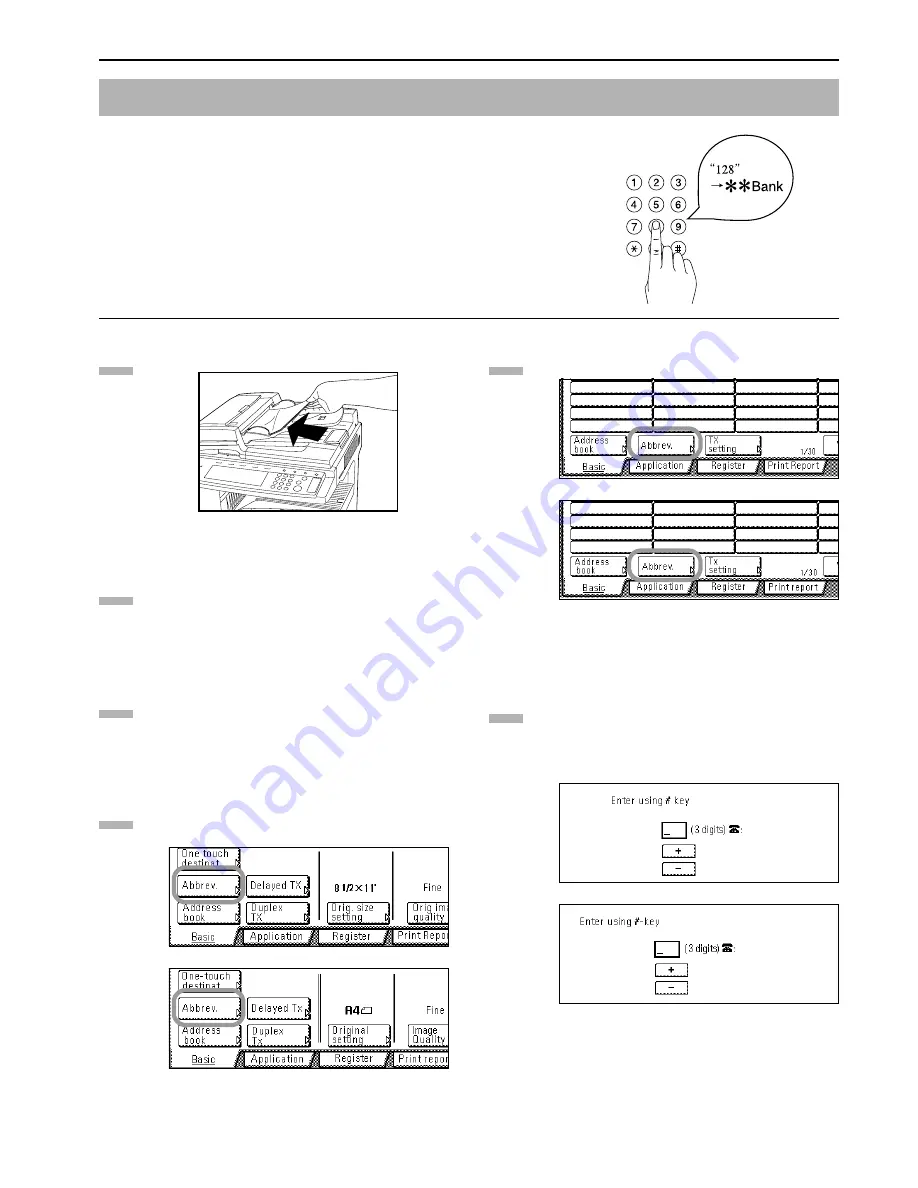
Section 2 Fax Operation (Basic Use)
2-19
Speed-dial keys are available to be registered as either a one-touch key, a group dial key, a
program key or a chain dial key. Each of these keys is given a 3-digit number between 001 and
600 and this number is referred to as that key's “abbreviated number”. It is then possible to dial a
destination number by simply entering the corresponding abbreviated number.
* Prior to operation, check the message display to make sure that the touch panel is in the initial
mode for fax operation.
(Refer to “What is the “Initial Mode”?” on page 1-11.)
* If you want to cancel the procedure part way through, press the Reset key. The touch panel will
return to the initial mode settings.
Set the documents you want to transmit.
If you want to change the transmission conditions, such
as the resolution and contrast, press the “TX setting” key.
If you do NOT want to change the current conditions, go
directly to step 5.
Press the key that corresponds to the desired item and
change the information as desired.
(To change each transmission condition, refer to pages 2-3
and 2-4.)
Once you are finished changing transmission conditions,
press the “Abbrev.” key and then go directly to step 6.
(inch)
(metric)
Press the “Abbrev.” key.
(inch)
(metric)
Use the keypad to enter the abbreviated number (001 -
600) that corresponds to the speed-dial key under which
the desired fax number is registered.
* Once a 3-digit number is entered, that number may be
changed using the “+” and “-” keys.
(inch)
(metric)
Dialing the Destination Using Only a 3-Digit Number (Abbreviated Dialing)
1
2
3
4
5
6
Summary of Contents for FAX System (J)
Page 12: ...ix...
Page 170: ...Section 7 Various Settings and Registration 7 18...
Page 172: ...Section 8 Optional Equipment 8 2...
Page 197: ...MEMO...
Page 198: ...MEMO...
Page 199: ......
Page 203: ......
Page 204: ...2003 9 3DB80211B...
















































