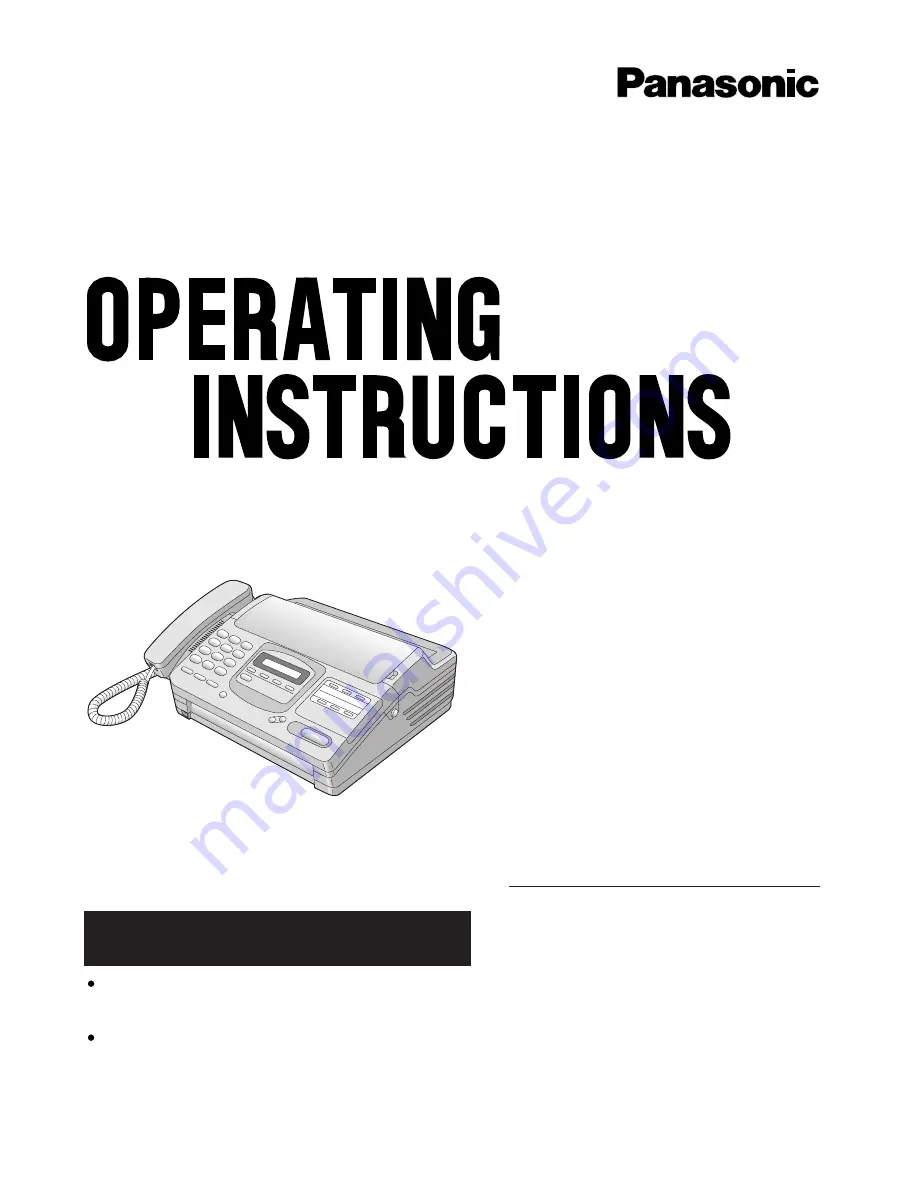
Personal Facsimile
Model No.
KX-F580
Contents
Installation and Connection . . . . p. 6
Initial Preparation. . . . . . . . . . . . p. 11
Basic Operations . . . . . . . . . . . . p. 17
Advanced Operations. . . . . . . . .p. 26
Troubleshooting and
Routine Care. . . . . . . . . . . . . . . .p. 49
General Information. . . . . . . . . . p. 56
Please read these Operating Instructions
before using the unit and save for future
reference.
This product is designed for use in the United
States of America, and may not operate in other
countries.(See page 60 for more details.)
Este producto ha sido disñado para su uso en los
Estados Unidos de América, y puede no funcionar
correctamente en otros países. (Consulte la página
60 para tener más detalles.)
FOR OPERATION ASSISTANCE,
CALL 1-800-HELP-FAX (1-800-435-7329)


































