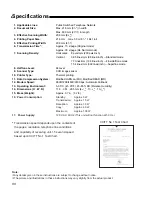48
Sample of journal report
Communication result on the report
When a problem has occurred, one of the following messages will be printed on the transmission and journal
reports.
PRINTED MESSAGE CODE
MEANING
COMMUNICATION ERROR
DOCUMENT JAMMED
The document is jammed. Remove the jammed document (see page 53).
JUNKMAIL PROH. REJECT
The junk mail prohibitor of your unit rejected fax reception (see page 35).
NO DOCUMENT
The document was not fed into the unit properly. Try again.
NO RESPONSE
The receiving unit was busy or ran out of recording paper. Try again.
PAPER JAMMED
The recording paper is jammed. Clear the jammed paper (see page 52).
PAPER OUT
The unit ran out of recording paper. Install a recording paper (see page 9).
PRESSED THE STOP KEY
The STOP button was pressed, and fax communication was canceled.
PRINTER OVERHEATED
Printer was overheated. Let the unit cool down.
THE COVER WAS OPENED
The back lid was open. Close it and try again.
OK
Fax communication was successful.
A transmission or reception error occurred. Try again or check with the
other party.
41-47
FF
–
–
–
–
–
–
–
–
–
40
52
y
XMT REPORT
z
NO.
01
COMPANY ABC
USAGE TIME
00
’
51
MODE
TX
PAGES
00
COMMUNICATION ERROR (43)
START TIME
JAN. 20 1996 01:19PM
JAN. 20 01:18PM
RESULT
OTHER FACSIMILE
y
JOURNAL
z
NO.
01
02
03
04
05
1234567
9998765
2121444
555556677
USAGE TIME
00
’
25
00
’
38
00
’
28
00
’
58
01
’
50
MODE
TX
TX
RX
TX
TX
RX
PAGES
01
02
01
03
05
03
OK
OK
OK
COMMUNICATION ERROR (43)
OK
OK
START TIME
JAN. 25 1996 05:22PM
JAN. 21 02:14PM
JAN. 21 02:17PM
JAN. 21 02:18PM
JAN. 22 10:35PM
RESULT
CODE
OTHER FACSIMILE
Sample of transmission report
Communication
result (see below.)
Error code
(for service
personnel
use only)