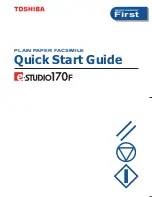Summary of Contents for Belgafax 802
Page 1: ...Belgafax 802 User Manual...
Page 41: ...Appendix 41 EN EC Declaration of Conformity DoC Belgafax 802...
Page 42: ...42 Belgacom Belgafax 802 EN...
Page 43: ...Appendix 43 EN...
Page 1: ...Belgafax 802 User Manual...
Page 41: ...Appendix 41 EN EC Declaration of Conformity DoC Belgafax 802...
Page 42: ...42 Belgacom Belgafax 802 EN...
Page 43: ...Appendix 43 EN...