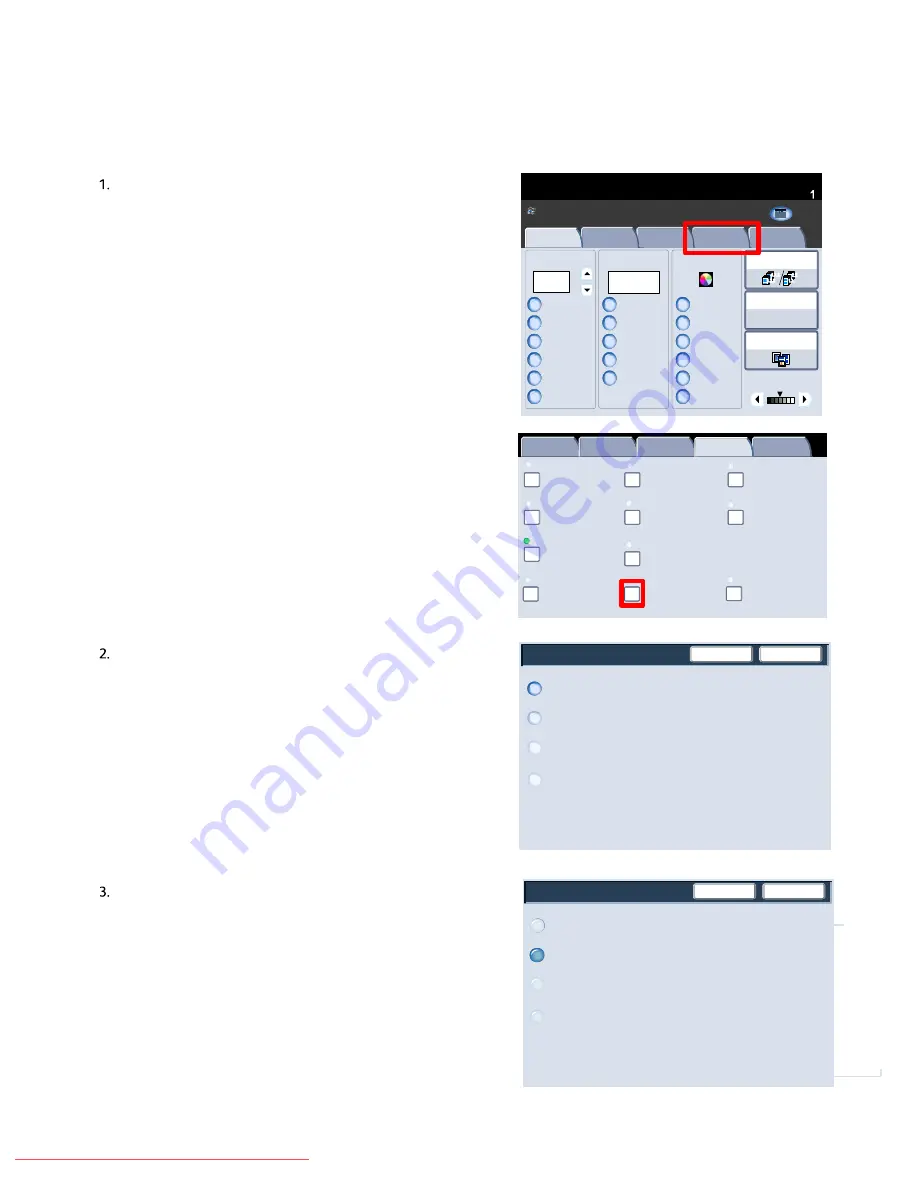
User Guide
4-45
Copy
Xerox 700 Digital Color Press
1.2.3
1.2.3
2.2.
1.1.
Paper Supply
Reduce / Enlarge
Output Color
Copy Output
100
Plain
100%
%
Auto%
64%
78%
129%
More...
More...
Plain
Plain
Auto Detect
Color
Black and White
More...
Dual Color
Single Color
(Red/Black)
(Red)
2 Sided Copying
Original Type
Lighten / Darken
Auto Paper
Select
Quantity
Image Quality
Layout
Adjustment
Output Format
Job Assembly
Copy
Auto Paper
Select
1
2
3
1 > 1 Sided
Copy
All Services
Ready To Copy
C o p y
Do cu Co l o r 700
N e t w o r k
S c a n n in g
H o m
e
W
e b
A p p lic a t io n s
Booklet Creation
Page Layout
Image Quality
Layout
Adjustment
Output Format
Job Assembly
General Settings
Off
1 Up
Annotation
Off
Poster
Folding
Covers
Off
Transparency Options
No Separators
No Covers
Tab Margin Shift
Off
Off
Face Up/Face Down
Off
ID Card Copying
Off
Watermark
Output Orientation
Save
Cancel
Auto
Face Up
Face Down
The job will take longer to output when
Face Up is selected.
Face Up (Reverse Order)
Output Orientation
Save
Cancel
Auto
Face Up
Face Down
Face Up (Reverse Order)
Face Up/Down Output
The Face Up/Down Output option allows you to select
whether copies are output facing up or facing down.
Access the Output Orientation feature by selecting the
Output Format tab and the Face Up/Down Output button.
Selecting the
Auto
button automatically determines
whether the copies should be output face up or face
down.
Selecting the
Face Up
button causes all output to be
delivered face up, with the first page on top of the output
stack.
Downloaded From ManualsPrinter.com Manuals






























