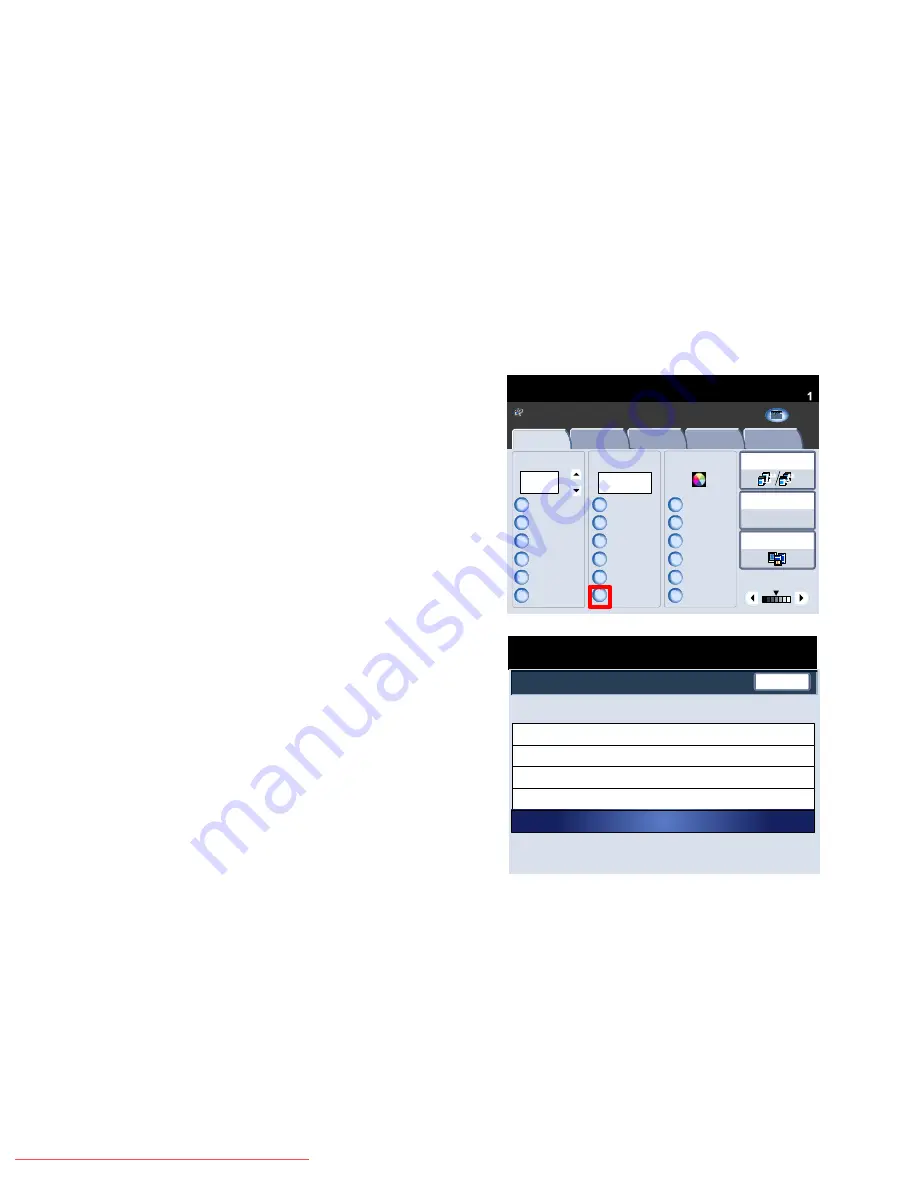
User Guide
3-2
Paper
Xerox 700 Digital Color Press
The paper supply screen shows all the trays and the confirmed
size and type of stock loaded in each tray. A user can select which
tray to use from this list. The chosen tray is highlighted in blue.
If the auto tray switching feature has been enabled by your
System Administrator and the same size and type of stock is
loaded in another tray, the machine will automatically switch
from one tray to the other when stock in the active tray runs out.
1.2.3
1.2.3
2.2.
1.1.
Paper Supply
Reduce / Enlarge
Output Color
Copy Output
100
Plain
100%
%
Auto%
64%
78%
129%
More...
More...
Plain
Plain
Plain
Auto Detect
Color
Black and White
More...
Dual Color
Single Color
(Red/Black)
(Red)
2 Sided Copying
Original Type
Lighten / Darken
Auto Paper
Select
Quantity
Image Quality
Layout
Adjustment
Output Format
Job Assembly
Copy
Auto Paper Select
1
2
3
5
1 > 1 Sided
Copy
All Services
Ready To Copy
C o p y
Do cu Co l o r 700
N e t w o r k
S c a n n in g
H o m
e
W
e b
A p p lic a t io n s
Close
Paper Supply
Paper Tray
%Full
Paper Size
Paper Type
Paper Weight
Tray 1
Tray 2
Auto Paper Select
Tray 5
Tray 3
100%
100%
100%
100%
Plain
8.5x11 in.
8.5x11 in.
8.5x11 in.
8.5x11 in.
Plain
Plain
Plain
Heavyweight 1
Heavyweight 1
Heavyweight 1
Heavyweight 1
Handling paper stock
Stock and tray selection
A user has the option to choose the size of paper or to press the
Auto Paper
button (shown selected in blue below). The
Auto
Paper
feature automatically selects the appropriate paper size for
each document based on the size of the document and any
directly selected magnification ratios.
Select the
More...
button.
For problem free printing and copying, observe the following when loading paper stock into the paper trays:
Do not use folded or wrinkled papers.
•
Do not load papers of varied sizes into the tray.
•
Fan transparencies and shuffle labels before loading to prevent jamming or multi-sheet feeding.
•
Fanning of paper edges is not required, but may be beneficial with certain stocks in dry environments.
•
Downloaded From ManualsPrinter.com Manuals






























