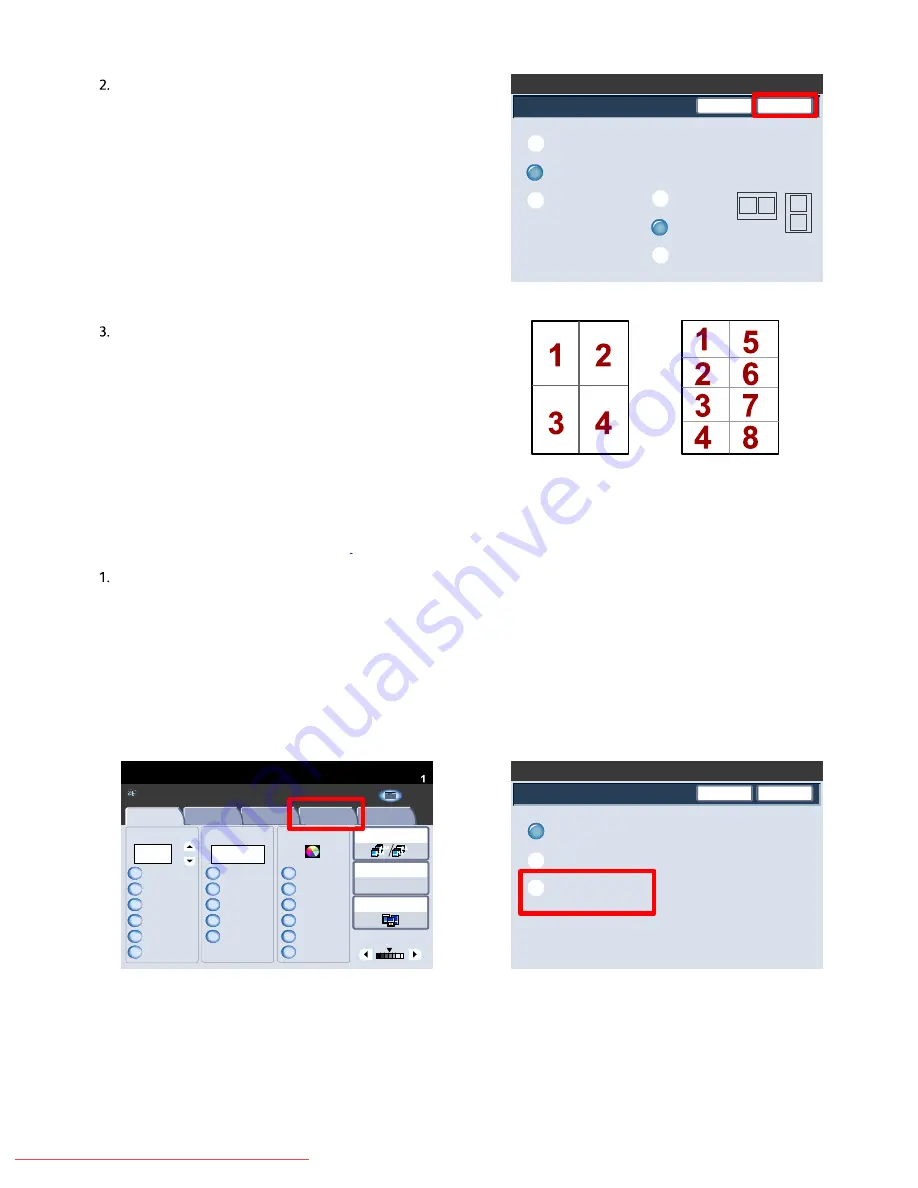
User Guide
4-31
Copy
Xerox 700 Digital Color Press
Page Layout
Off
Multiple-Up
Save
Cancel
Repeat Image
Multiple-Up
2 Up
4 Up
8 Up
Reading Order
1
2
1
2
1.2.3
1.2.3
2.2.
1.1.
Paper Supply
Reduce / Enlarge
Output Color
Copy Output
100
Plain
100%
%
Auto%
64%
78%
129%
More...
More...
Plain
Plain
Auto Detect
Color
Black and White
More...
Dual Color
Single Color
(Red/Black)
(Red)
2 Sided Copying
Original Type
Lighten / Darken
Auto Paper Select
Quantity
Image Quality
Layout Adjustment
Output Format
Job Assembly
Copy
Auto Paper Select
1
2
3
1 > 1 Sided
Copy
All Services
Ready To Copy
C o p y
DocuColor 700
N e t w o r k
S c a n n in g
H o m
e
W
e b
A p p lic a t io n s
Page Layout
Save
Cancel
Off
Multiple-Up
Repeat Image
You can simply touch the number of images you want
printed on each sheet - from
2 Up
to
8 Up
- on the Multiple
Up screen. You can also select the
Reading Order
options on
this screen.
When you have made your selections you must select
Save
so that you can program any other features you may require
from the control panel.
Select the
Save
button to continue.
The examples shown are typical output that can be
produced when using the Multiple-up feature.
This completes the review of the Multiple-up feature.
Repeat Image
The
Repeat Image
feature allows you to copy a single image up to eight times onto one page.
First select the paper tray you want to use. Repeat Image is not available if the
Auto Paper
option is selected. The
Repeat Image options are accessed from a button on the
Output Format
tab.
Access the Repeat Image feature by selecting the
Output Format
tab, the
Page Layout
button, then the
Repeat
Image
button.
Downloaded From ManualsPrinter.com Manuals






























