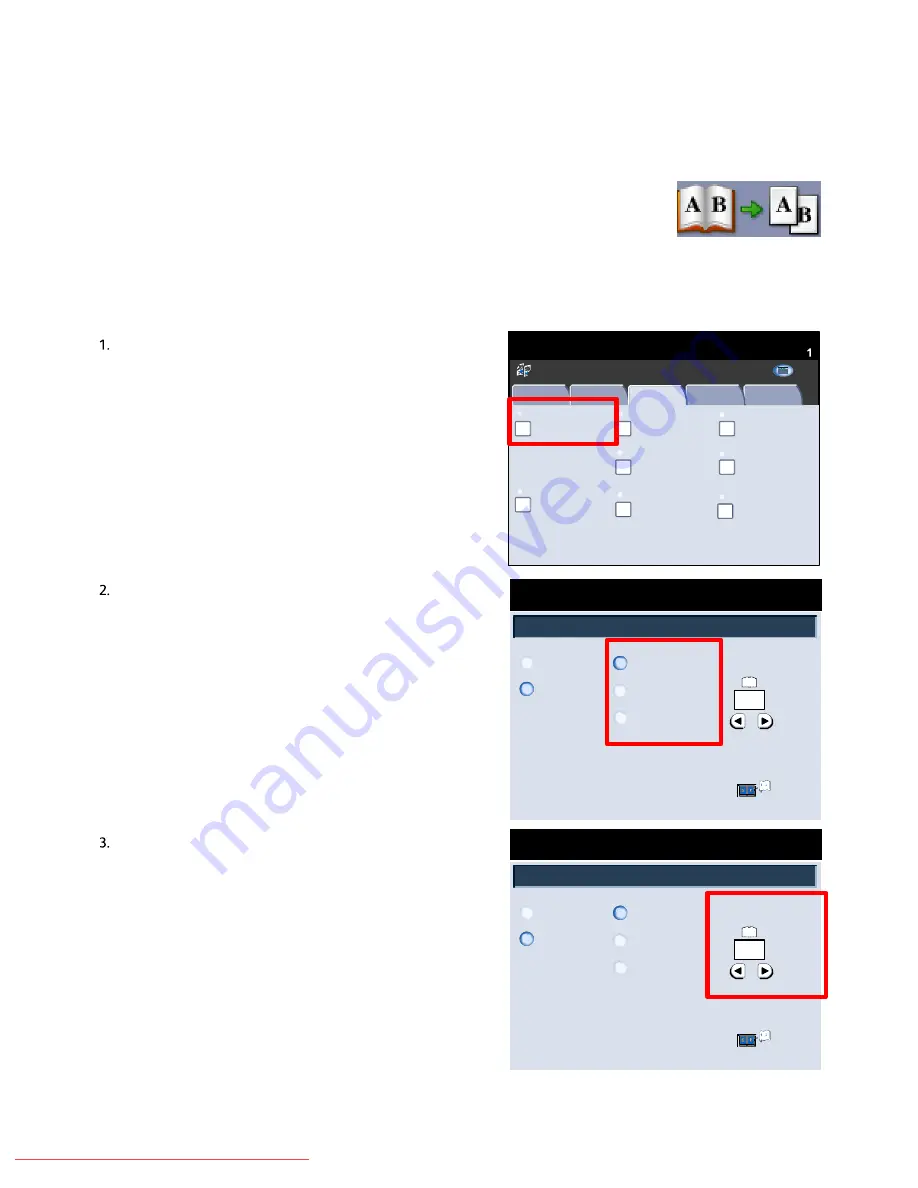
User Guide
4-18
Copy
Xerox 700 Digital Color Press
Book Copying
Save
Cancel
0
Off
On
Both Pages
Left Page Only
Right Page Only
Binding Edge Erase
Load your originals as shown
below
Inches
Ready To Copy
Quantity
1
Book Copying
Save
Cancel
0
Off
On
Both Pages
Left Page Only
Right Page Only
Binding Edge Erase
Load your originals as shown
below
Inches
Ready To Copy
Quantity
1
Book Copying
Copy
Quantity
Ready To Copy
Image Quality
Layout Adjustment
Output Format
Job Assembly
Copy
Off
Image Rotation
Edge Erase
Image Shift
2 Sided Book Copying
Original Size
Auto Detect
Original Orientation
Upright Images
Invert Image
Off
None
Off
Off
Normal Image
All Services
Positive Image
C o p y
DocuColor 700
N e t w o r k
S c a n n in g
H o m
e
W
e b
A p p lic a t io n s
Layout Adjustment
Book Copying
Bound originals can be placed on the document glass to make single-sided or two-sided
copies. The bound original should be placed face down and registered to the rear left corner
of the document glass. Align the top of the bound original against the rear edge of the
document glass.
Various options are available when copying from bound
originals.
Select the
Layout Adjustment
tab and then the
Book
Copying
button.
Once you select a Book Copying option other than
Off
, you
can make further selections, including options to copy:
- Both Pages
- Left Page Only
- Right Page Only
You also have the option to use the
Binding Erase
feature,
which deletes the shadow from your copies that is caused
by the center binding.
When you have saved your selections, apply a light
pressure to the spine of the document and press the
Start
button.
Select the
Save
button to continue.
Downloaded From ManualsPrinter.com Manuals






























