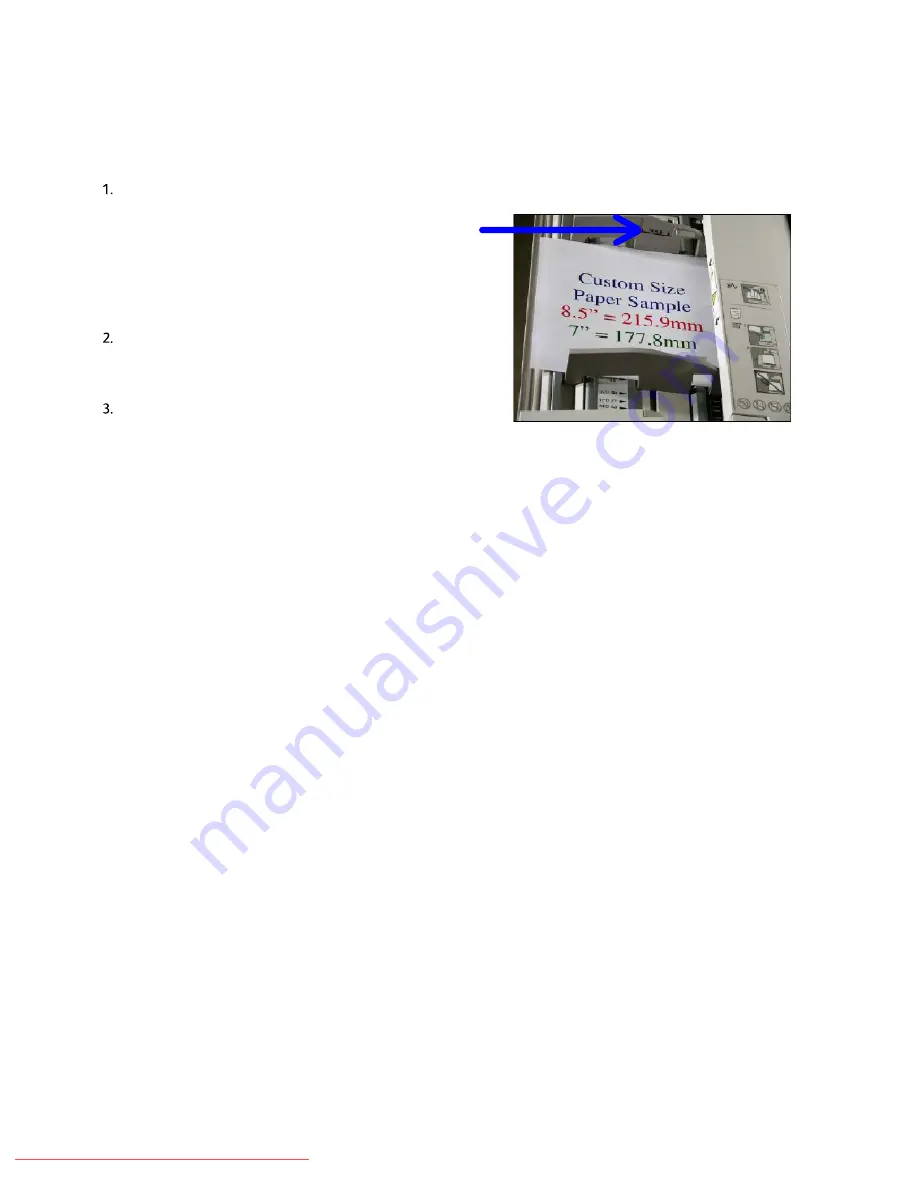
User Guide
3-11
Paper
Xerox 700 Digital Color Press
This procedure shows you how to load media into the bypass tray.
Fan the sheets before loading them into the tray.
Register the stack of paper or media against the right
side of the tray. The paper or media must not be loaded
above the maximum fill line.
Locate the sheet(s) against the right of the tray and move the
front and rear guides to touch the edges of the sheet(s).
When stock is loaded into the Bypass Tray, a pop-up window may appear asking you to change or confirm the type
and size of the stock. The tray will not be ready for use until you change or confirm the size and type of stock.
Alternatively, you can change the paper size and paper type by accessing the Paper Tray Attributes screen from
the System Administrator Menu.
Loading the Bypass Tray
Move the front and rear guides to just touch the edges of the
stack.
The Bypass Tray detects the position of the side guide to determine the size of the stock.
If enabled by your System Administrator, the Paper Tray settings screen may be displayed on the touch screen.
Downloaded From ManualsPrinter.com Manuals






























