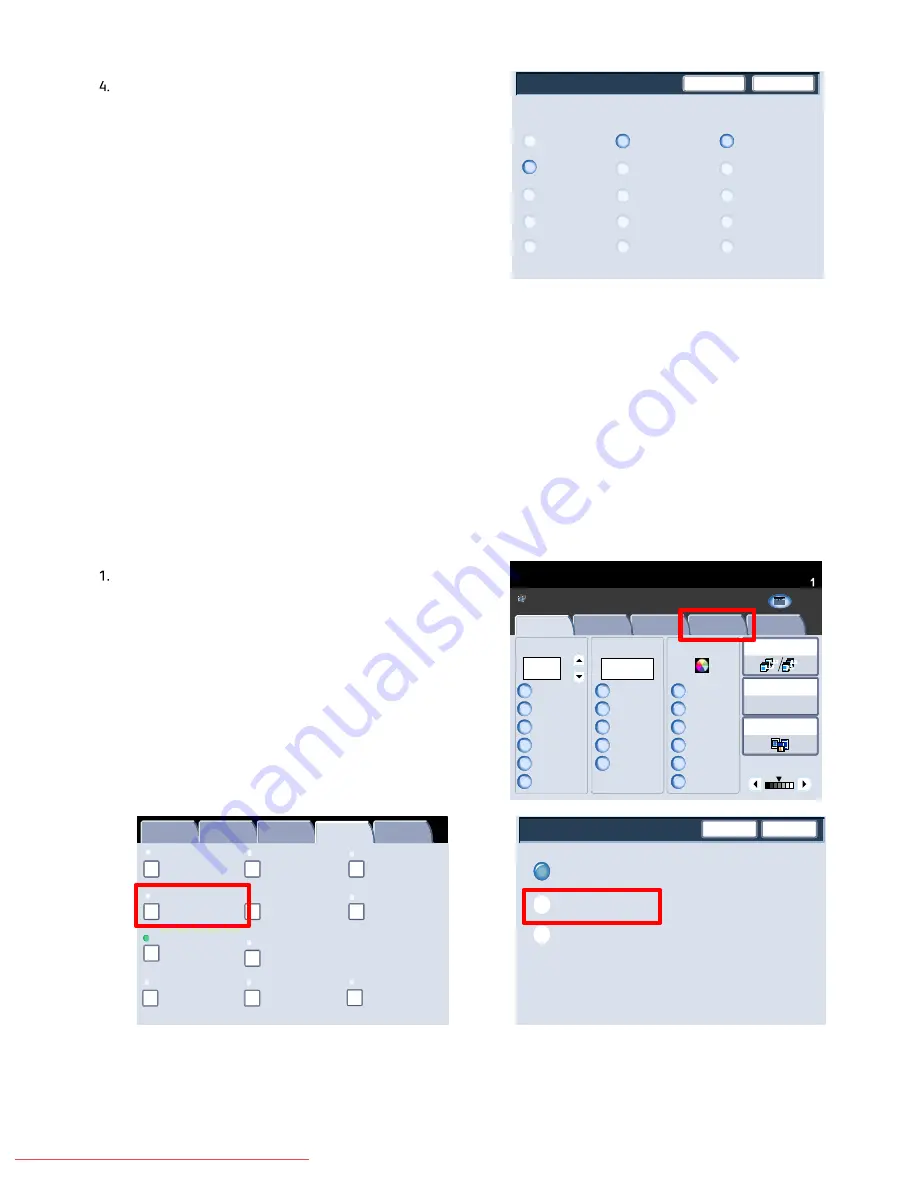
User Guide
4-30
Copy
Xerox 700 Digital Color Press
Covers - Paper Tray Settings
8.5 in.x11 in.
8.5x14
Save
Cancel
8.5 in.x5.5 in.
11 in.x17 in.
8.5 in.x11 in.
8.5x14
8.5 in.x5.5 in.
Tray 5
11 in.x17 in.
Tray 5
Front Cover
Back Cover
Auto
8.5 in.x11 in.
8.5x14
8.5 in.x5.5 in.
Tray 5
Booklet Creation
Page Layout
Image Quality
Layout
Adjustment
Output Format
Job Assembly
General
Settings
Off
1 Up
Annotation
Off
Poster
Folding
Covers
Off
Transparency Options
No Separators
No Covers
Tab Margin Shift
Off
Off
Face Up/Face Down
Off
ID Card Copying
Off
Watermark
Page Layout
Save
Cancel
Off
Multiple-Up
Repeat Image
1.2.3
1.2.3
2.2.
1.1.
Paper Supply
Reduce / Enlarge
Output Color
Copy Output
100
Plain
100%
%
Auto%
64%
78%
129%
More...
More...
Plain
Plain
Auto Detect
Color
Black and White
More...
Dual Color
Single Color
(Red/Black)
(Red)
2 Sided Copying
Original Type
Lighten / Darken
Auto Paper
Select
Quantity
Image Quality
Layout
Adjustment
Output Format
Job Assembly
Copy
Auto Paper Select
1
2
3
1 > 1 Sided
Copy
All Services
Ready To Copy
C o p y
Do cu Co l o r 700
N e t w o r k
S c a n n in g
H o m
e
W
e b
A p p lic a t io n s
First select the paper tray you want to use. Multiple-up is not
available if the
Auto
paper supply option is selected. The
Multiple-up options are accessed from the button on the
Output Format
tab.
Access the Multiple-up feature by selecting the
Output
Format
tab, the
Page Layout
button, then the
Multiple-Up
button.
From this screen you can select the trays containing the
cover stock, as well as the tray containing the main body
pages.
Save all the selections you have made and the machine is
now set to add covers to your copy job.
Page Layout
The Page Layout options are ideal for handouts, storyboards or for archival purposes. You can select between the
Multiple-Up
feature or the
Repeat Image
feature.
Multiple-Up
The Multiple-up feature is ideal for handouts, storyboards or for archival purposes.
Multiple-up allows the scanning of up to 8 independent images to fit onto one sheet of paper. Your machine will
reduce or enlarge the images as needed, to display them either in landscape or portrait orientation on one page, based
on the paper supply selected.
Downloaded From ManualsPrinter.com Manuals






























