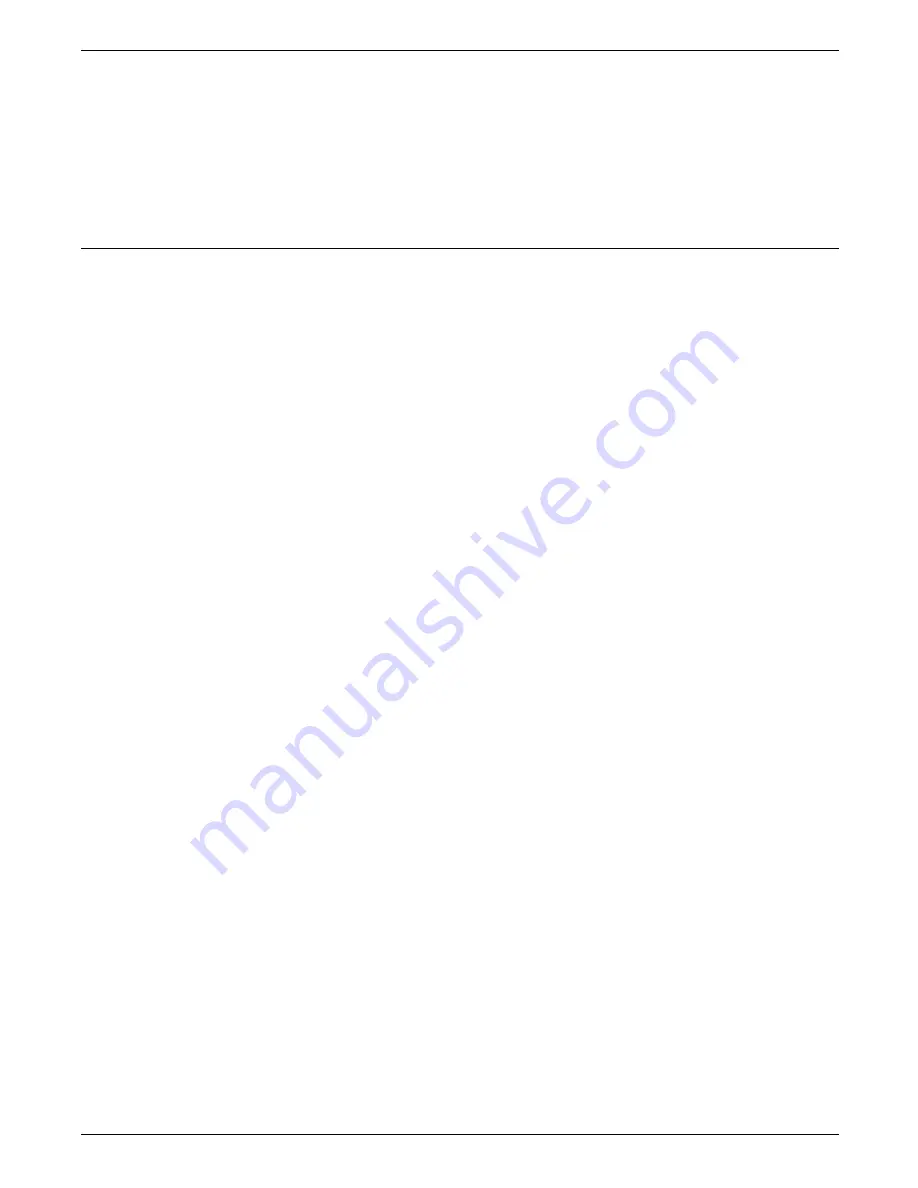
SUPPLIES: ORDERING INFORMATION
An extensive font library and customised fonts are available.
Contact your local Rank Xerox representative to order additional
fonts.
Note: When a font cartridge is installed in the LJ2D emulation
and the manufacturer has defined a default font on the cartridge,
then this default overrides any default font that is selected on the
printer.
Installing the font cartridges
Font cartridges must be installed while the 4213 is powered off.
Font cartridges installed while the printer is on are not
recognised and may lock up the printer
Insert the font cartridge, label upwards, into one of the two slots
located at the base of the printer. When you feel resistance,
there is approximately another 6.35 mm or 1/4 inch to push to
make sure the cartridge is fully seated.
Caution: Do not use excessive force when inserting the font
cartridge into the printer, or you may damage the font cartridge
or the printer connector.
To confirm proper installation follow these steps:
1. Power on the printer.
H
2. Press the Online button to take the printer off line (The
online indicator light is not lit.)
B
3. Press and release the Test button on the printer control panel
to access the Test Menu.
C
4. Press the Last Page button until FONTS STATUS is displayed.
D
5. Press the Select button to print a font status sheet. All
available fonts, including the fonts that you installed, are
listed on the status sheet. Cartridge fonts are identified by
either Left Cartridge or Right Cartridge on the status sheet.
H
6. Press the Online button to put the printer back online. (The
online indicator light is lit.)
Note: Do not insert or remove the font cartridge while the
printer is online.
XEROX 4213 LASER PRINTER USER GUIDE
7-3
Summary of Contents for 4213
Page 1: ...rrrr XEROX Xerox 4213 Laser Printer User Guide 720P40010 June 1992...
Page 6: ......
Page 38: ......
Page 52: ......
Page 143: ......
Page 229: ......
Page 237: ......
Page 238: ...Replace this sheet with the following tab Adjustable tray...
Page 239: ......
Page 249: ......
Page 250: ...Replace this sheet with the following tab High capacity feeder...
Page 251: ......
Page 269: ......
Page 270: ...Replace this sheet with the following tab IBM Coax Twinax option...
Page 271: ......
Page 355: ......
Page 356: ...Replace this sheet with the following tab PostScript emulation...
Page 357: ......
Page 385: ......
Page 386: ...Replace this sheet with the following tab SIMM kit...
Page 387: ......
Page 400: ...Replace this sheet with the following tab Multi Media Feeder...
Page 401: ......
Page 425: ......
Page 441: ......






























