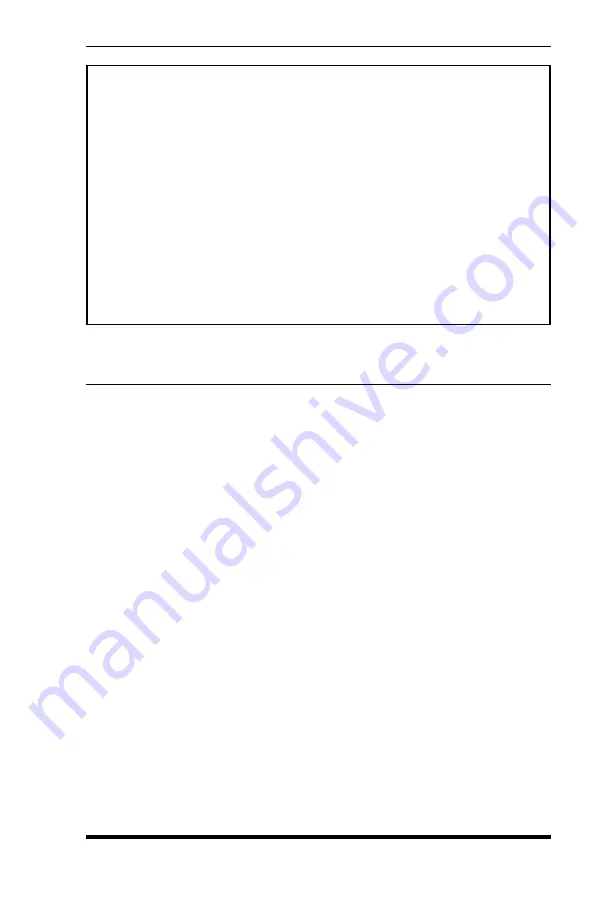
8.2.
The Alarm Configuration Menu
To set-up the Alarm Filters, you must first access the Alarm
Configuration Menu. In addition to defining the two Alarm
Filters, the Alarm Configuration Menu is also used to access
submenus for the PBX Inactivity Alarms, the 80% Full Alarm, and
the Input Contact Alarm. The Alarm Configuration Menu is only
available in Supervisor Mode.
To access the Alarm Configuration Menu from the Main Menu,
type
25
and press
[Enter]
. The Alarm Configuration Menu will
appear as shown in Figure 8.1. Items 1 through 6 provide access
to the submenus for the various alarms. Item 7 selects default
settings for the optional output contacts. Items 8 through 17
define the Default Alarm Filter Action parameters.
8-3
The Alarm Filters (Toll Fraud Detection)
ALARM CONFIGURATION:
ALARMS
DEFAULT ALARM FILTER ACTION
1. Alarm Filter 1
(Used as Template for New Clues))
2. Alarm Filter 2
8. Action:
None
3. PBX Inactivity Alarm 1
9. Phone #:
(undefined)
4. PBX Inactivity Alarm 2
(Cont.):
5. 80% Full Alarm:
Off
10. Pager ID 1:
(undefined)
6. Input Contact Alarm:
Off
11. Pager ID 2:
(undefined)
12. Pager ID 3:
(undefined)
OUTPUT CONTACTS (IDLE/NO ALARM)
13. SNMP Mgmt:
Manager #1
7. Contacts 1/2/3/4:
C/C/C/C
14. Output Contacts
1/2/3/4:
-/-/-/-
15. Message:
(undefined)
(Cont.):
(Cont.):
16. Auto Execute:
Off
17. Execute Cmds:
(undefined)
(Cont.):
(Cont.):
(Cont.):
Enter Selection,
Press <ESC> to return to previous menu ...
Figure 8.1: Alarm Configuration Menu
Summary of Contents for PollCat NetLink
Page 2: ......
Page 20: ...3 8 PollCat NetLink User s Guide...
Page 74: ...6 24 PollCat NetLink User s Guide...
Page 140: ...14 6 PollCat NetLink User s Guide...
Page 255: ......






























