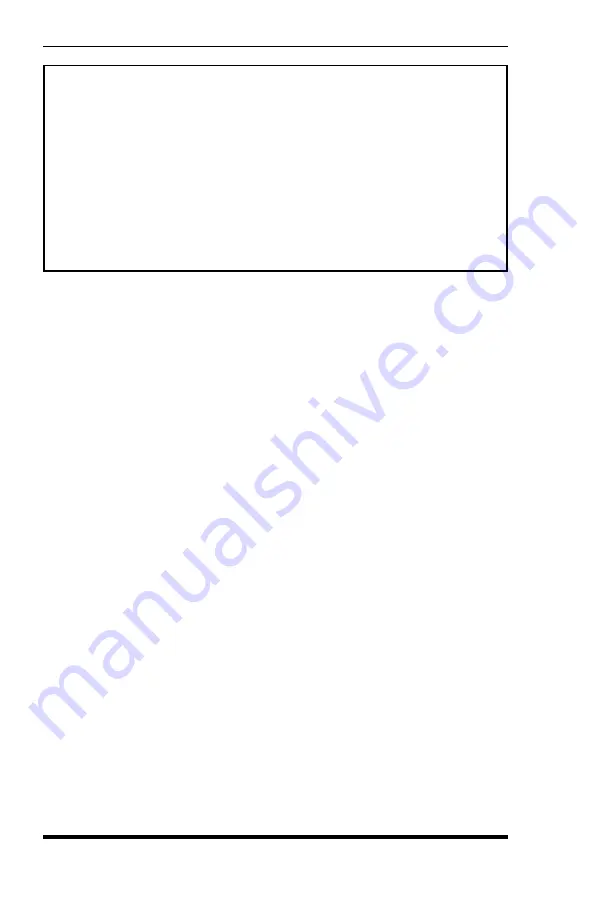
3. From the Main Menu, type
26
and press
[Enter]
to access
the Data Filter selector menu. When the selector menu
appears, type
1
(for Data Filter 1) or
2
(for Data Filter 2)
and then press
[Enter]
. The Data Filter configuration menu
will appear (Figure 7.1).
4. From the Data Filter configuration menu, type
2
and press
[Enter]
. The Data Filter Format definition menu will
appear as shown in Figure 7.2.
5. The Data Filter Format definition menu will show three
sample PBX records (if available) followed by the previous
format definition (if available). Although the structure will
differ for each type of PBX, call records will look
something like those shown in Figure 7.3. Examine the call
records to determine the field location(s) you intend to
monitor (e.g., number dialed).
7-4
PollCat NetLink User's Guide
DEFINE FORMAT:
In order to assist the user during format definition, several data records
and the previous format are displayed below in the following order:
Data Records
(If available)
Previous Format
(If available)
Enter new format at cursor.
<Space><Enter> to clear.
Use upper case letters for fields,
'-' between fields
|08:16|075|B.JOHNSON
|IN |
|00:55|00.00|
|08:18|067|R.JONES
|OUT|19495839514
|05:36|00.75|
|08:20|092|J.SMITH
|OUT|18008547226
|11:15|00.00|
(undefined)
---------+---------+---------+---------+---------+---------+---------+---------
Figure 7.2: Data Filter Format Definition Menu
Summary of Contents for PollCat NetLink
Page 2: ......
Page 20: ...3 8 PollCat NetLink User s Guide...
Page 74: ...6 24 PollCat NetLink User s Guide...
Page 140: ...14 6 PollCat NetLink User s Guide...
Page 255: ......






























