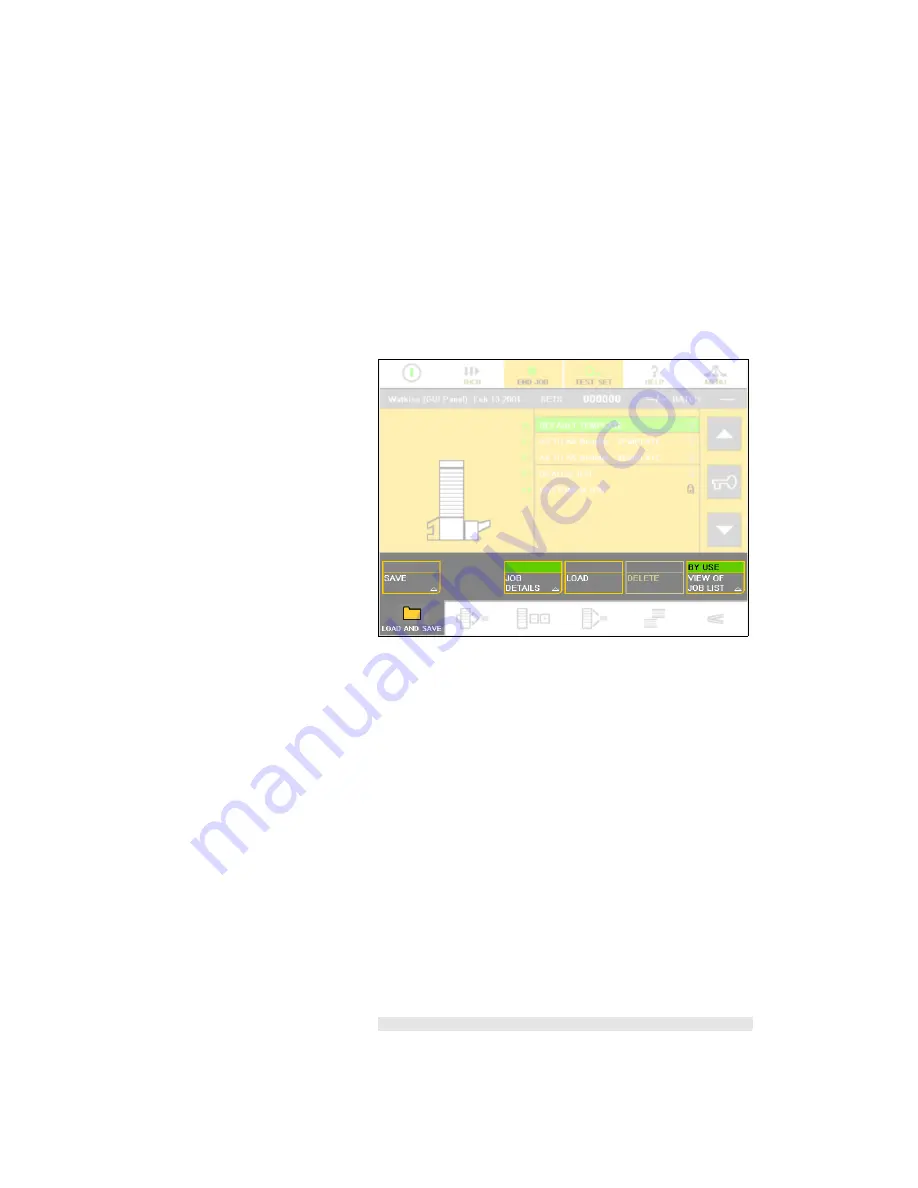
25
THE ‘LOAD & SAVE’
WINDOW
The
LOAD & SAVE
window allows job settings to be saved
and reloaded at the touch of a button. Each job is given
a name, and the jobs are listed on the screen. To select
a job, highlight it by either touching it or by using the up
and down arrows.
SAVE
Touch
SAVE
to save the current settings of the Vario and
its on-line finishing equipment. When the on-screen key-
board appears, enter the job name and then touch
OK
or
CLOSE
. The new job will appear in the list of saved jobs.
This allows the settings to be recalled in the future, which
saves set-up time.
REPLACE:
If an existing job has been loaded and modi-
fied, touching
REPLACE
will replace the old job with the
modified version.
CANCEL:
Touch
CANCEL
if you do not wish to save a job
that you have modified.
SAVE NEW:
If an existing job has been loaded and mod-
ified, touching
SAVE NEW
will save the modified version
as a new job. When the on-screen keyboard appears,
’LOAD & SAVE’ Window.
Summary of Contents for Vario
Page 1: ...Operating Manual Issue 3...
Page 2: ......
Page 4: ......
Page 8: ...4 THIS PAGE IS INTENTIONALLY BLANK...
Page 52: ...48 THIS PAGE IS INTENTIONALLY BLANK...
Page 58: ...54 THIS PAGE IS INTENTIONALLY BLANK...
Page 76: ...72 THIS PAGE IS INTENTIONALLY BLANK...
Page 82: ...78 THIS PAGE IS INTENTIONALLY BLANK...
Page 94: ...90 THIS PAGE IS INTENTIONALLY BLANK...
Page 100: ...96 THIS PAGE IS INTENTIONALLY BLANK...
Page 102: ...98 THIS PAGE IS INTENTIONALLY BLANK...
Page 108: ...Index 104 THIS PAGE IS INTENTIONALLY BLANK...
Page 109: ......






























