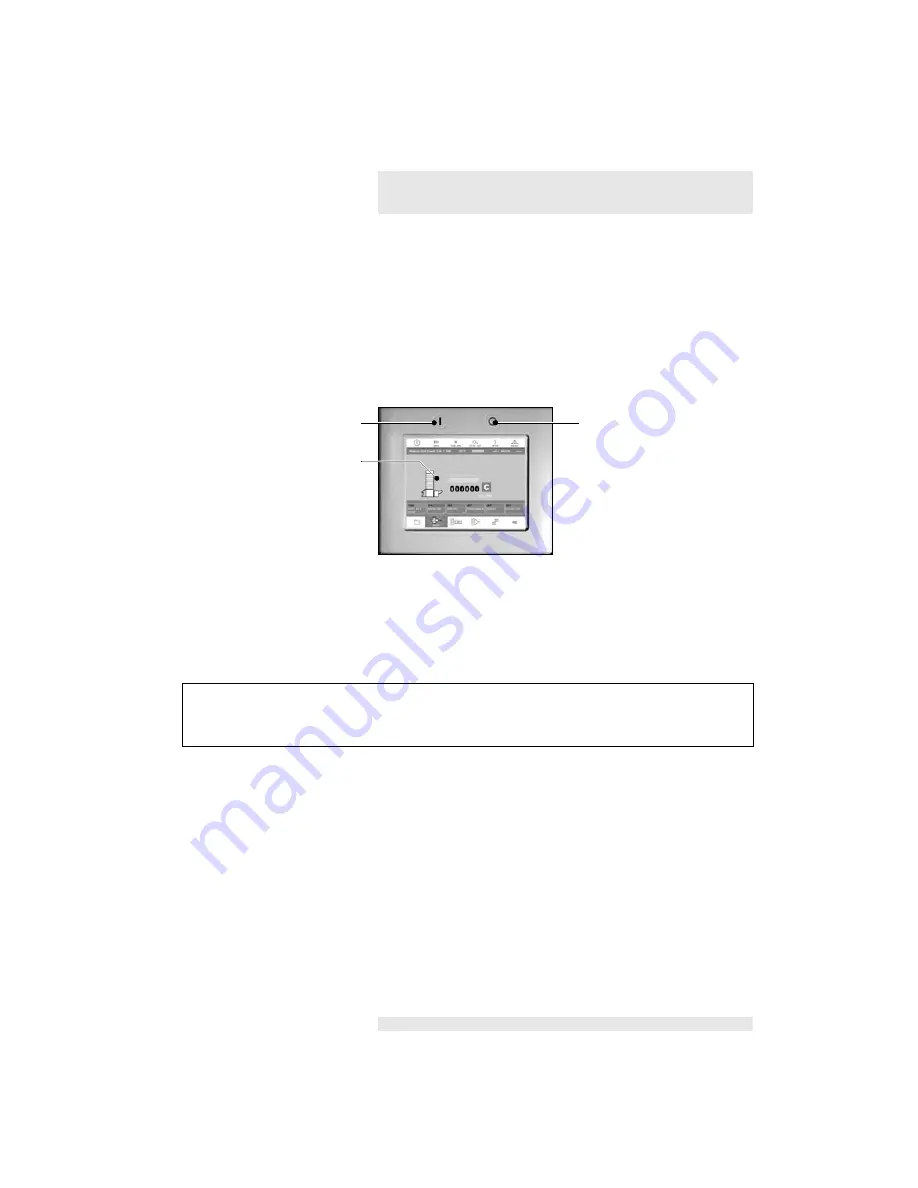
9
2
Control Panel
Your Vario will be fitted with a GUI (Graphical User
Interface) control panel. The control panel has an 8.2"
colour touch-screen, which offers a user-friendly interface
for operators.
There are start and stop buttons mounted on the control
panel’s frame, these buttons are also repeated on the
touch-screen.
The touch-screen has a ’power save’ function: if it is not
used for a period of time, it automatically dims. After an
extended period, it switches off. In either case, touch the
screen to return it to normal.
THE WINDOW
SYSTEM
The Vario is controlled by touching buttons on the control
panel. The buttons are divided into groups that perform
related functions. Each group of buttons has its own
’window’ which is selected by touching the relevant tab:
• Load & Save
• Basic
• Advanced
• Feed
• Batch
• Finishing (this is only displayed if a booklet maker is
fitted to the Vario)
Stop Button
Start Button
Touch-screen
GUI Control Panel
Tip
The touch-screen takes two or three minutes to reach full brightness when it is
switched on.
Summary of Contents for Vario
Page 1: ...Operating Manual Issue 3...
Page 2: ......
Page 4: ......
Page 8: ...4 THIS PAGE IS INTENTIONALLY BLANK...
Page 52: ...48 THIS PAGE IS INTENTIONALLY BLANK...
Page 58: ...54 THIS PAGE IS INTENTIONALLY BLANK...
Page 76: ...72 THIS PAGE IS INTENTIONALLY BLANK...
Page 82: ...78 THIS PAGE IS INTENTIONALLY BLANK...
Page 94: ...90 THIS PAGE IS INTENTIONALLY BLANK...
Page 100: ...96 THIS PAGE IS INTENTIONALLY BLANK...
Page 102: ...98 THIS PAGE IS INTENTIONALLY BLANK...
Page 108: ...Index 104 THIS PAGE IS INTENTIONALLY BLANK...
Page 109: ......














































