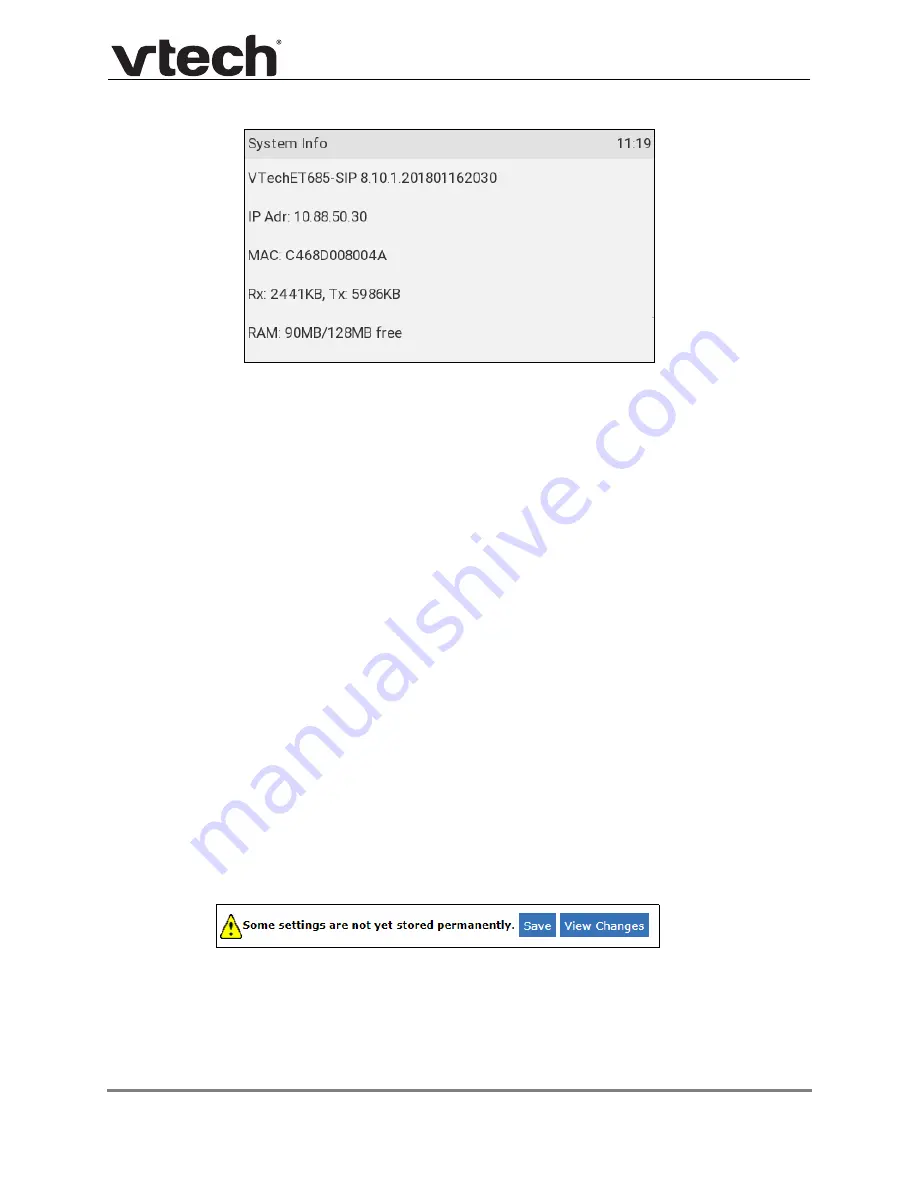
Web User Interface (WebUI) Reference
89
ET685 Administrator and Provisioning Manual
3. On your computer, open a web browser. (Depending on your browser, some of the
pages presented here may look different and have different controls. Ensure that you
are running the latest update of your preferred web browser).
4. Type the ET685 IP address, preceded by "http://" or "https://" in the web browser
address bar (for example: http://192.168.10.115) and press
ENTER
on your computer
keyboard.
The browser displays a window asking for your user name and password.
5. Enter your HTTP user name and password, if requested.
You can set the user name and password later on the WebUI:
Advanced
>
Qos/Security
page >
HTTP Server
.
6. Click
OK
.
The WebUI appears.
7. Click topics from the navigation bar on the left of the WebUI, and then click the links
along the top to view individual pages.
Changing settings in the WebUI
When you make changes to the phone’s settings on the WebUI pages, click the
Apply
button to apply your changes.
If the WebUI displays the following message at the top of the page, it means you have not
yet saved your changes to the phone.
Click the
View Changes
button to display what changes need to be saved.






























