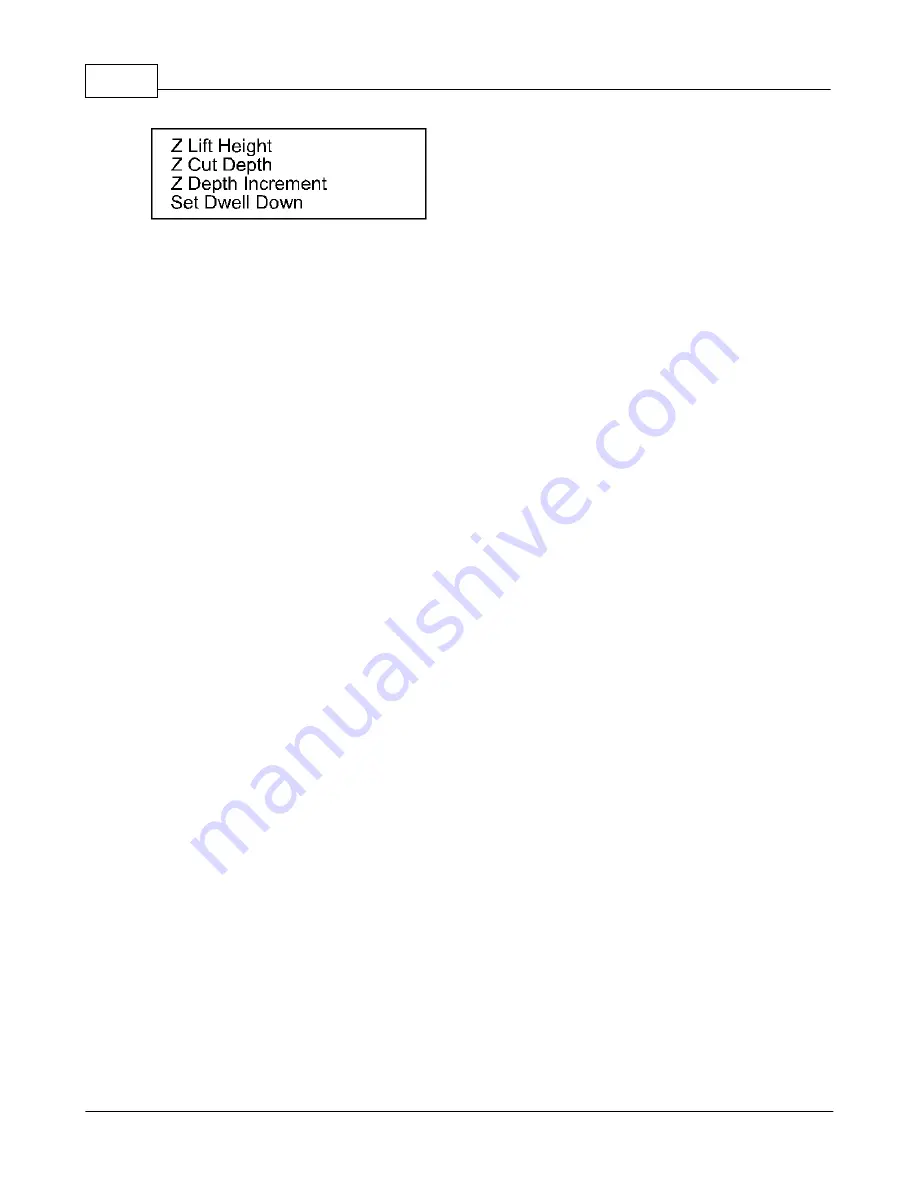
Vision MaxPro
72
© 2006 Vision Engraving Systems
Z Lift Height
The Z Lift Height menu item will adjust the distance that the cutter lifts between characters
while engraving. Move the cursor to the Z Lift Height using the Y up and down jog buttons
and press Enter. Using the number pad on the pendant, enter the distance you would like
the cutter to lift between characters. This number will be in inches or in millimeters
depending on how the machine is configured. It will show the units that are being used on
the LCD screen. After the lift distance is entered, press the Enter button on the pendant.
Press the Exit button to return to the main screen when finished.
Z Cut Depth
The Z Cut Depth menu item will adjust the depth of engraving or routing you would like.
This is the distance from the position that you set as the surface to the final depth you would
like to cut. Move the cursor to the Z Cut Depth using the Y up and down jog buttons and
press Enter. Using the number pad on the pendant, enter the depth you would like to
engrave or rout. This number will be in inches or in millimeters depending on how the
machine is configured. It will show the units that are being used on the LCD screen. After
the Z Cut Depth is entered, press the Enter button on the pendant. Press the Exit button to
return to the main screen when finished.
Note:
Typically this is not used as the depth of
engraving is set in the Vision Pro software.
Z Depth Increment
The Z Depth Increment menu item will adjust the depth of engraving or routing for each pass
until the machine reaches the Z Cut Depth above. Some harder materials can not be
engraved or routed very deep in one pass and may require multiple passes to reach the
desired depth of cut. To do this, enter the total depth required in the Z Cut Depth menu.
Then move the cursor to the Z Depth Increment menu using the Y up and down jog buttons
and press Enter. Using the number pad on the Vision pendant, enter the depth per pass
you would like to achieve. This number will be in inches or in millimeters depending on how
the machine is configured. It will show the units that are being used on the LCD screen.
After the Z Depth Increment is entered, press the Enter button on the pendant. Press the
Exit button to return to the main screen when finished. Example: A .1 inch total depth is
required but the material to be engraved can only be engraved at .03 at one time. Enter .03
in the Z Depth Increment and press enter. The first pass will cut at .03, the second pass at
.06, the third pass at .090 and the fourth pass will engrave at .1.
Note:
Typically this is not
used as the depth increment is set in the Vision Pro software.
Set Dwell Down
The Set Dwell Down menu item controls how long the spindle will dwell or wait after initially
dropping the cutter down into the material before moving in an X/Y direction. This is
Summary of Contents for MaxPro
Page 5: ...Chapter I ...
Page 11: ...Chapter II ...
Page 23: ...Configuration 19 2006 Vision Engraving Systems 3 Click on the IP Address tab ...
Page 60: ......
Page 61: ...Chapter III ...
Page 100: ...Vision MaxPro 96 2006 Vision Engraving Systems Mounting the item to be engraved ...
Page 179: ...Operations 175 2006 Vision Engraving Systems The Plot screen below will appear ...
Page 182: ......
Page 183: ...Chapter IV ...
Page 191: ...Chapter V ...
Page 202: ...Vision MaxPro 198 2006 Vision Engraving Systems W Windows 2000 15 Windows 98 18 Windows XP 12 ...
Page 203: ......






























