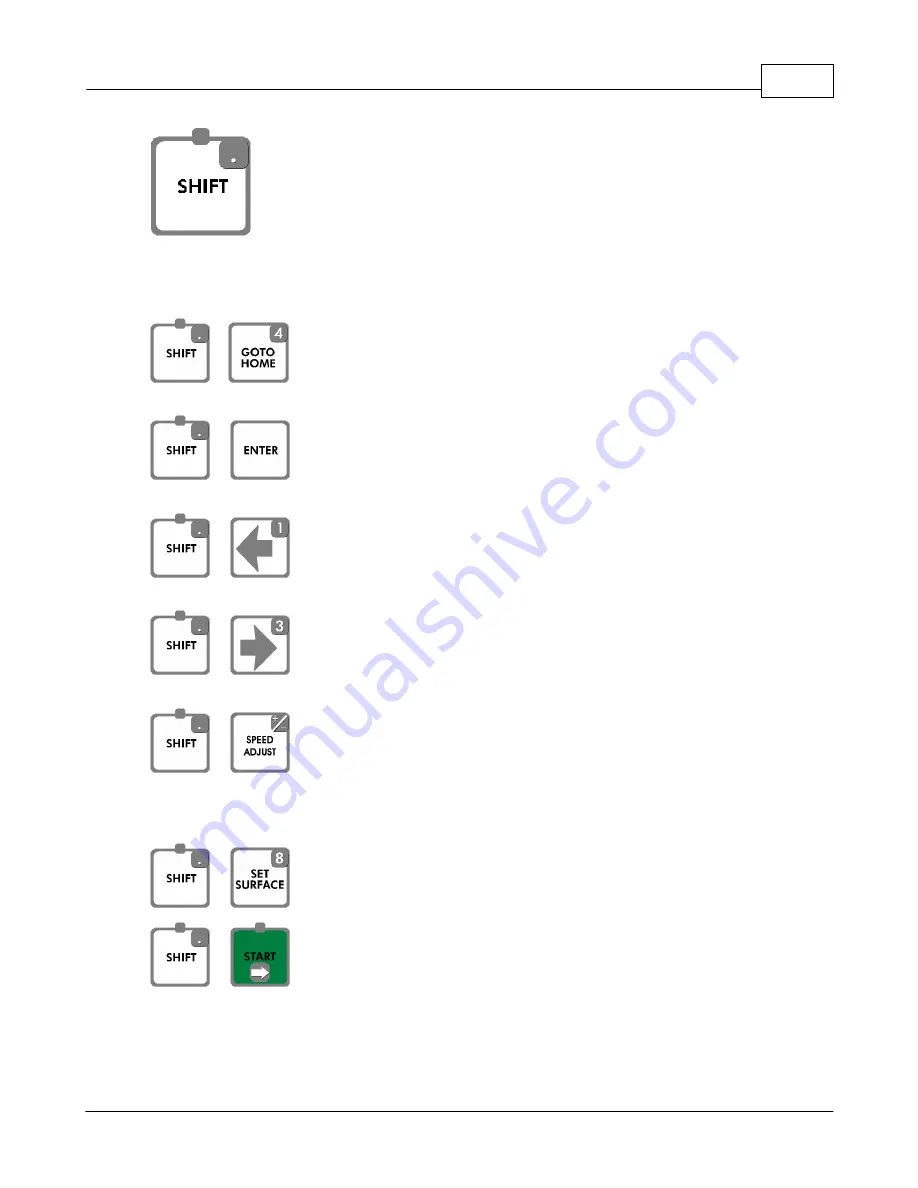
Operations
67
© 2006 Vision Engraving Systems
SHIFT
Button - This button is used in combination with other buttons on the pendant. When
pressed, the light on the button will illuminate. Below is a list of the features that the shift
button invokes.
+
– This sequence moves the machine to the home position and checks
the limit switches to make sure it is in the correct position.
+
– This sequence sets the machines home position to the current location
of the spindle.
+
– This sequence opens the vice automatically while holding the left arrow
down.
+
– This sequence closes the vice automatically while holding the right
arrow down.
+
– This sequence
will change the jog speed shown on the LCD screen
from Medium to slow to Fast. The speed that the X, Y and Z jog at is determined by this.
Press the Shift and Speed Adjust buttons until the LCD shows Jog=Slow to fine tune the jog
position.
+
– This sequence turns the red pointer on and off.
+
– This sequence will allow you to re-engrave jobs that have been
previously have been engraved. This will show a list of jobs that are stored on your PC’s
hard drive. Use the Y jog up and down buttons to scroll through the list of jobs on your PC’s
hard drive. Press Start when you have selected the job you would like to re-engrave.
Summary of Contents for MaxPro
Page 5: ...Chapter I ...
Page 11: ...Chapter II ...
Page 23: ...Configuration 19 2006 Vision Engraving Systems 3 Click on the IP Address tab ...
Page 60: ......
Page 61: ...Chapter III ...
Page 100: ...Vision MaxPro 96 2006 Vision Engraving Systems Mounting the item to be engraved ...
Page 179: ...Operations 175 2006 Vision Engraving Systems The Plot screen below will appear ...
Page 182: ......
Page 183: ...Chapter IV ...
Page 191: ...Chapter V ...
Page 202: ...Vision MaxPro 198 2006 Vision Engraving Systems W Windows 2000 15 Windows 98 18 Windows XP 12 ...
Page 203: ......






























