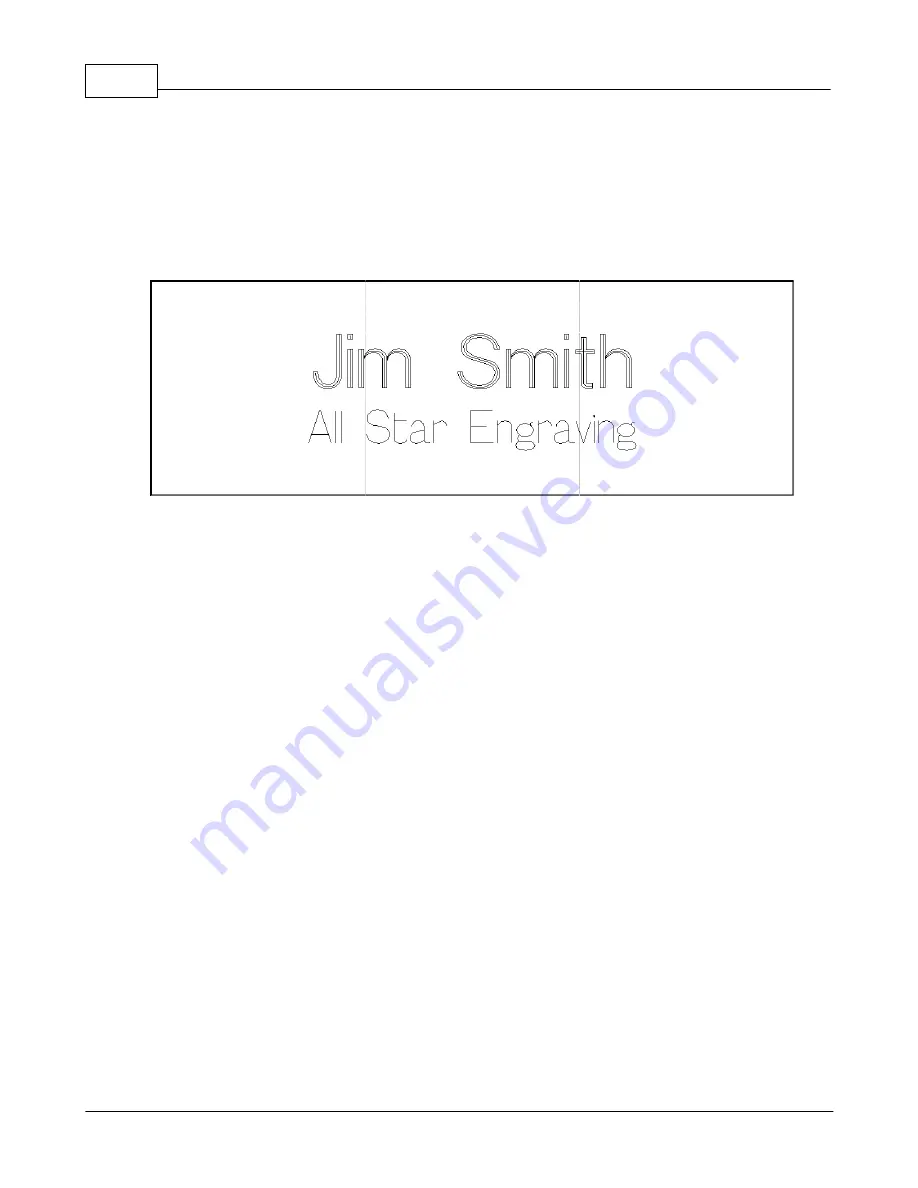
Vision MaxPro
158
© 2006 Vision Engraving Systems
Note that the icon and the menu item will both be grayed out and unavailable if you do not
have at least one object selected.
For our discussion, we will use the following simple job as a sample to create multiple name
badges from the layout shown below. The job consists of a 1” x 3” name badge layout
created using the Frame Text option in Vision Pro. The Frame Text option was used to
provide margin control when we merge in a list of names for the badges. The job is shown
below with the text already selected for the Multiples command.
With the text and/or graphics selected that you wish to include, start the Multiples command
by selecting the Multiples icon from the icon bar at the top of the screen or from the Vision
Pro menu system at
Layouts
/
Multiples
. Note that you
MUST
have something highlighted
to be able to access the Multiples command. When you run this command The Multiple
Setup dialog box will be displayed:
Summary of Contents for MaxPro
Page 5: ...Chapter I ...
Page 11: ...Chapter II ...
Page 23: ...Configuration 19 2006 Vision Engraving Systems 3 Click on the IP Address tab ...
Page 60: ......
Page 61: ...Chapter III ...
Page 100: ...Vision MaxPro 96 2006 Vision Engraving Systems Mounting the item to be engraved ...
Page 179: ...Operations 175 2006 Vision Engraving Systems The Plot screen below will appear ...
Page 182: ......
Page 183: ...Chapter IV ...
Page 191: ...Chapter V ...
Page 202: ...Vision MaxPro 198 2006 Vision Engraving Systems W Windows 2000 15 Windows 98 18 Windows XP 12 ...
Page 203: ......






























