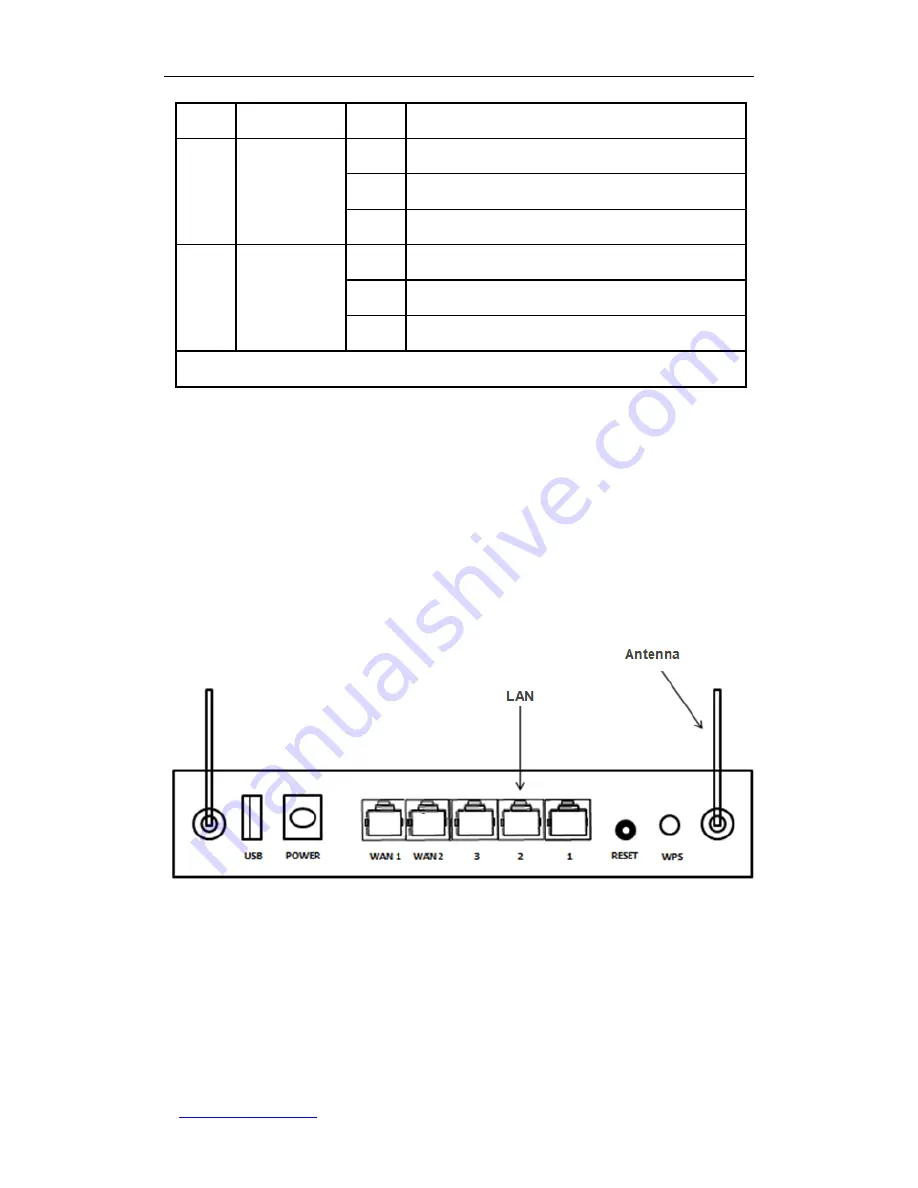
UTT Technologies Chapter 2 Hardware Installation
http://www.uttglobal.com
Page 15
Off
The wireless function is disabled.
WAN1/
WAN2
WAN1/WAN2
Port Status LED
On
A valid link is established on the corresponding port.
Blinking
The corresponding port is sending or receiving data.
Off
No link is established on the corresponding port.
1, 2, 3
LAN Port Status
LED
On
A valid link is established on the corresponding port.
Blinking
The corresponding port is sending or receiving data.
Off
No link is established on the corresponding port.
Note: The Wireless Router
doesn’t support WPS feature at present.
Table 2-1 Description of LEDs on the Front Panel
2.1.2 Rear Panel
As shown in Figure 2-2, the rear panel of the Wireless Router contains a POWER
connector, a RESET button, a USB port, two wired WAN ports (WAN1 and WAN2), three
LAN ports, a WPS button, and two Antenna ports. Note that the Wireless Router
doesn’t
support WPS feature at present.
Figure 2-2 Back Panel of the Wireless Router
1. RESET Button
If you forget the administrator password, you need to use the RESET button to reset the
Wireless Router to factory default settings. The operation is as follows: While the Wireless
Router is powered on, use a pin or paper clip to press and hold the RESET button for
more than 5 seconds, and then release the button. After that, the Wireless Router will
















































