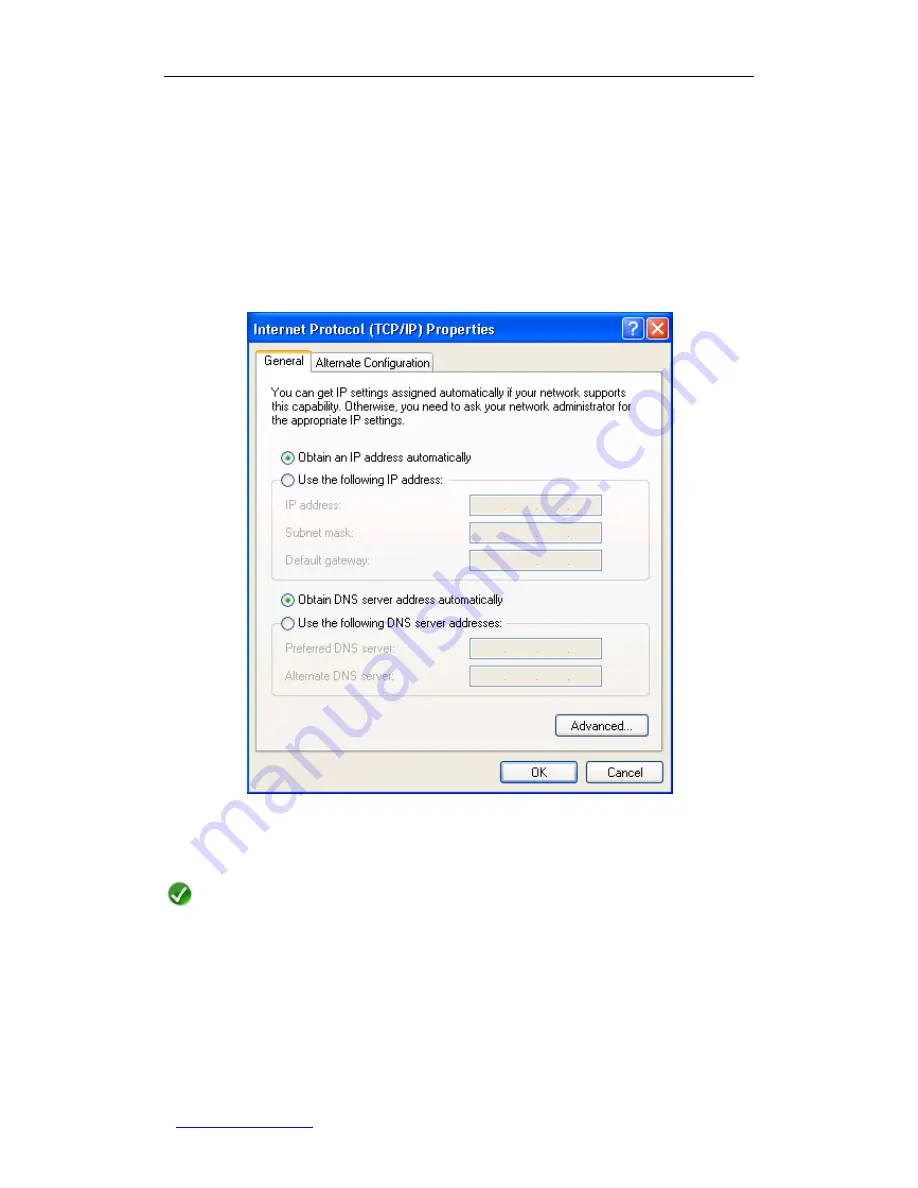
UTT Technologies Appendix A How to configure your PC
http://www.uttglobal.com
Page 267
2. On the Windows taskbar, click
Start > Settings > Control Panel
.
3. Double-click the
Network Connections
icon, right-click the
Local Area Connection
icon and select
Properties
. On the
General
tab (see Figure A-0-1), in the
This
connection uses the following items
box, click the
Internet Protocol (TCP/IP)
item, and then click the
Properties
button.
4. In the
Internet Protocol (TCP/IP) Properties
dialog box, on the
General
tab (see
Figure A-0-3), select the
Obtain an IP address automatically
option and
Obtain
DNS server address automatically
option.
Figure A-0-3 Internet Protocol (TCP/IP) Properties
5. Click the
OK
button. Now you have finished configuring the TCP/IP settings.
Note
In Windows XP, the TCP/IP stack is a core component of the operating system.
Therefore, you cannot remove TCP/IP in Windows XP. However, if you have network
connectivity problems and think its TCP/IP related, you can reinstall TCP/IP on your
Windows XP-based computer. To install TCP/IP on top of itself, follow these steps:
a. On the Windows taskbar, click
Start > Settings > Control Panel
.
b. Double-click
Network Connections
, right-click
Local Area Connection
and
select
Properties
.
















































