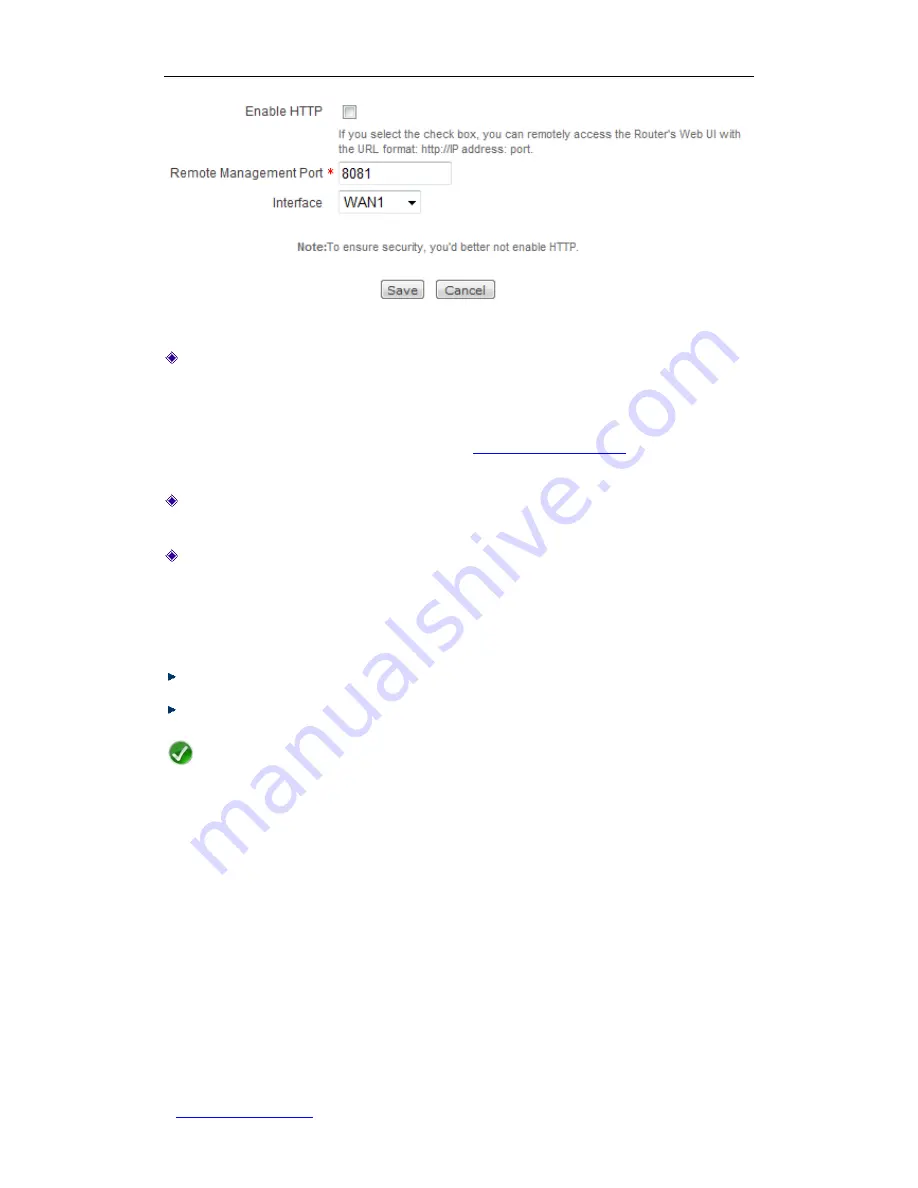
UTT Technologies Chapter 13 System
http://www.uttglobal.com
Page 256
Figure 13-9 Remote Management Settings
Enable HTTP:
It allows you to enable or disable HTTP remote management. Select
this check box to enable HTTP remote management. To access the Router
’s Web UI
over the Internet, you should enter
http://
and the Router's WAN IP address, followed
by a colon and the port number. For example, if the WAN IP address is 218.21.31.3
and port number is 8081, please enter
http://218.21.31.3:8081
in your browser’s
address bar.
Remote Management Port:
It specifies the port number that will be open to outside
access. The default value is 8081.
Interface:
It specifies the interface on which the HTTP remote management is
enabled. Here you can select only one interface. To enable HTTP remote
management on multiple interfaces at the same time, you need to go to the
Advanced > NAT&DMZ > Port Forwarding
page to create port forwarding entry(s)
for the other interface(s).
Save:
Click to save your changes.
Cancel:
Click to revert to the last saved settings.
Note
1.
To ensure security, it is strongly recommended that you don’t enable HTTP remote
management unless necessary.
2. After you enable the HTTP remote management, the system will automatically create
a port forwarding entry whose name is
admin
. You can go to the
Advanced >
NAT&DMZ > Port Forwarding
page to view it in the
Port Forwarding List
.
13.6 Scheduled Task
This section describes the
Administration > Scheduled Task
page, where you can
create and view the scheduled tasks. With scheduled tasks, the Router can periodically
start each task at the time you specify.






























