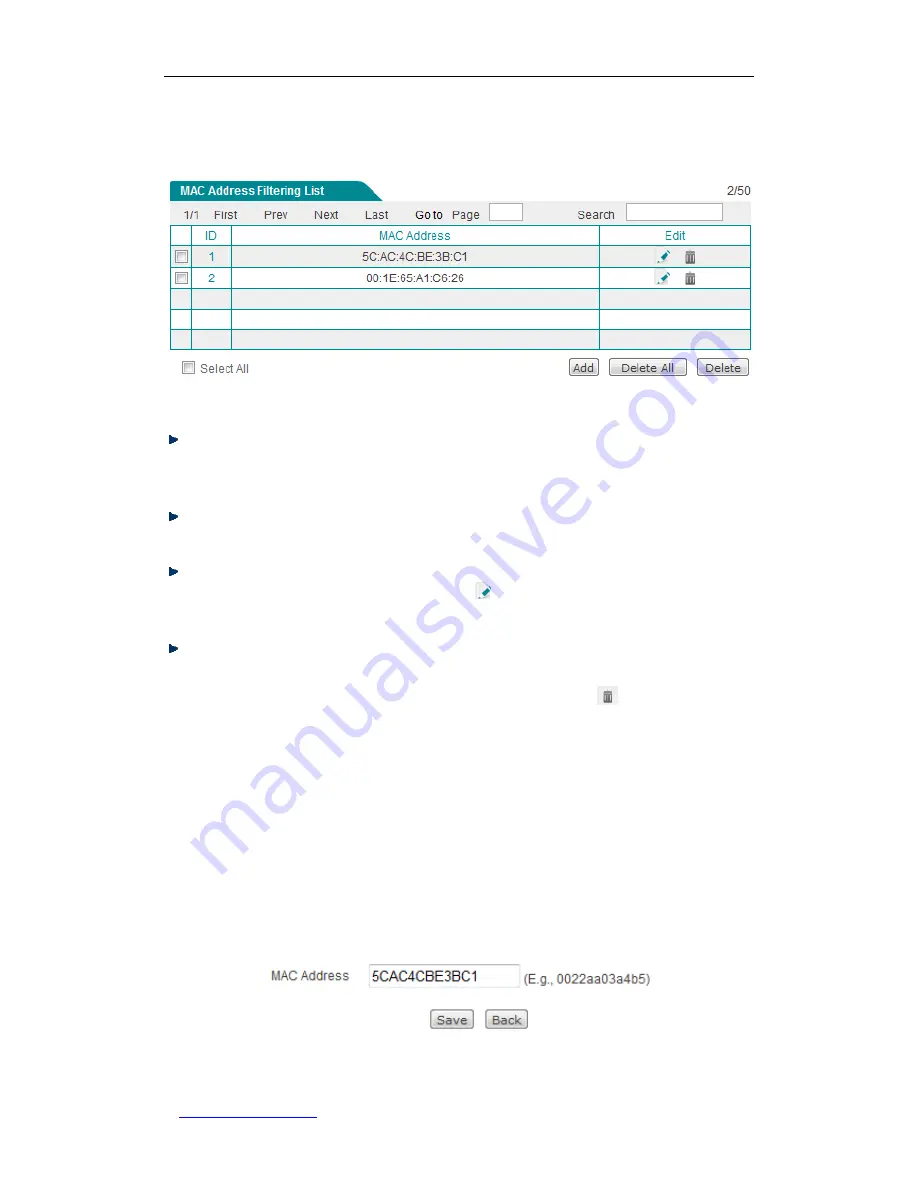
UTT Technologies Chapter 6 Wireless
http://www.uttglobal.com
Page 97
6.3.2 MAC Address Filtering List
Figure 6-19 MAC Address Filtering List
Add a MAC Address Filtering Entry:
To add a new MAC address filtering entry, first
click
the
Add
button to go to the
MAC Address Filtering Settings
page, next
configure it, lastly click the
Save
button.
View MAC Address Filtering Entry(s):
When you have configured one or more
MAC address filtering entries, you can view them in the
MAC Address Filtering List
.
Modify a MAC Address Filtering Entry:
To modify a configured MAC address
filtering entry, click its
ID
hyperlink or
icon, the related information will be
displayed in the setup page. Then modify it, and click the
Save
button.
Delete MAC Address Filtering Entry(s):
There are three ways to delete MAC
address filtering entry(s).
1. To delete a MAC address filtering entry, directly click its
icon.
2. To delete more than one MAC address filtering entry at a time, select the leftmost
check boxes of the entries that you want to delete, and then click the
Delete
button.
3. To delete all the MAC address filtering entries at a time, directly click the
Delete
All
button.
6.3.3 MAC Address Filtering Settings
Figure 6-20 MAC Address Filtering Settings






























