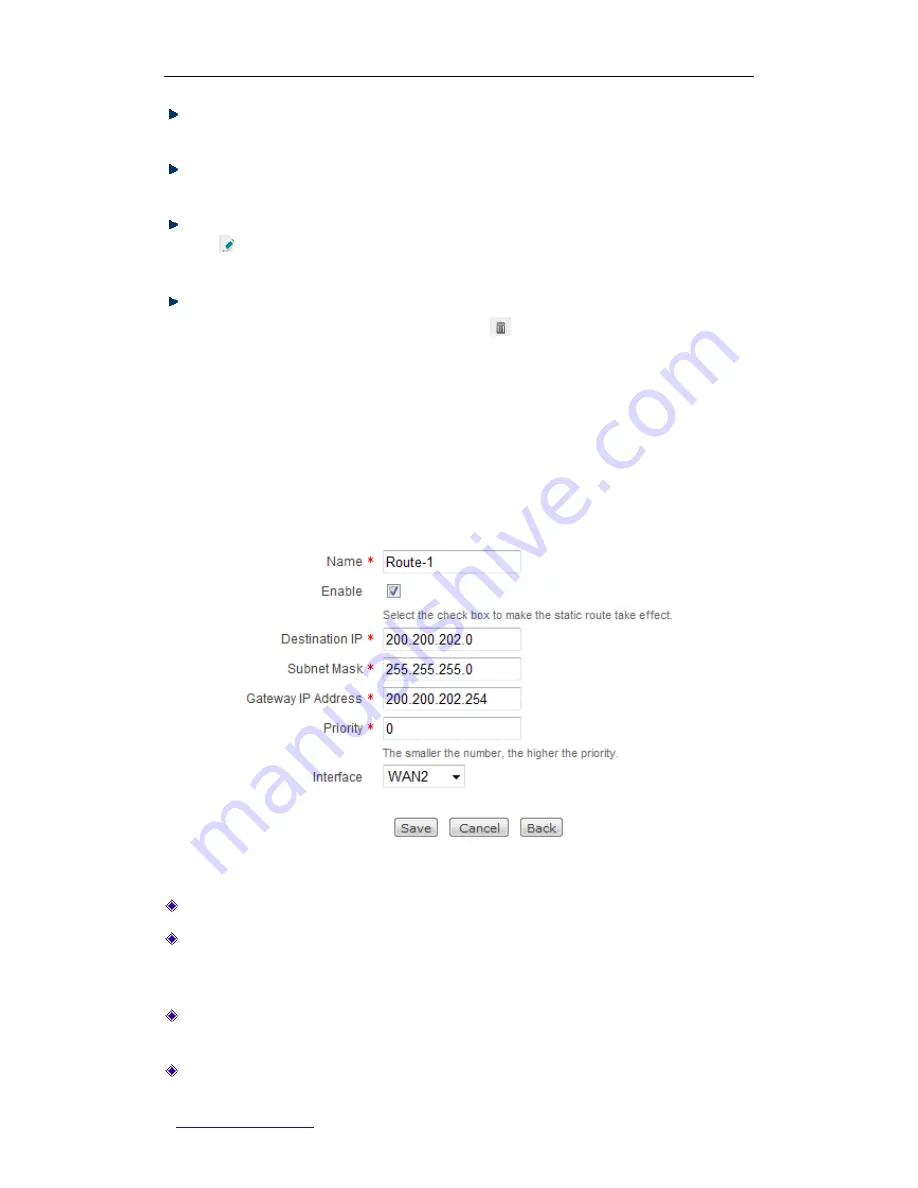
UTT Technologies Chapter 7 Advanced
http://www.uttglobal.com
Page 117
Add a Static Route:
To add a new static route, first click
the
Add
button to go to the
setup
page, next configure it, lastly click the
Save
button.
View Static Route(s):
When you have configured one or more static routes, you can
view them in the
Static Route List
.
Modify a Static Route:
To modify a configured static route, click its
Name
hyperlink
or
icon, the related information will be displayed in the setup page. Then modify it,
and click the
Save
button.
Delete Static Route(s):
There are three ways to delete static route(s).
1. To delete a static route, directly click its
icon.
2. To delete more than one static route at a time, select the leftmost check boxes of
the static routes that you want to delete, and then click the
Delete
button.
3. To delete all the static routes at a time, directly click the
Delete All
button.
7.2.3 Static Route Settings
Figure 7-11 Static Route Settings
Name:
It specifies a unique name of the static route.
Enable:
It allows you to enable or disable the static route. The default value is
checked, which means the static route is in effect. If you want to disable the static
route temporarily instead of deleting it, please clear the check box.
Destination IP:
It specifies the IP address of the destination network or destination
host.
Subnet Mask:
It specifies the subnet mask associated with the destination network.






























