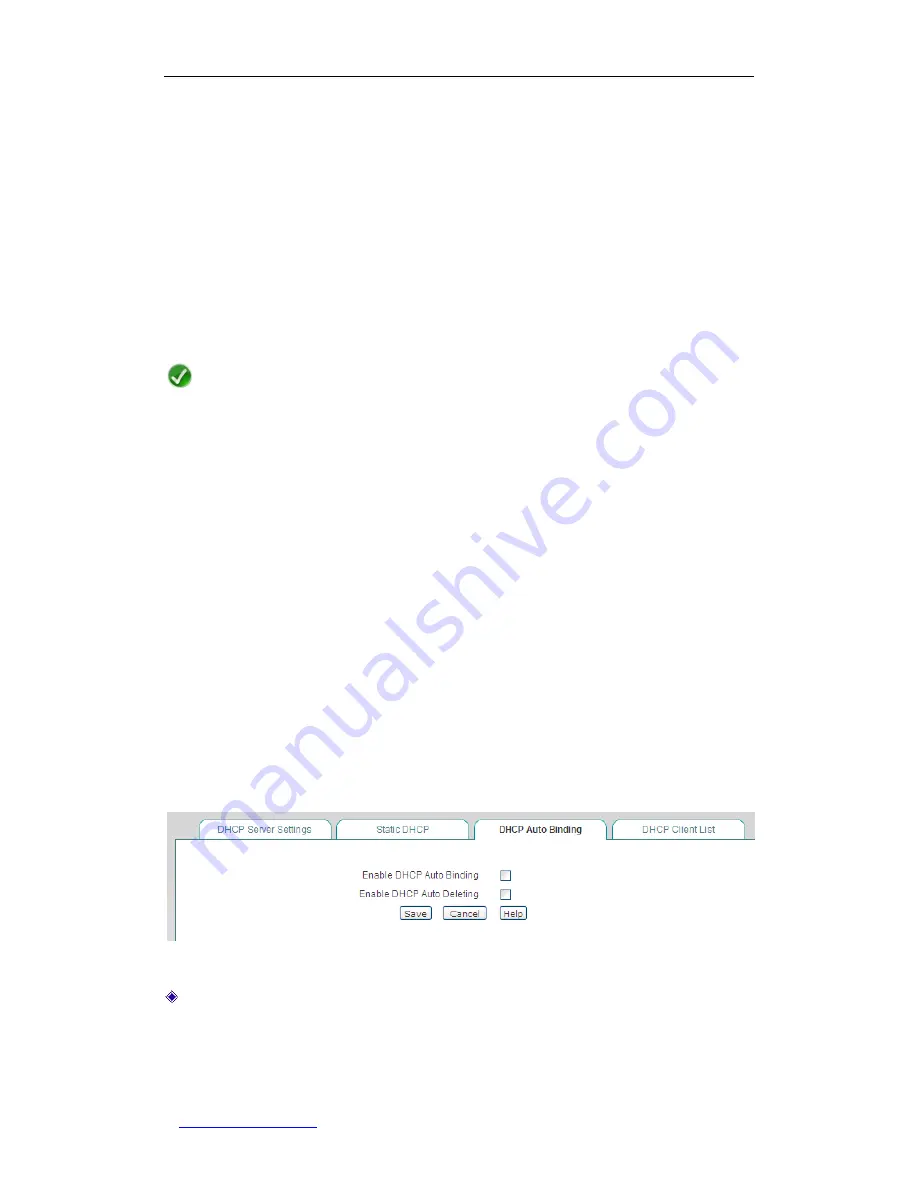
UTT Technologies Chapter 5 Network
http://www.uttglobal.com
Page 66
5.4.2.3 How to Add Static DHCP Entries
To add one or more static DHCP entries, follow these steps:
Step 1
Go to the
Network > DHCP Server
> Static DHCP
page.
Step 2
Click the
Add
button to go to the
Static DHCP Settings
page, and then specify
the
User Name
,
IP Address
and
MAC Address
, lastly click the
Save
button.
Step 3
Now you can view the static DHCP entry in the
Static DHCP List
.
Step 4
To add another static DHCP entry, please repeat the above steps.
Note
If you want to delete static DHCP entry(s), please follow the ways described in
Section 5.4.2.2 Static DHCP List
.
5.4.3 DHCP Auto Binding
If the hosts change frequently on your LAN, it is very troublesome to configure DHCP
manual bindings. Using
ARP Spoofing Defense
feature also needs periodic maintenance.
So usually there are some users who can
’t access the Device and Internet. To deal with
these issues, the Device provides DHCP auto binding feature.
Once the DHCP auto binding is enabled, the Device will immediately scan the LAN to
detect active hosts connected to the Device, learn dynamic ARP information and bind the
related valid IP and MAC address pairs. After that, when a client host obtains an IP
address from the Device that acts as a DHCP server, the Device will immediately bind this
host
’s IP and MAC address pair. So it can effectively protect the Device and LAN hosts
against ARP Spoofing.
Figure 5-20 DHCP Auto Binding
Enable DHCP Auto Binding:
It allows you to enable or disable DHCP auto binding. If
you select this check box to enable DHCP auto binding, once a LAN host obtains an
IP address from the Device that acts as a DHCP server, the Device will immediately
bind this host
’s IP and MAC address pair. Else, the Device will not perform auto






























