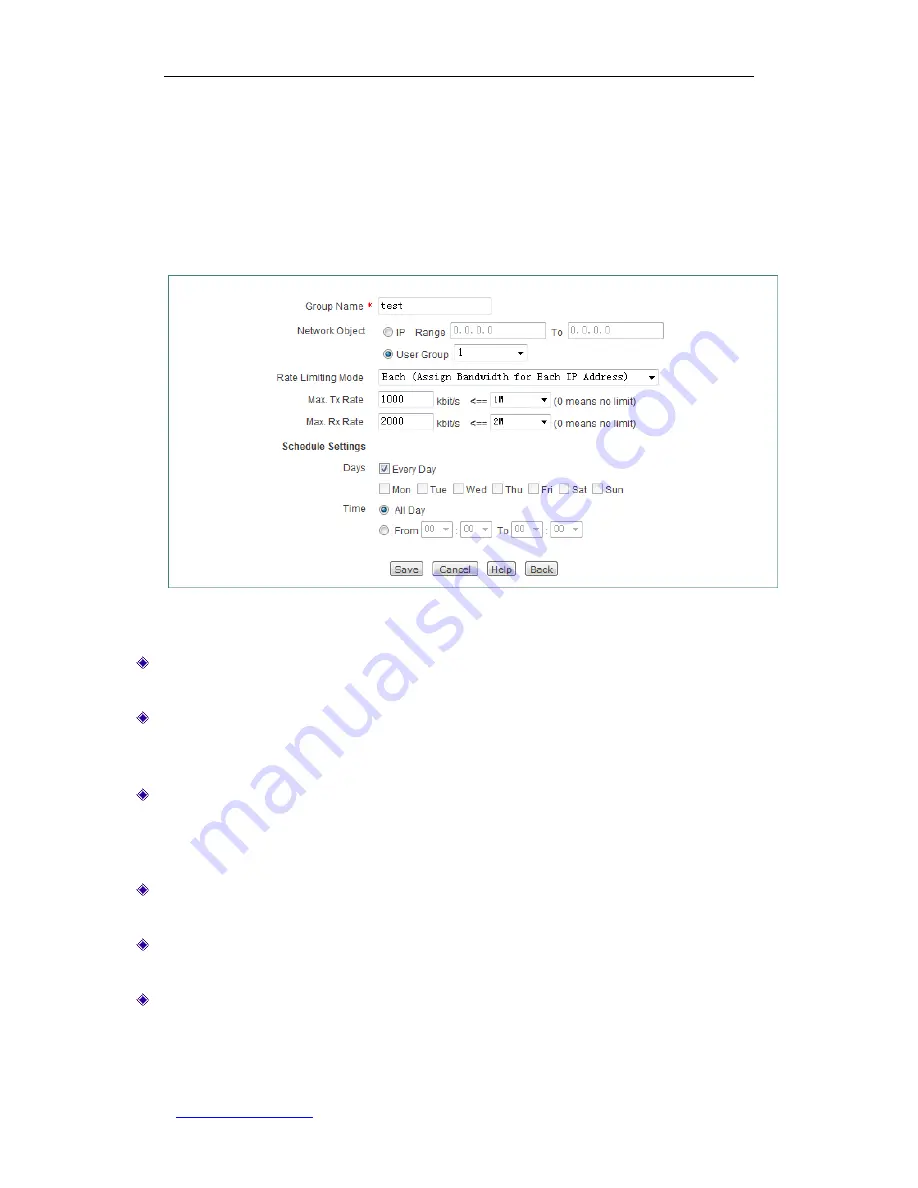
UTT Technologies Chapter 10 QoS
http://www.uttglobal.com
Page 172
10.1.2 Fixed Rate Limiting Rule Settings
To add a new fixed rate limiting rule, go to
QoS > Fixed Rate Limiting
page (see Figure
10-1), next click
Add
go to
QoS > Fixed Rate Limiting Settings
page (see Figure 10-2),
and then configure it, lastly click
Save
.
Figure 10-2 Fixed Rate Limiting Rule Settings
Group Name:
Enter a unique name for the group to which the fixed rate limiting rule
applies.
Network Object:
Select the members of the group. You can select the
IP Range
button to
specify a range of IP addresses, or select the
User Group
button to select a user group.
The members in the group are subject to the fixed rate limiting rule.
Rate Limiting Mode:
The options are
Each
and
Share
.
Each:
The specified
Max. Tx/Rx Rate
is assigned to each member in the group.
Share:
The specified
Max. Tx/Rx Rate
is shared by all members in the group.
Max. Tx Rate:
Specify the maximum upload speed for the members in the group. The
value 0 means unlimited rate.
Max. Rx Rate:
Specify the maximum
download speed for the members in the group. The
value 0 means unlimited rate.
Schedule Settings:
Select the days and times when the fixed rate limiting rule is in effect.
By default, the rule is always in effect.






























