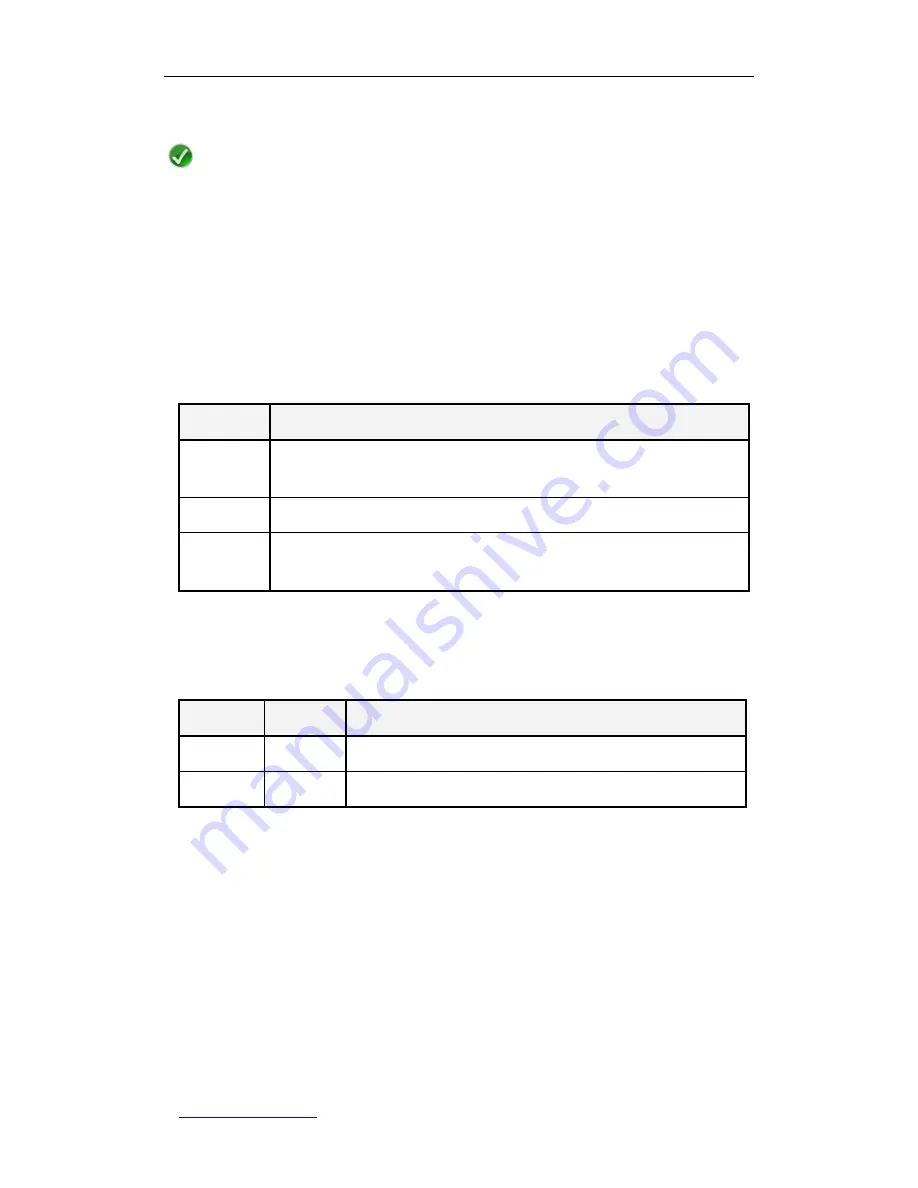
UTT Technologies Chapter 2 Hardware Installation
http://www.uttglobal.com
Page 16
restart with factory default settings.
Note
This operation will clear all the custom settings on the Wireless Router. If you
remember the administrator account, it is strongly recommended that you go to
Administration >
Configuration
page to backup the current configuration firstly, and
then reset the Wireless Router to factory default settings.
2. Ports
The Wireless Router provides three LAN ports, two WAN ports, and a USB port. Table 2-2
describes these ports.
Port
Description
LAN (1, 2, 3)
They are used to connect the wired computers, hubs, switches, and other Ethernet
network devices on the LAN to the Wireless Router.
WAN1/WAN2 They are used to connect the Wireless Router to the Internet.
USB
The Wireless Router provides a USB port for connecting a 3G USB Modem, which
is used to connect the Wireless Router to the Internet.
Table 2-2 Description of Ports on the Rear Panel
3. Components
Component
Number
Description
Antenna
2
They are used to receive and transmit wireless signals.
Power
1
It is used to connect the power adapter.
Table 2-3 Description of Components on the Rear Panel
2.2
Installation Procedure
1. Selecting a Proper Location
Please make sure that the Wireless Router is powered off before installing it. Then you
need to select a proper location to install the Wireless Router. In most cases, you can
install it on a level surface such as a desktop or shelf.
















































