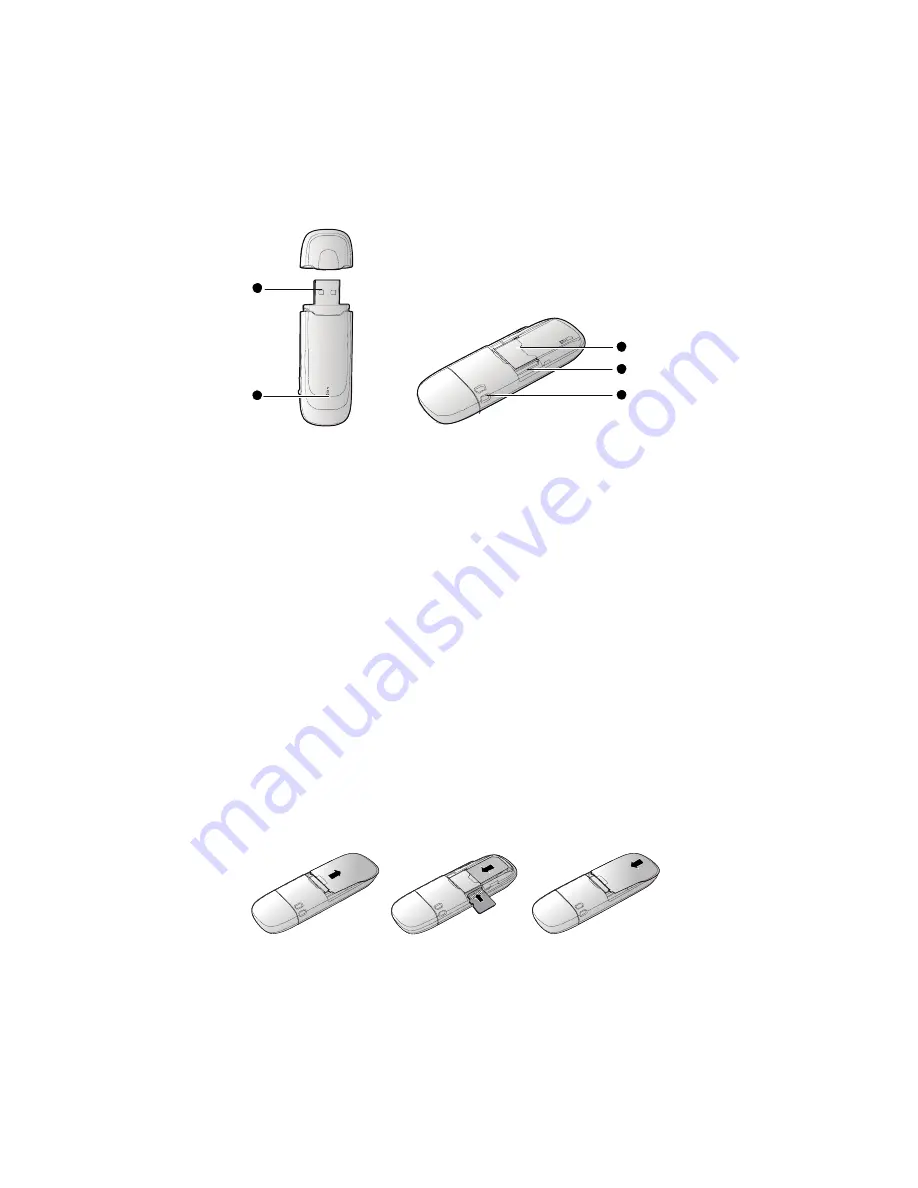
Thank you for choosing the Mobile Broadband USB
Stick. With your USB Stick, you can access a wireless
network at high speed.
Note:
This manual describes the appearance of the USB Stick, as well as the procedures for
preparation, installation, and removal. For operation details about the management
program, see the online help included in the management program.
Getting to Know Your USB Stick
The following figure shows the appearance of the USB Stick. It is provided only for your
reference. The actual product may be different.
1
2
5
4
3
n
USB Connector
It connects the USB Stick to a PC.
o
Indicator
It indicates the status of the USB Stick.
z
Green, blinking twice every 3s: The USB Stick is powered on.
z
Green, blinking once every 3s: The USB Stick is registering with a 2G network.
z
Blue, blinking once every 3s: The USB Stick is registering with a 3G/3G+ network.
z
Green, solid: The USB Stick is connected to a 2G network.
z
Blue, solid: The USB Stick is connected to a 3G network.
z
Cyan, solid: The USB Stick is connected to a 3G+ network.
z
Off: The USB Stick is removed.
p
Strap Hole
You can tie a strap to the USB Stick through the strap hole.
q
MicroSD Card Slot
It holds a microSD card.
r
SIM/USIM Card Slot
It holds a Subscriber Identity Module (SIM)/Universal Subscriber Identity Module (USIM)
card.
Getting Your USB Stick Ready
1.
Slide the back cover to remove it from the USB Stick.
2.
Insert the SIM/USIM card and the microSD card into the corresponding card slots, as
shown in the following figure.
3.
Replace the back cover and slide it into place.
Note:
z
The microSD card is an optional accessory. If it is not provided in the package, you can
buy one yourself.
z
Ensure that the beveled edge of the SIM/USIM card is properly aligned with that of the
SIM/USIM card slot and the microSD card is inserted according to the direction as
labeled on the microSD card slot.
z
Do not remove the microSD or SIM/USIM card when the card is in use. Otherwise, the
card as well as your USB Stick may get damaged and the data stored on the card may
be corrupted.
Installation/Removal Guide
The procedure for installing the management program depends on the operating system
(OS) installed on your PC. The following sections take Windows XP as an example.


