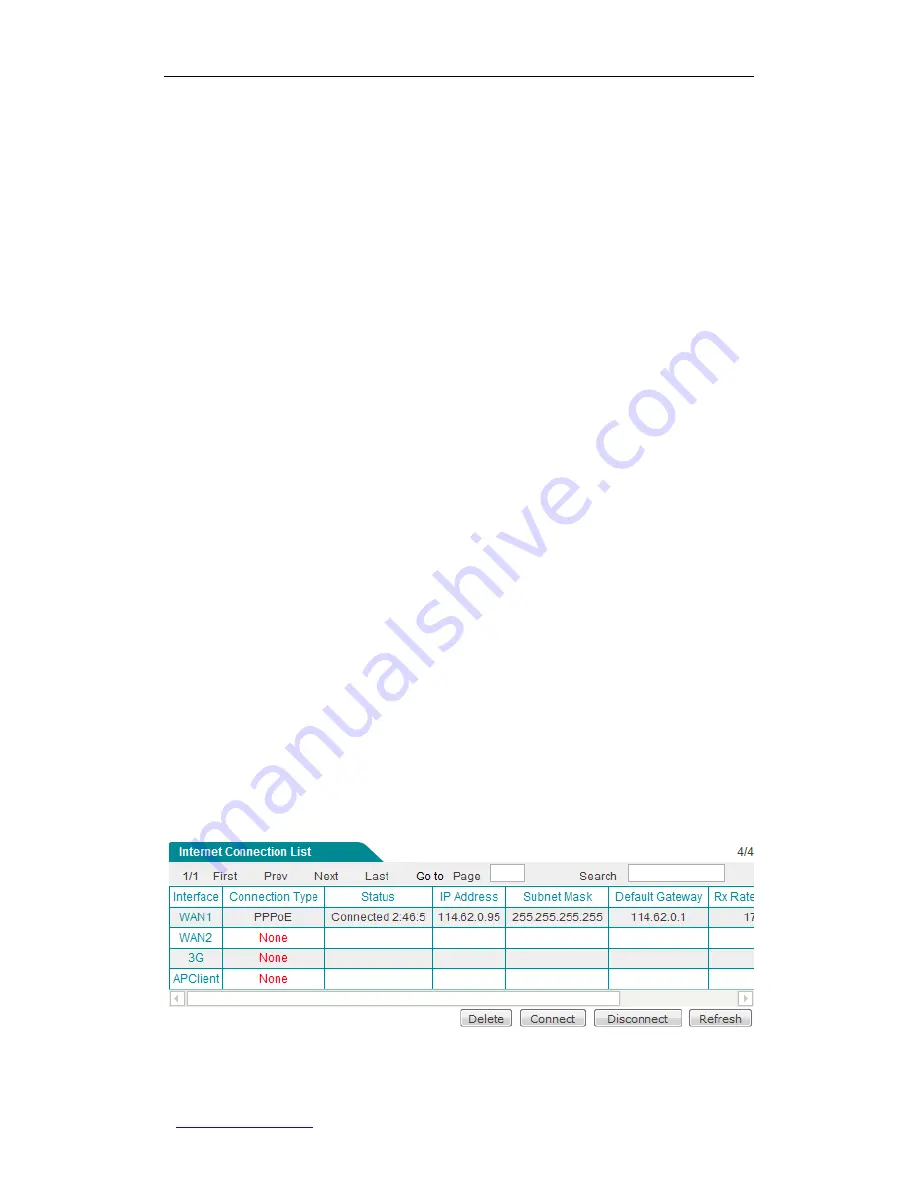
UTT Technologies Appendix B FAQ
http://www.uttglobal.com
Page 269
Appendix B FAQ
1.
How to connect the Wireless Router to the Internet
using PPPoE?
Step 1
Set your ADSL Modem to bridge mode (RFC 1483 bridged mode).
Step 2
Please make sure that your PPPoE Internet connection use standard dial-type.
You may use Windows XP built-in PPPoE dial-in client to test.
Step 3
Connect a network cable from the ADSL modem to a WAN port of the Wireless
Router, and connect your telephone line to the ADSL modem
’s line port.
Step 4
Configure the PPPoE Internet connection related parameters in
the
Start >
Setup Wizard
or
the
Network > WAN
page.
Step 5
If you pay monthly for the Internet connection, you can choose
Always On
as
the
Dial Type
; else, you can choose
On Demand
or
Manual
as the
Dial Type
,
and specify the
Idle Timeout
to avoid wasting online time due to that you forget
to hang up the connection in time.
Step 6
If you choose
Manual
as the
Dial Type
, you need to dial up manually in the
Internet Connection List
on the
Network > WAN
page. Refer to
Section
5.1.1.3
for more information.
Step 7
After the PPPoE connection is established successfully, you can view its
configuration and status information in the
Internet Connection List
on the
Network > WAN
page, such as
Status
(
Connected
means that the connection
is established successfully), the connection
’s
IP address
and
Gateway
assigned by your ISP,
Tx Rate
,
Rx Rate
, and so on, see Figure B-0-1.
Figure B-0-1 Viewing PPPoE Connection Status in the Internet Connection List






























