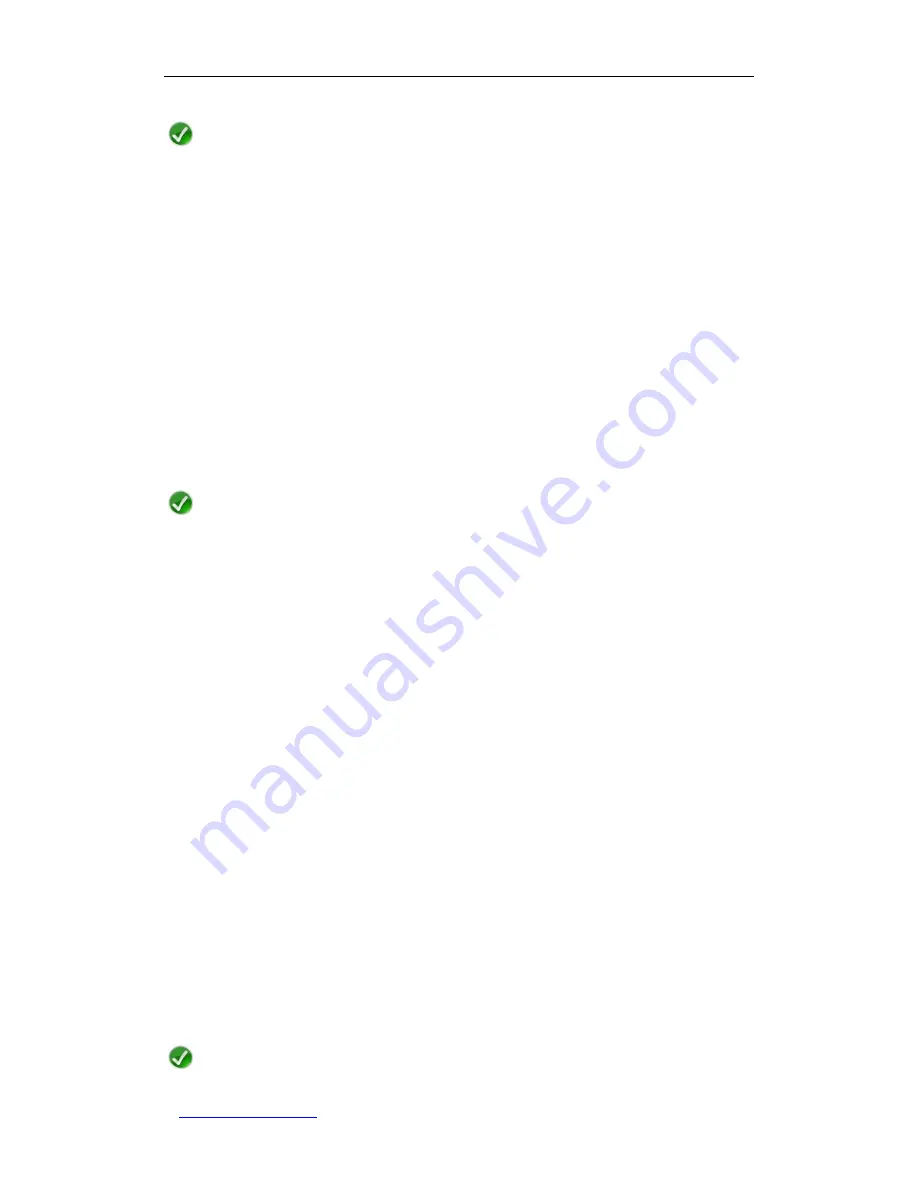
UTT Technologies Chapter 2 Hardware Installation
http://www.uttglobal.com
Page 17
Note
Please ensure that the desktop or shelf is stable and the power outlet is grounded
properly, and do not place heavy objects on the Wireless Router.
2. Attach the Antennas
When shipped, the two antennas are not connected to the Wireless Router. To attach the
antennas to the Wireless Router, follow these steps:
1) Remove one antenna from the box.
2) Locate one antenna port (threaded knob) on the back panel of the Wireless Router,
see Figure 2-2.
3) Screw the antenna in a clockwise direction to the threaded knob until firmly seated.
Don
’t over-tighten.
4) Repeat the above steps to attach the other antenna.
Note
Please make sure that you have attached the two antennas to the Wireless Router
properly. The antennas will greatly enhance wireless communication capacity of the
Wireless Router.
3. Connecting the Wireless Router to the LAN
Connect a standard network cable from a PC or switch to a LAN port of the Wireless
Router, or connect a PC to the Wireless Router wirelessly. The Wireless Router will
automatically adapt to any network device operating at 10Mbps or 100Mbps.
4. Connecting the Wireless Router to the Internet
Connect the network cable provided by the manufacturer from the DSL, cable or fiber
optic modem to a WAN port of the Wireless Router, or insert your 3G USB modem to the
USB port of the Wireless Router.
5. Powering On the Wireless Router
Connect the supplied power cord to the power connector on the rear panel of the Wireless
Router, and then plug the other end of the power cord to a grounded power outlet. The
Wireless Router will start automatically.
Note






























