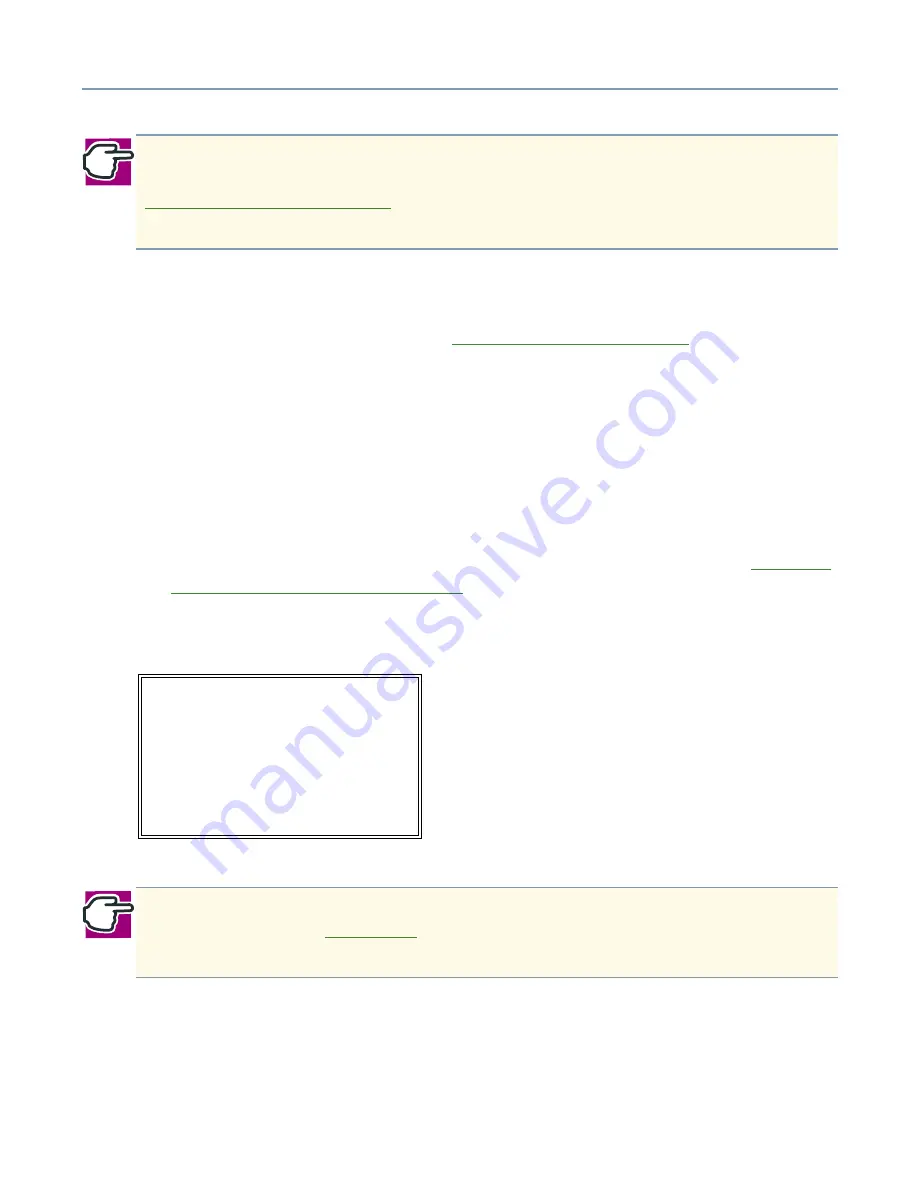
Hardware Diagnostics
Hardware Diagnostics Program
107
❖
02. Test ITEM EDIT
Select this option to see the items currently in the RUNNING TEST and to add or
delete individual tests. See section
TEST ITEM EDIT Parameters
on page 107 for
details on item selection.
❖
03. Finish BUZZER Sound
Select this option so that when the Server finishes the running test, the beep
sounds.
❖
99. Exit to DIAGNOSTIC MENU
Select this option to return to the Hardware Diagnostics Main Menu.
3
From the default list of tests; leave, add <ins>, or delete <del> tests. See
Details of
Test Items and Error Log Information
on page 110.
4
Press
Enter
.
When a test is selected, the TEST PARAMETER Screen displays:
TEST ITEM EDIT Parameters
Select this option to see the items currently in RUNNING TEST and to add or delete
individual tests.
1
Highlight, using the arrow keys,
02. Test ITEM EDIT
NOTE: To check the error log, select
03.LOG UTILITIES
from the Hardware
Diagnostics Program Main Menu. For more details on the error log display, refer to
Key Operations for Log Utilities
on page 120. If the test in progress has been
stopped, the test result is not displayed.
NOTE: You must clear the Event Log in the Log Utilities before you start 02.
Running Test. Refer to
Log Utilities
on page 119. If you do not clear the Event Log in
the Log Utilities, the test will fail.
[ TEST PARAMETER ]
01.
Go to Test
02.
Test ITEM EDIT
03.
Finish BUZZER Sound : OFF
04.
Exit to DIAGNOSTIC MENU






























