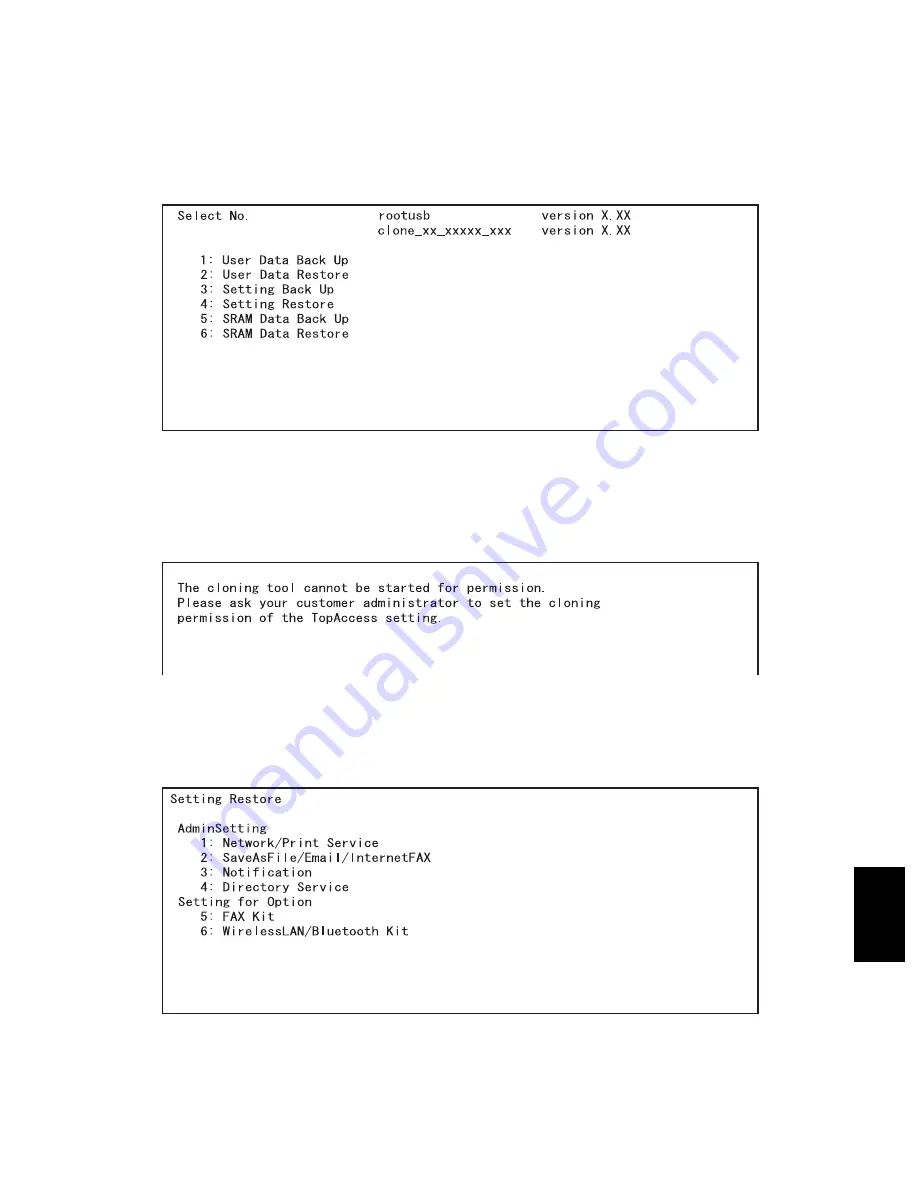
© 2004 - 2010 TOSHIBA TEC CORPORATION All rights reserved
e-STUDIO200L/202L/203L/230/230L/232/233/280/282/283
DATA CLONING with USB STORAGE DEVICE (e-STUDIO202L/203L/232/233/282/283)
9 - 17
9
<Setting Restore>
(11) Connect the USB storage device to the USB connector (host) on the SYS board.
(12) Turn the power ON while pressing the [5] and [9] button simultaneously.
The screen to select the backup/restore items is displayed.
Fig. 9-25
Notes:
• After the item is selected with the digital keys, displaying the next menu may take a long time.
• When “Disable” is set for the [Data Cloning Function] in TopAccess, the following screen is
displayed. Contact and ask the administrator to change the setting on TopAccess.
Fig. 9-26
(13) Press the [4] button.
The screen to select the setting restore item is displayed. In this screen, the items to be restored
are shown after the mark "*". (No items are selected in the screen by default.)
Fig. 9-27
07/11
















































