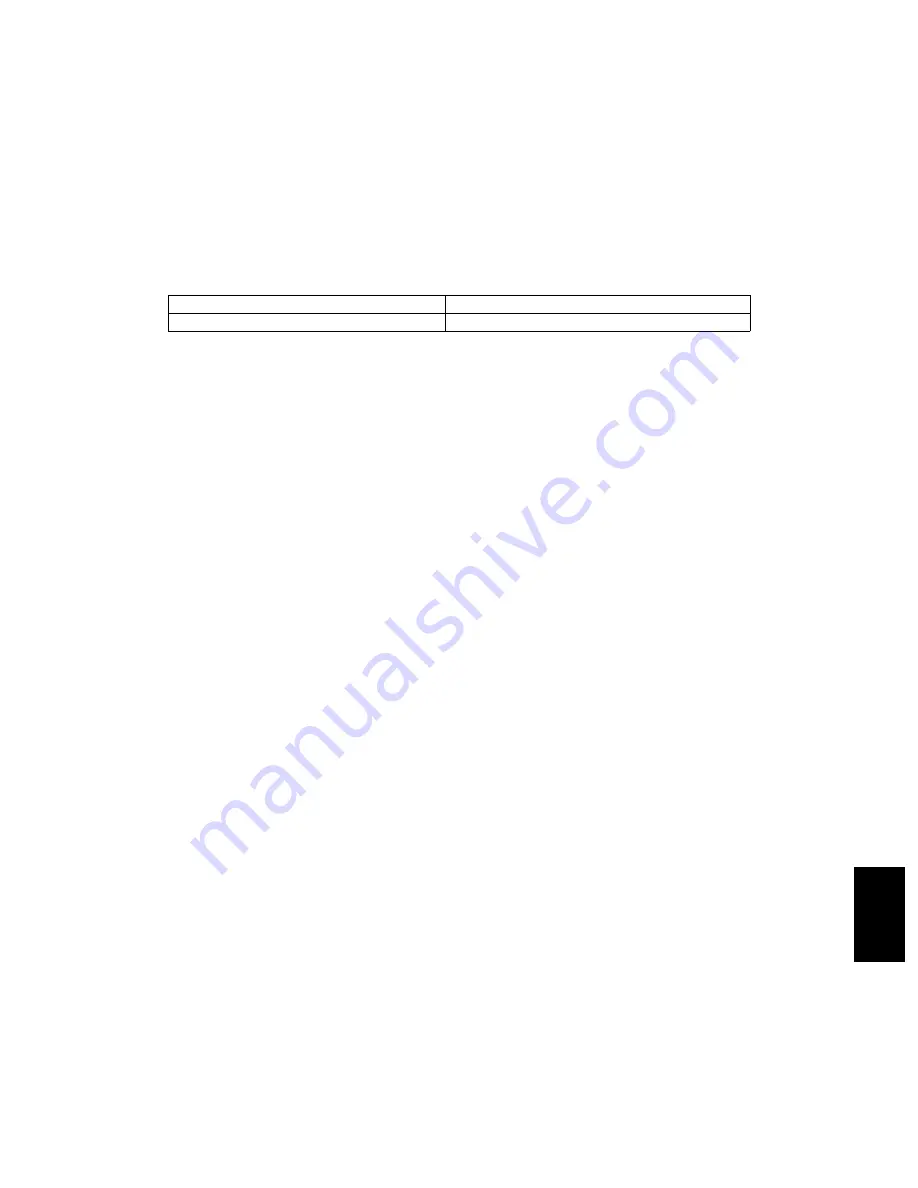
© 2004 - 2010 TOSHIBA TEC CORPORATION All rights reserved
e-STUDIO200L/202L/203L/230/230L/232/233/280/282/283
DATA CLONING with USB STORAGE DEVICE (e-STUDIO202L/203L/232/233/282/283)
9 - 1
9
9. DATA CLONING with USB STORAGE DEVICE
(e-STUDIO202L/203L/232/233/282/283)
In this equipment, the user data, setting items and SRAM data can be backed up / restored by turning
the power ON after connecting the USB storage device on which the data cloning programs have been
written to the USB connector mounted on the SYS board.
The type of data to be backed up/restored can be selected on the LCD screen in this method.
This allows you to back up/restore only the necessary data individually or to back up/restore all data in
a batch.
Programs needed for data cloning with this method are given in the following table.
Important:
• It is assumed that data cloning is to be performed when equipment is installed or options are
installed. If the address book has been registered, do not perform data cloning. Registered /
set data are lost.
• The USB storage device for the data cloning must meet the following conditions. A data clon-
ing operation with any devices other than the following will not be guaranteed.
- A combination USB storage device with a flash memory (to be connected directly to the
USB port) and its capacity is between 128 MB and 512 MB (or 1 GB).
- A device compliant with the following specifications established by USB-IF (USB Imple-
menters Forum)
Class number:
8 (=08h)
(Mass storage class)
Sub-Class number:
6 (=06h)
(SCSI transfer command set)
Protocol number:
80 (=50h)
(Bulk-only)
* Most of the common USB storage devices are compliant with the above specifications and
are therefore applicable to this data cloning. However, most of these devices were origi-
nally developed to be used in an environment for PCs (e.g. Windows or Macintosh) and
thus operations exclusively with this equipment have not been fully guaranteed. Therefore,
the user must thoroughly check in advance whether there will be any problem in operating
with this equipment when adopting one of these devices.
• The USB storage devices compliant with both USB 1.1 and USB 2.0 can be used for this data
cloning. However, the operating speed when using a device compliant with USB 2.0 is equiv-
alent to the one with a device compliant with USB 1.1.
• Data cloning with any storage devices other than a flash memory (e.g. USB-connectable
memory card reader, CD/DVD drive, hard disk) will never be guaranteed. Therefore never use
them for this operation.
• Be sure to unplug the LAN cable and Fax line before data are backed up / restored. Also, do
not use the RADF and open the cover, drawer, etc. during the data cloning.
• Data can be backed up / restored only for the same model and version. If the version is differ-
ent, update the firmware and back up / restore data in the same version.
• Restore data to equipment which has the same options as when the data are backed up.
• If "Department management" or "User management information" is restored, the counter val-
ues are copied as well, so clear all of them. However, the total counter is not copied.
• Before starting data cloning, check that “Acceptance of data cloning using USB storage
device (08-9889)” is set at "0" (Accepted). If this is set at "1" (Not accepted), data cloning is
disabled. In this case, ask the administrator to enable it on the TopAccess menu.
• Delete the backed up data in the USB storage device after the data cloning.
Storage location
Program file name
Root directory
rootusb, clone_202_282
07/11
















































