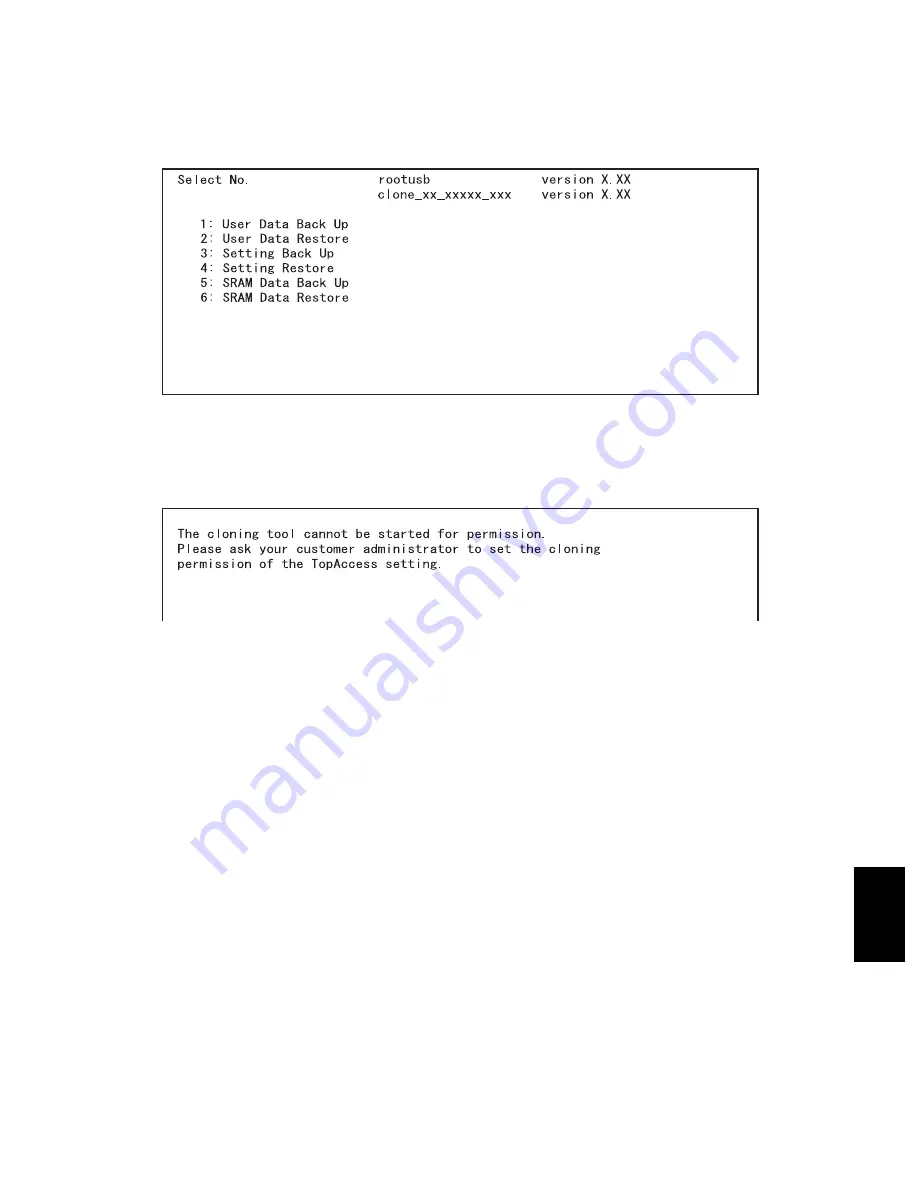
© 2004 - 2010 TOSHIBA TEC CORPORATION All rights reserved
e-STUDIO200L/202L/203L/230/230L/232/233/280/282/283
DATA CLONING with USB STORAGE DEVICE (e-STUDIO202L/203L/232/233/282/283)
9 - 13
9
<User Data Restore>
(3) Turn the power ON while pressing the [5] and [9] button simultaneously.
The screen to select the backup/restore items is displayed.
Fig. 9-19
Note:
Note:
When “Disable” is set for the [Data Cloning Function] in TopAccess, the following screen is dis-
played. Contact and ask the administrator to change the setting on TopAccess.
Fig. 9-20
(4) Select the items to be performed with the digital keys.
• In case of restore, select the following items.
<Restoring User data>
Select "2: User Data Restore".
<Restoring Setting item>
Select "4: Setting Restore".
<Restoring SRAM data>
Select "6: SRAM Data Restore".
Note:
Note:
After the item is selected with the digital keys, displaying the next menu may take a long time.
07/11






























