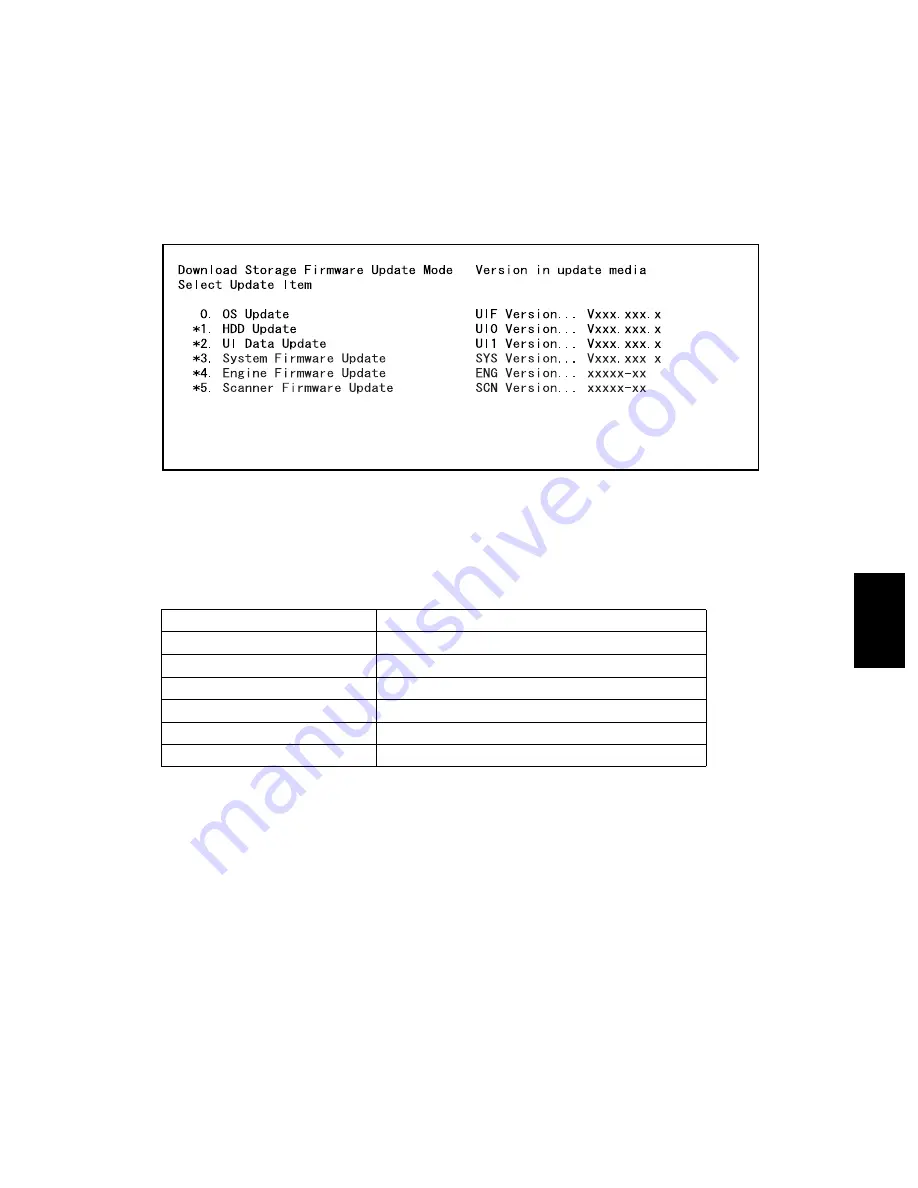
© 2004 - 2010 TOSHIBA TEC CORPORATION All rights reserved
e-STUDIO200L/202L/203L/230/230L/232/233/280/282/283
FIRMWARE UPDATING
6 - 91
6
(5) Check the items to be updated.
The screen for selecting the items to be updated is displayed after 3 minutes. “*” is displayed
next to the items to be updated. (When the FORM basic section software version of the equip-
ment is “V1.00/1.12” or earlier: All items other than "0. OS Update" are selected in the default
settings. When the FORM basic section software version of the equipment is “V1.00/4.22” or
later: All items are selected in the default settings.)
When the FROM basic section software version of the equipment is "V1.00 / 1.12" or earlier:
Fig. 6-95
Note:
Note:
The display of items on this screen varies depending on the types of data written on the USB
storage device. Each item is displayed only when each data file is written on the USB storage
device in the following conditions.
Item
Condition
0. OS Update
firmImage0.bin is written.
1. HDD Update
All master data files (1, 2, 3 ... n) are written.
2. UI Data Update
firmImage0.bin is written.
3. System Firmware Update
firmImage0.bin and firmImage1.bin are written.
4. Engine Firmware Update
firmImage2.bin is written.
5. Scanner Firmware Update
firmImage2.bin is written.
07/05
















































