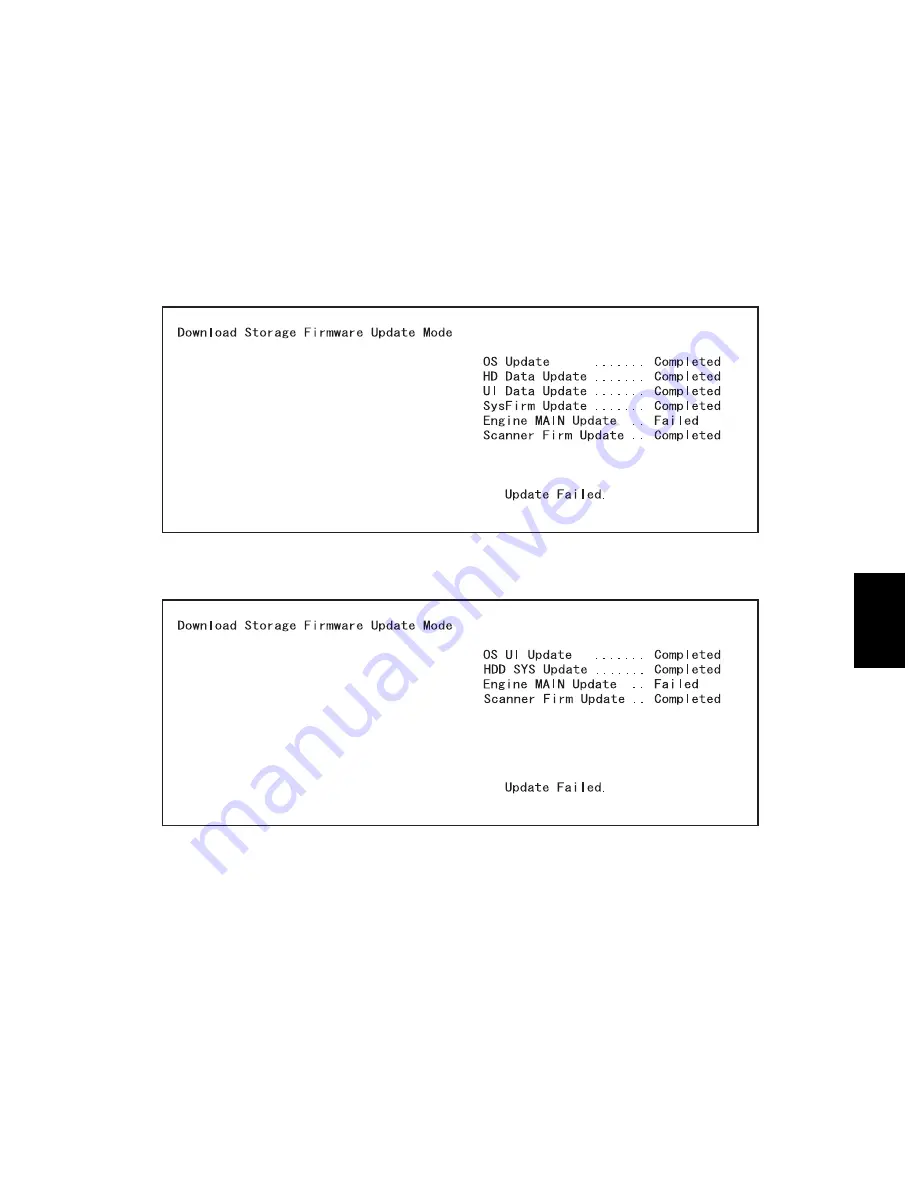
© 2004 - 2010 TOSHIBA TEC CORPORATION All rights reserved
e-STUDIO200L/202L/203L/230/230L/232/233/280/282/283
FIRMWARE UPDATING
6 - 97
6
“Update Failed.” is displayed at the bottom of the LCD screen when the updating is not com-
pleted properly. “Failed” appears next to the failed item on the status display. Turn OFF the
power, and then check the following items. After confirming and clearing the problems, restart
updating from the beginning.
• Does the USB storage device meet the conditions to be used for updating
(
P.6-86 "6.5 Firmware Updating with USB Storage Device (e-STUDIO202L/203L/232/233/
282/283)")?
• Is the data file written properly on the USB storage device?
• Is the USB storage device installed properly?
• Do the USB storage device and equipment operate properly?
When the FROM basic section software version of the equipment is "V1.00 / 1.12" or earlier:
Fig. 6-106
When the FROM basic section software version of the equipment is "V1.00 / 4.22" or later:
Fig. 6-107
(9) Turn OFF the power, remove the USB storage device and install the cover plate.
(10) Perform the initialization of the updating data.
• Turn ON the power while [0] button and [8] button are pressed simultaneously.
• Key in “947”, and then press the [START] button.
• Press the [INITIALIZE] button.
07/11






























