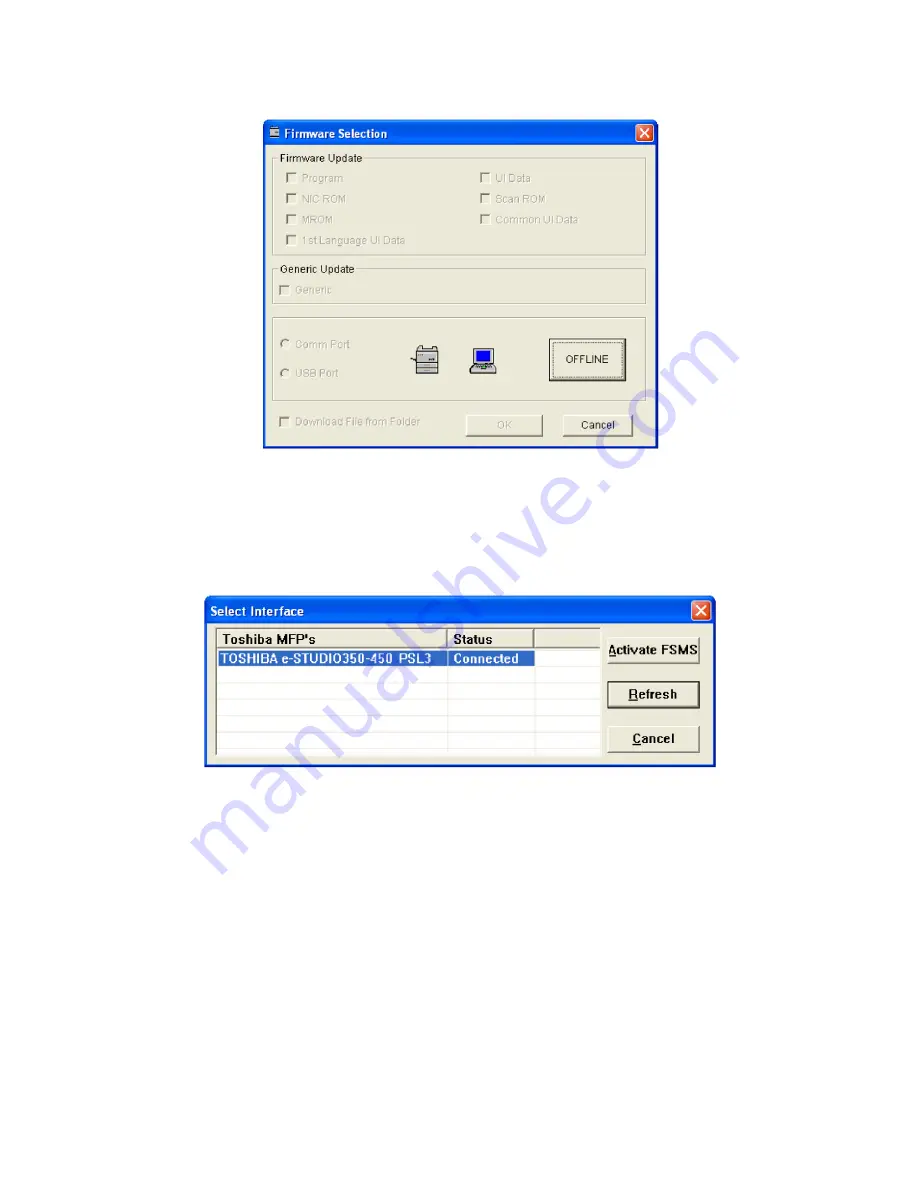
e-STUDIO200L/202L/203L/230/230L/232/233/280/282/283
© 2004 - 2010 TOSHIBA TEC CORPORATION All rights reserved
FIRMWARE UPDATING
6 - 64
(8) Click the [OFFLINE] button.
Fig. 6-70
(9) The connection status between the printer driver installed in the PC and the equipment to be
connected is displayed. Select the equipment to be updated and click the [Activate FSMS] but-
ton.
Fig. 6-71
Remark:
The content of “Status” display can be renewed to the latest status by clicking the [Refresh] but-
ton. When the status is displayed as “Disconnected” because the start up of the equipment is
delayed, the status can be renewed to “Connected” by clicking this.






























