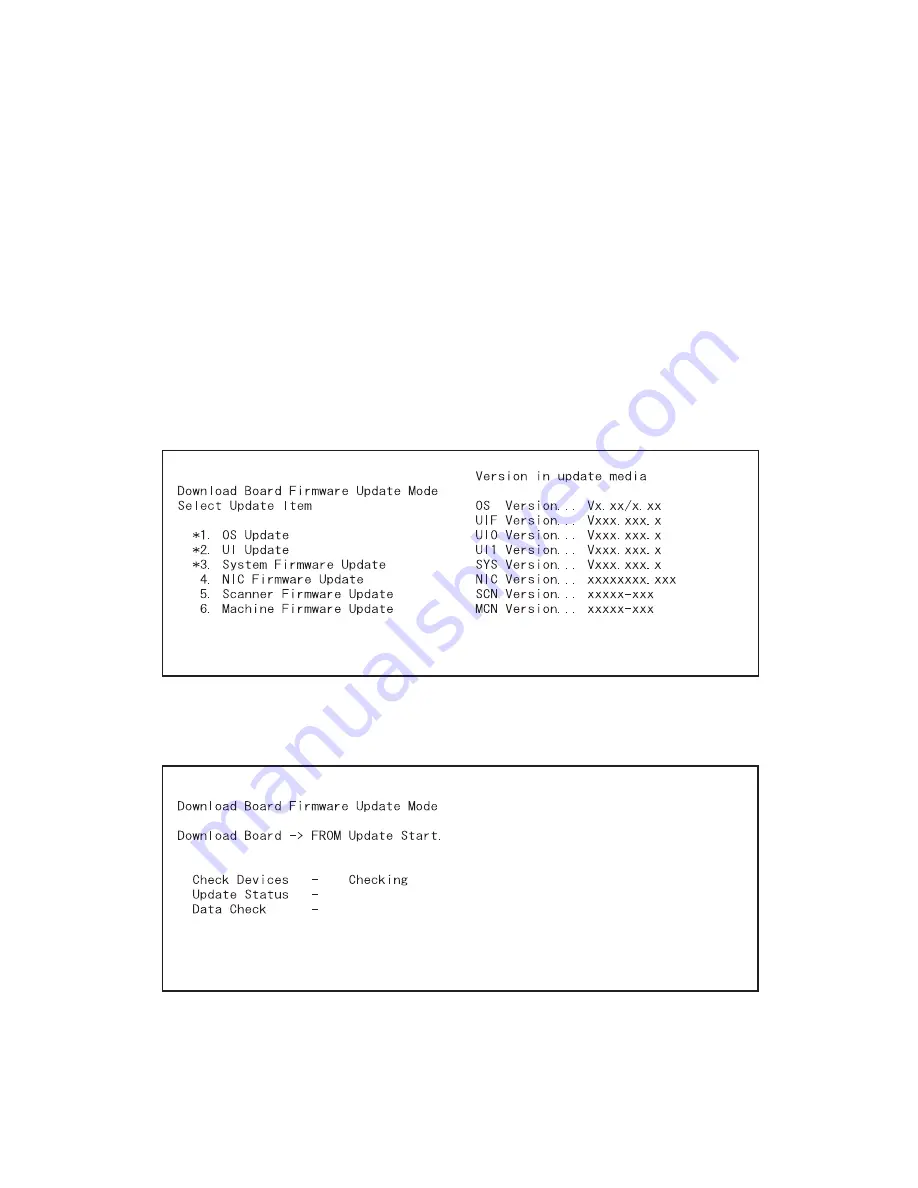
e-STUDIO200L/202L/203L/230/230L/232/233/280/282/283
© 2004 - 2010 TOSHIBA TEC CORPORATION All rights reserved
FIRMWARE UPDATING
6 - 14
(6) Select the item with the digital keys.
“*” is displayed next to the selected item. Display or delete the “*” by pressing the number of the
item. All items are selected in the default settings.
• Select all items to update the firmware of the equipment in a batch.
• Select items as follows to update it individually.
<Updating System ROM>
Select “1. OS Update”, “2. UI Update”, and “3. System Firmware”.
<Updating Engine ROM>
Select “6. Machine Firmware Update” only.
<Updating Scanner ROM>
Select “5. Scanner Firmware Update” only.
<Updating NIC ROM>
Select “4. NIC Firmware Update” only.
Example:
Updating the system ROM
(Updating the system ROM is taken as an example and explained.)
Fig. 6-12
(7) Press the [START] button.
Updating starts and the processing status is displayed on the LCD screen.
Fig. 6-13






























