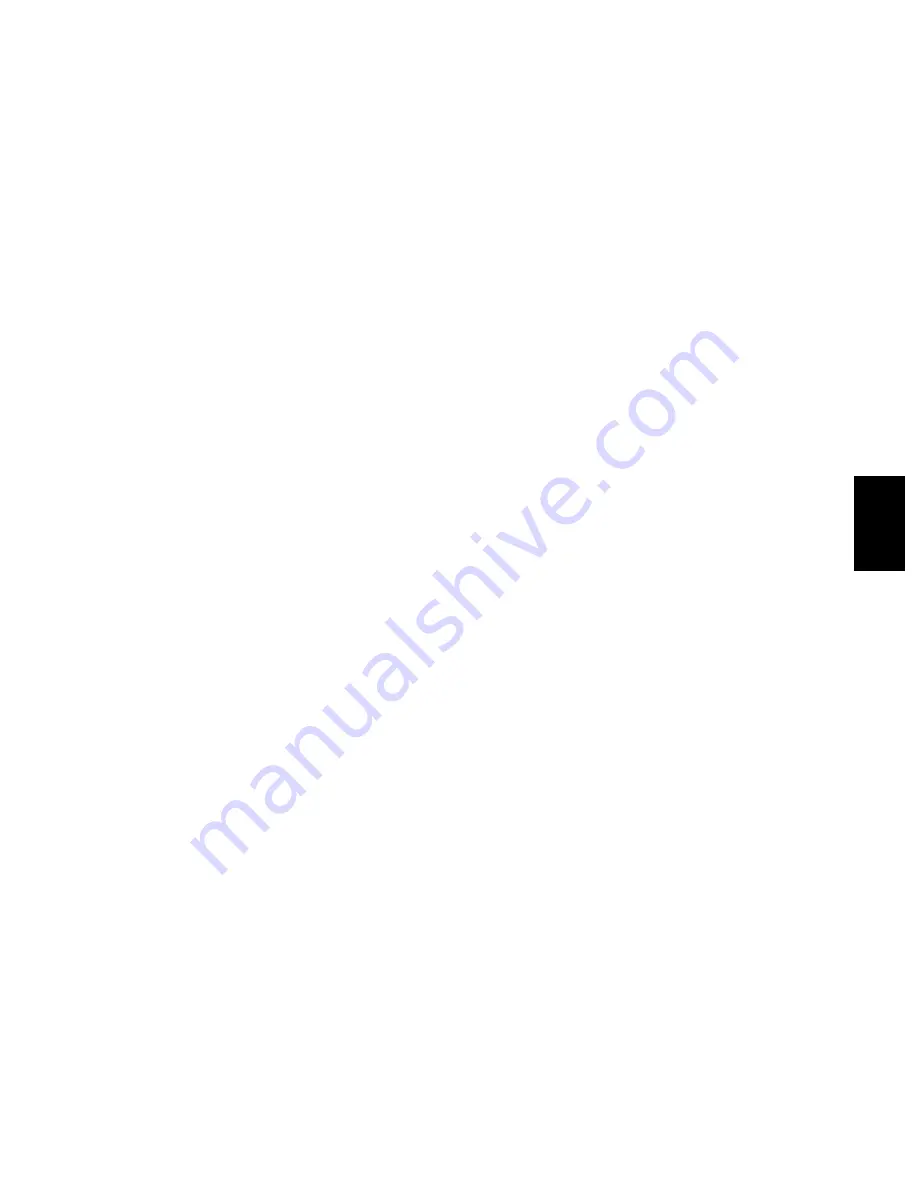
© 2004 - 2010 TOSHIBA TEC CORPORATION All rights reserved
e-STUDIO200L/202L/203L/230/230L/232/233/280/282/283
TROUBLESHOOTING
5 - 79
5
[F100] HDD Initialization error
(1) Check if the HDD is mounted.
(2) Check if the specified HDD is mounted.
(3) Check if the connector pins of the HDD are bent.
(4) Check if the power supply connector is disconnected.
(5) Check if the connector J111 on the SYS board is disconnected.
(6) Replace the harness.
(7) Initialize the HDD. (Key in “2” at 08-690.)
(8) Replace the HDD.
(9) Replace the SYS board.
[F101] HDD unmounted
[F102] HDD start error
[F103] HDD transfer time-out
[F104] HDD CRC error
[F105] HDD other error
(1) Check if the connectors of the HDD are disconnected.
(2) Check if the connector pins are disconnected or the wires of harnesses are broken.
(3) Perform the bad sector check (08-694). If the check result is OK, recover the data in the HDD. If
the check result is failed, replace the HDD.
(4) Replace the SYS board.
[F106] Point and Print partition damage
(1) Turn the power OFF and start up the Setting Mode (08).
(2) Key in “662” and press the [START] button. (Partition clearing is performed.)
(3) Restart the equipment.
(4) Access TopAccess. Click the [Administration] tab, and then click the Maintenance Menu to open.
Then install the “Point and Print” driver.
[F107] /SHR partition damage
Initialize the Electronic Filing using the Setting Mode (08-666).
[F108] /SHA partition damage
Initialize the shared folder using the Setting Mode (08-667).
[F120] Database abnormality
(1) Rebuild the databases. (Perform 08-684.)
(2) If the error is not recovered, initialize the HDD. (Key in “2” at 08-690.)
[F130] Invalid MAC address (e-STUDIO202L/203L/232/233/282/283)
Compare the serial number of the equipment with a number displayed in 08-995. If they are different,
enter the correct serial number at 08-995.
07/11






























