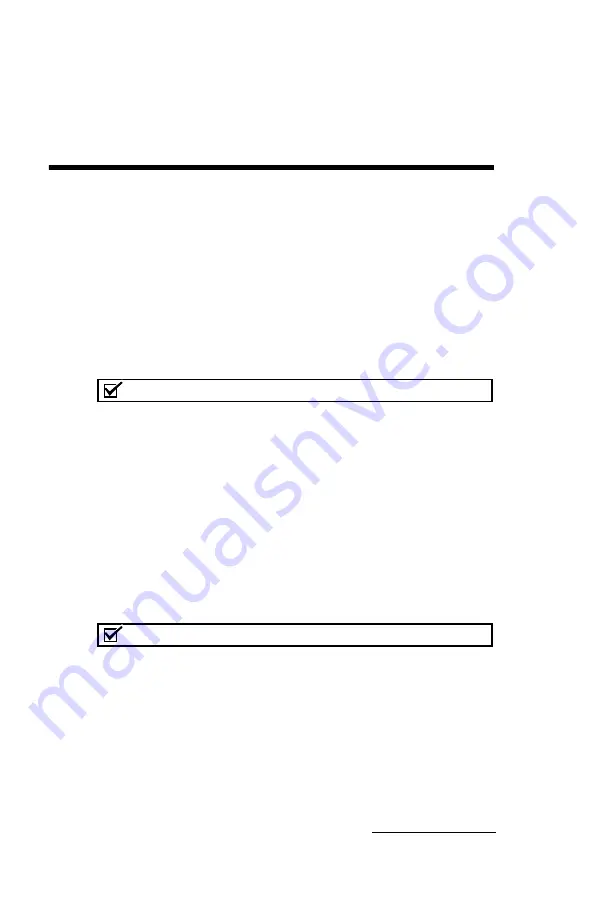
7-1
Combi
Flash
®
Rf
+
User Manual
Section 7 Remote Interfaces
This section provides instructions for controlling the
Combi
Flash
Rf system through a remote interface. The system
can be accessed by several personal computers through a
corporate network, or by a single personal computer (PC)
through a direct connection.
7.1 Network Configuration
Note
The procedures described in this section will require assistance
from your network administrator. Contact your Information
Technology department before proceeding.
The system has a factory-assigned IP address—192.168.1.51.
In many cases, this address must be reconfigured for use on a
corporate network. To reconfigure the IP address:
1. From the touch screen panel, select the
Tools>Configuration menu command.
2. Select the Network Configuration tab.
3. Select Static IP as the Network Type.
Note
The Combi
Flash
Rf system also provides limited support for
DCHP connections. If DHCP is desired, select DCHP as the
network type and skip steps 4 through 7. The system will display
instructions required to complete a DHCP connection.
4. Enter the IP Address, Netmask, and Gateway information
provided by your network administrator.
Summary of Contents for CombiFlash EZ Prep
Page 2: ...CombiFlash Rf User Manual ii ...
Page 8: ...CombiFlash Rf User Manual viii ...
Page 52: ...CombiFlash Rf User Manual 2 16 Figure 2 7 Loading test tubes ...
Page 85: ...CombiFlash Rf User Manual 3 20 ...
Page 103: ...CombiFlash Rf User Manual 4 18 ...
Page 185: ...CombiFlash Rf User Manual 6 64 ...
Page 199: ...CombiFlash Rf User Manual 7 14 ...
Page 223: ...CombiFlash Rf User Manual 8 24 ...
Page 225: ......
Page 227: ......
Page 229: ......
Page 231: ......
Page 233: ......
Page 235: ......
Page 237: ......
















































